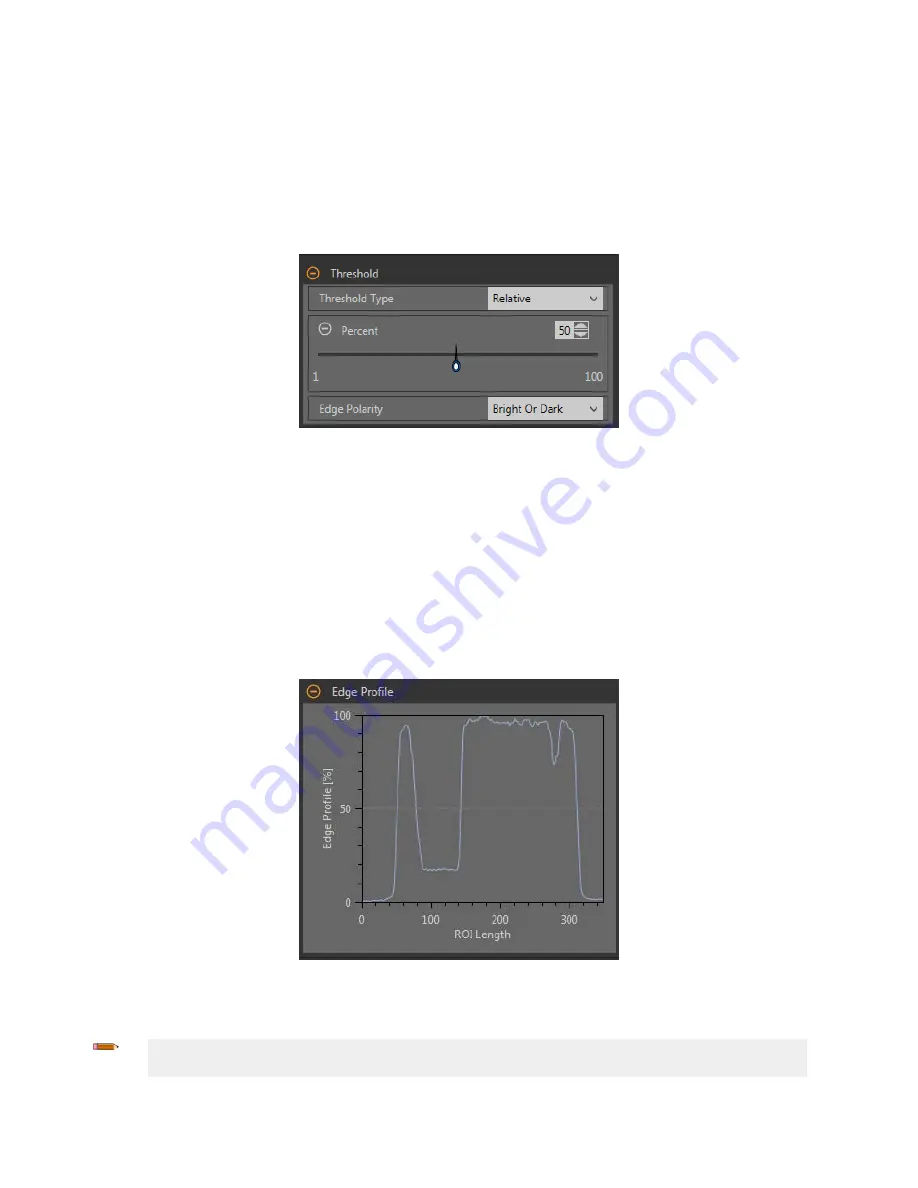
Threshold
The Threshold parameter marks the grayscale
transition
point.
The tool marks the edge where the pixel intensity crosses the threshold level. From the Threshold Type list, select one of the following:
• Absolute
•
Relative
(default)
• Edge Strength
Threshold Type:
Relative
Finds an edge at a
relative
pixel intensity. This is the default threshold
setting.
Figure 183.
Relative
Threshold Parameters
The brightest grayscale level found along the ROI is 100% and the darkest is 0%. While
Relative
threshold is more tolerant of light
fluctuations
between
inspections
than other
transition
types, it may
find
false edges.
Relative
Threshold: Percent
Choose the percentage value at which the edge should be marked.
Edge Polarity
Edge Polarity
defines
the type of edges that the tool
finds.
• Dark to Bright—Finds edges where pixel
intensities
start below the threshold value and cross above the threshold value
• Bright to Dark—Finds edges where pixel
intensities
start above the threshold value and cross below the threshold value
• Bright or Dark—Finds any edge
Relative
Threshold: Edge
Profile
Graph
Figure 184.
Relative
Threshold—Edge
Profile
Graph
For
relative
threshold, the x axis is the length of the ROI. The y axis is the pixel intensity along the ROI, with 0% as the darkest pixel in
the ROI and 100% as the lightest pixel in the ROI. The light blue line shows the percentage pixel intensity
relative
to the horizontal gray
threshold line. The threshold line moves up or down with the percent value.
Note: Because the pixel intensity is
relative
to what is seen in the ROI, this does not necessarily mean that 0% = pure black or that
100% = pure white.
Point to a
location
on the graph—the corresponding
location
is the yellow line on the tool ROI displayed on the image.
VE Series Smart Camera
102
www.bannerengineering.com - Tel: 763.544.3164
















































