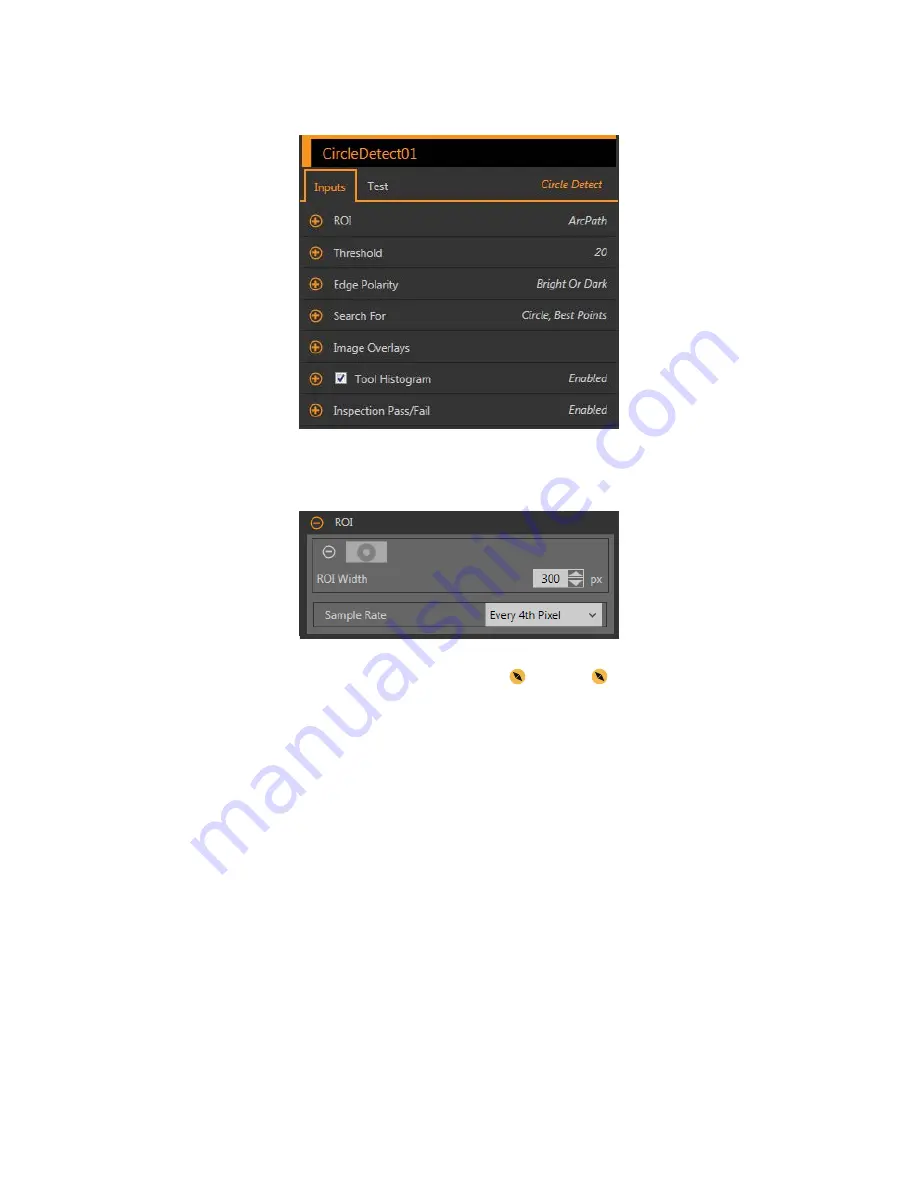
8.5.1 Circle Detect Tool: Input Parameters
Use the Input parameters to
configure
how the tool analyzes an image.
Figure 131. Circle Detect Tool—Input Parameters
ROI
The Region of Interest (ROI) is the
user-defined
group of pixels in the image that the sensor analyzes.
Figure 132. Circle Detect Tool ROI
The ROI is two concentric circles that can also be
configured
as an arc. Resize
or reshape
the ROI around the feature to be
analyzed. Tool analysis follows the
direction
of the arrow. The ROI
automatically
displays on the Image pane when a tool is added.
Use the two circles to surround the
specific
circle of interest and avoid other edges, and to improve the
execution
time
by reducing the
number of pixels that are analyzed.
ROI Width
Larger ROIs
find
more edges, however if too many edges are outliers, the desired circle may not be found. Smaller ROIs
execute faster.
The tool works best when the inner ring of the ROI is completely inside the circle being detected, and when the ROI and the
circle being detected are concentric.
Sample Rate
The sample rate sets the spacing between scan lines along the width of the ROI (one sample for every pixel, one sample every
second pixel, etc.). When the sample rate includes more pixels, more edges, more precise results, and small
flaws
are found.
The highest sample rate is Every Pixel. When the sample rate includes fewer pixels, fewer, more widely spaced edges are
found. The lowest sample rate is Every 64th Pixel. This creates a
trade-off
between speed and precision. Lower sample rates
execute faster, and higher sample rates
find
more precise results and are capable of
detecting
smaller
flaws.
VE Series Smart Camera
www.bannerengineering.com - Tel: 763.544.3164
81
















































