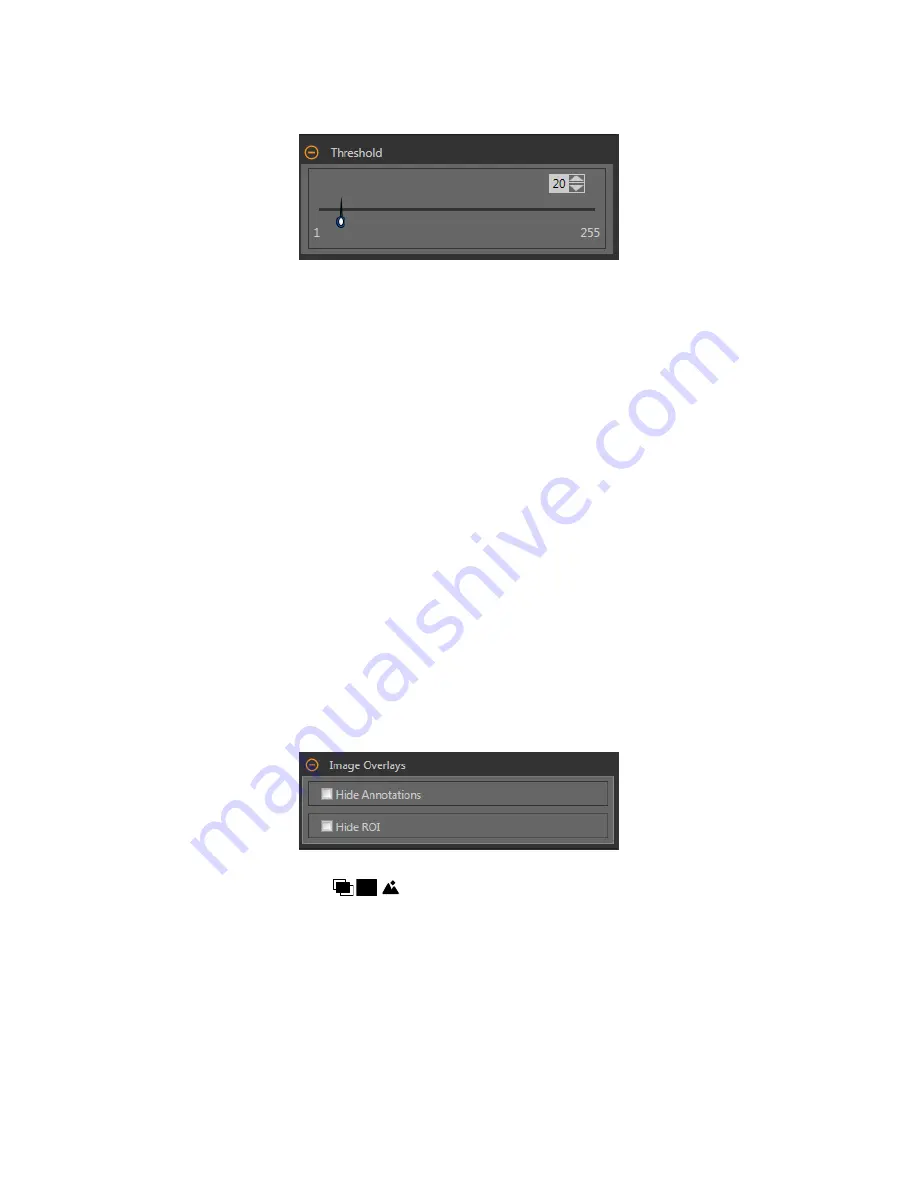
Threshold
Indicates the rate of change of grayscale values that is needed to detect an edge.
Figure 133. Threshold Parameters
Edges are detected by measuring
transitions
from bright to dark or dark to bright. Enter a threshold in the range from 1 to 255. The
default value is 20. As this value is reduced, the tool
finds
weak, blurry, or more gradual lines or edges. At lower thresholds, unwanted
transitions
such as background noise may become edges. Detected edges are combined to
find
potential
circles.
Edge Polarity
Edge Polarity
defines
the type of edges that the tool
finds.
• Dark to Bright—Finds edges where pixel
intensities
start below the threshold value and cross above the threshold value
• Bright to Dark—Finds edges where pixel
intensities
start above the threshold value and cross below the threshold value
• Bright or Dark—Finds any edge
Search For
Set the type of object that the Line Detect tool searches for.
Circle, Best Points
Automatically
determines which edge points make the best circle and ignores the rest of the points. The points that are
included are shown on the image in orange, while the points that are ignored are in yellow. Best Points is tolerant of noise or
extra edges in the ROI, but under some circumstances, it may ignore edges that should be included.
Circle, All Points
Finds a circle that explains all of the edges as well as possible; all found points are included in the analysis. Found points are
shown on the image in orange. All Points is faster than Best Points, but works poorly if there are extra edges or noise within
the ROI. All Points is useful if if the circle being examined is irregular or
elliptical.
Circular Arc
Finds a piece of a circle. Use this
setting
to
find
the start or end angle of an arc or bend or to measure the angle subtended by a
bend. Circular Arc mode operates on best points.
Image Overlays
Choose whether to display or hide the
annotations
or the ROI when this tool is not selected.
Figure 134. Image Overlays—Default
These
options
override the ROI view
buttons
on the Image Pane Parameters when no tool is selected. When a
specific
tool
is selected, the ROI
information
is shown.
VE Series Smart Camera
82
www.bannerengineering.com - Tel: 763.544.3164
















































