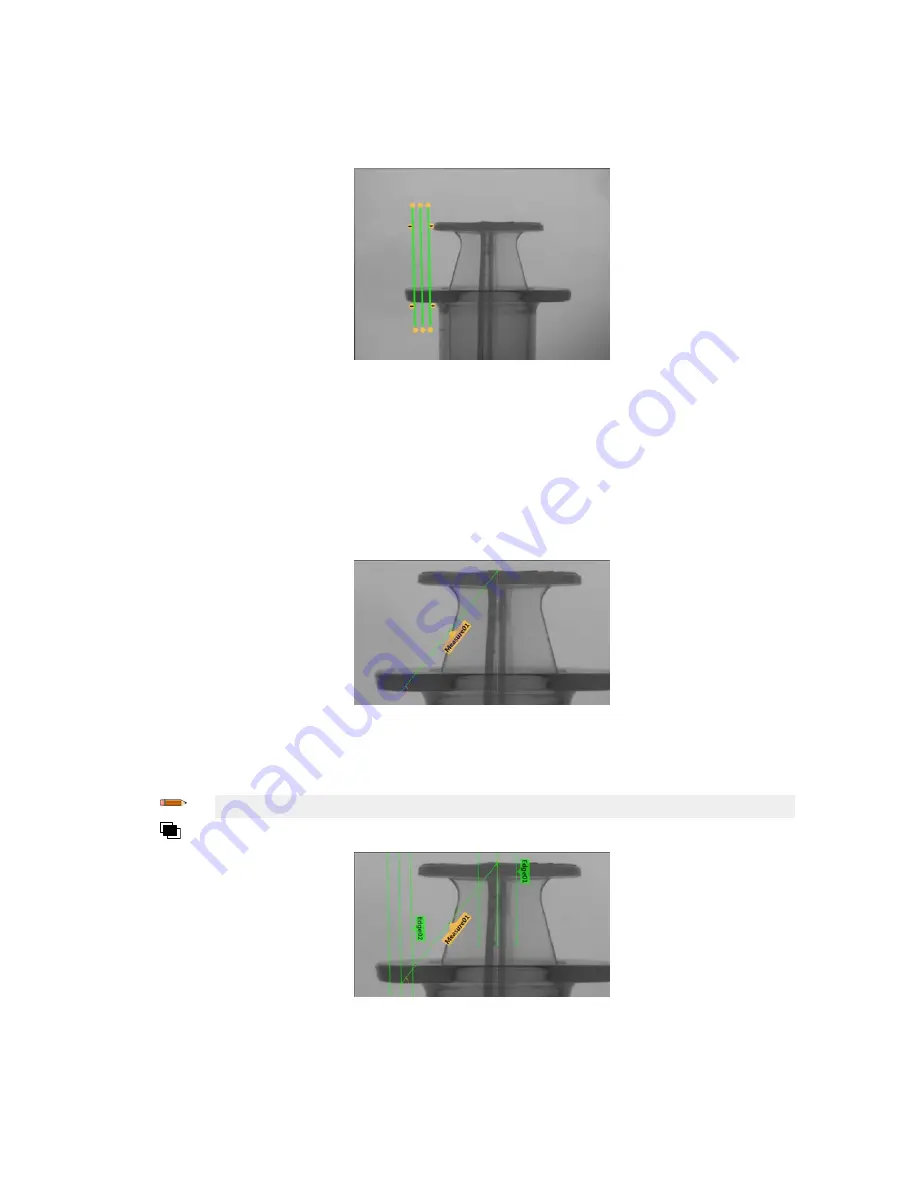
5. Adjust the ROI
position,
length, and width.
a)
Position
the ROI
vertically
over the top of the barrel.
b) Expand ROI, then expand ROI Width.
c) Set the ROI width to 97 px.
Figure 271. ROI Over the Top of the Barrel
6. Set the threshold.
a) Expand the Threshold parameters.
b) Set the Threshold Type to Edge Strength.
c) Expand Edge Strength and set it to 21.
d) Select Dark to Bright from the Edge Polarity list.
The tool
finds
the lower edge of the barrel.
7. Add a Measure tool.
a) Expand Measure From... and select Edge02 from the Tool list.
b) Expand Measure To... and select Edge01 from the Tool list.
Figure 272. Measure Tool
8. Set the Test parameters to set the pass/fail criteria.
a) On the Test tab, select the Distance Y checkbox to enable the test parameter.
b) Move the sliders slightly above and below the green line to allow for very slight
variations
in the distance.
Note: The green bar indicates the current distance and the light gray background indicates the distance over
time.
9. Click to show all ROIs at the same
time.
Figure 273. All Tools Shown
VE Series Smart Camera
www.bannerengineering.com - Tel: 763.544.3164
135
















































