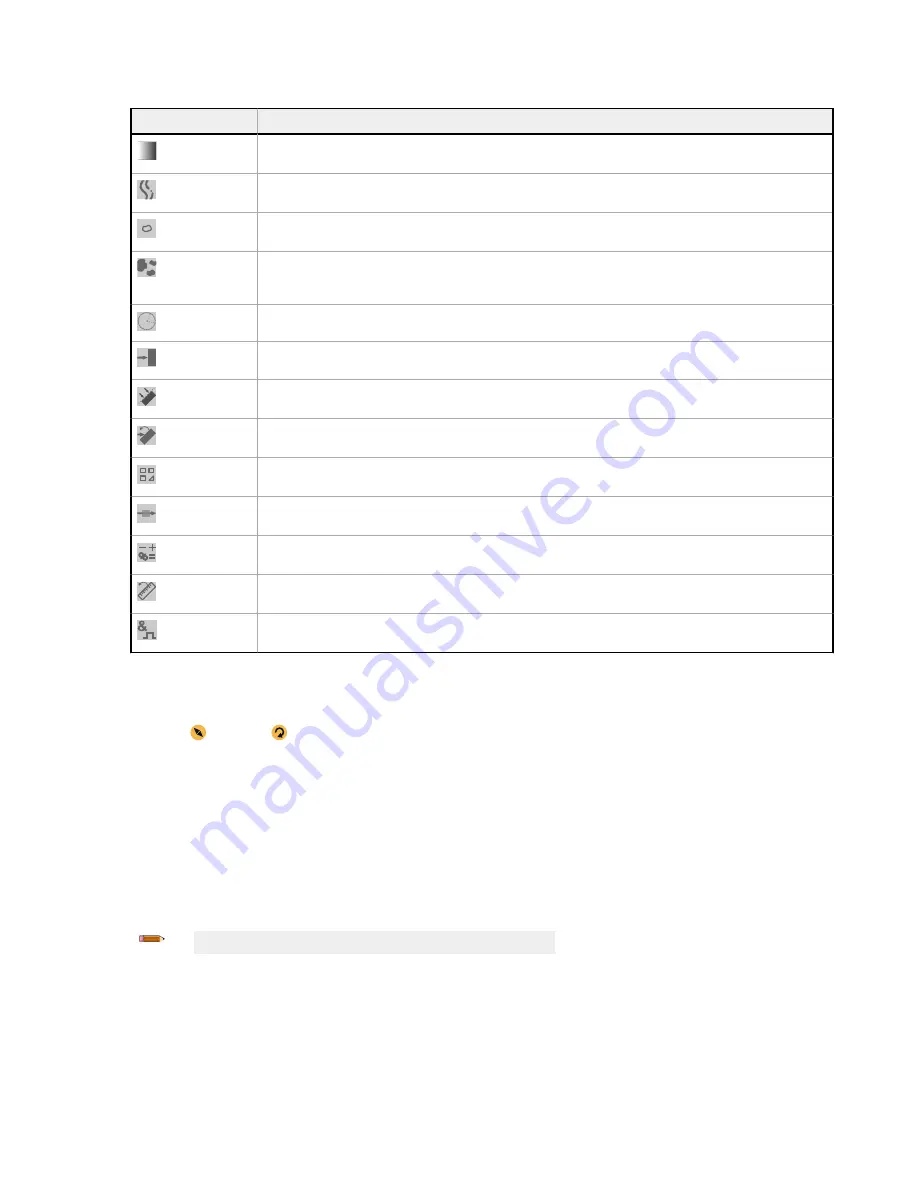
2. Click the desired tool.
Tool Name
Description
Average Gray
Evaluates pixel brightness within an ROI and computes the average grayscale value. See
page 51.
Bead
Inspects parts for uniformity of adhesive or sealant material, or for uniformity of a gap. See
55.
Blemish
Determines whether
flaws
are present on a part, or detects whether a feature exists on a part. See
on page 65.
Blob
Detects and counts/locates groups of connected light or dark pixels within the ROI and designates them as blobs
(Binary Large Objects).
After
blobs are found, they can be characterized by size and shape. See
on page
70.
Circle Detect
Detects a single circle or piece of a circle (arc). See
on page 80.
Edge
Detects and counts
transitions
between bright and dark pixels (edges). Counts the total number of edges, and
determines the
position
of each edge. See
on page 87.
Line Detect
Locates a single, straight line segment by
finding
edge points along bright or dark pixel
transitions
and
fitting
a line
to those points. See
on page 95
Locate
Finds the
first
edge on a part and compensates for
translation
and
rotation
of downstream tools (if selected). See
on page 100.
Match
Verifies
that a
pattern,
shape, or part in any
orientation
matches a reference
pattern.
Can also compensate for
translation
and
rotation
of downstream tools (if selected). See
on page 111.
Object
Detects the edges of dark and bright segments and locates their midpoints. Counts dark and bright segments, and
measures the width of each dark and bright segment. See
on page 118.
Math
Performs
mathematical
operations
using tool data or user-supplied constants. Includes basic
arithmetic,
inequality
expressions, and
statistical
information.
on page 126.
Measure
Measures distance, calculates angles, and creates points and lines for use as inputs to other tools. See
on page 130.
Logic
Uses Boolean logic to combine or convert tool results, or to drive discrete outputs from tool results. Logic tool
data can be used to evaluate the results of a single tool or
multiple
tools. See
on page 136.
The tool is added to Tools & Results and the region of interest (ROI) appears on the Image pane.
3.
Configure
the tool as needed for your
application.
a) Resize and rotate the ROI around the feature to be analyzed.
b)
Define
or view parameters for the tool on the Input tab, such as ROI shape, threshold, or view the histogram.
c)
Define
pass or fail criteria on the Test tab, such as the count, size, or match.
5.3.2 Rename a Tool
The default tool name is tool01, tool02, and so on, where the word tool is replaced by the appropriate name (for example, Locate01,
Edge02, etc.).
1. On Tools & Results or on Tools Only, click the tool to select it.
2. Highlight the tool name.
3. Enter the desired tool name.
Note: Spaces and special characters are not allowed in the tool name.
VE Series Smart Camera
18
www.bannerengineering.com - Tel: 763.544.3164
















































