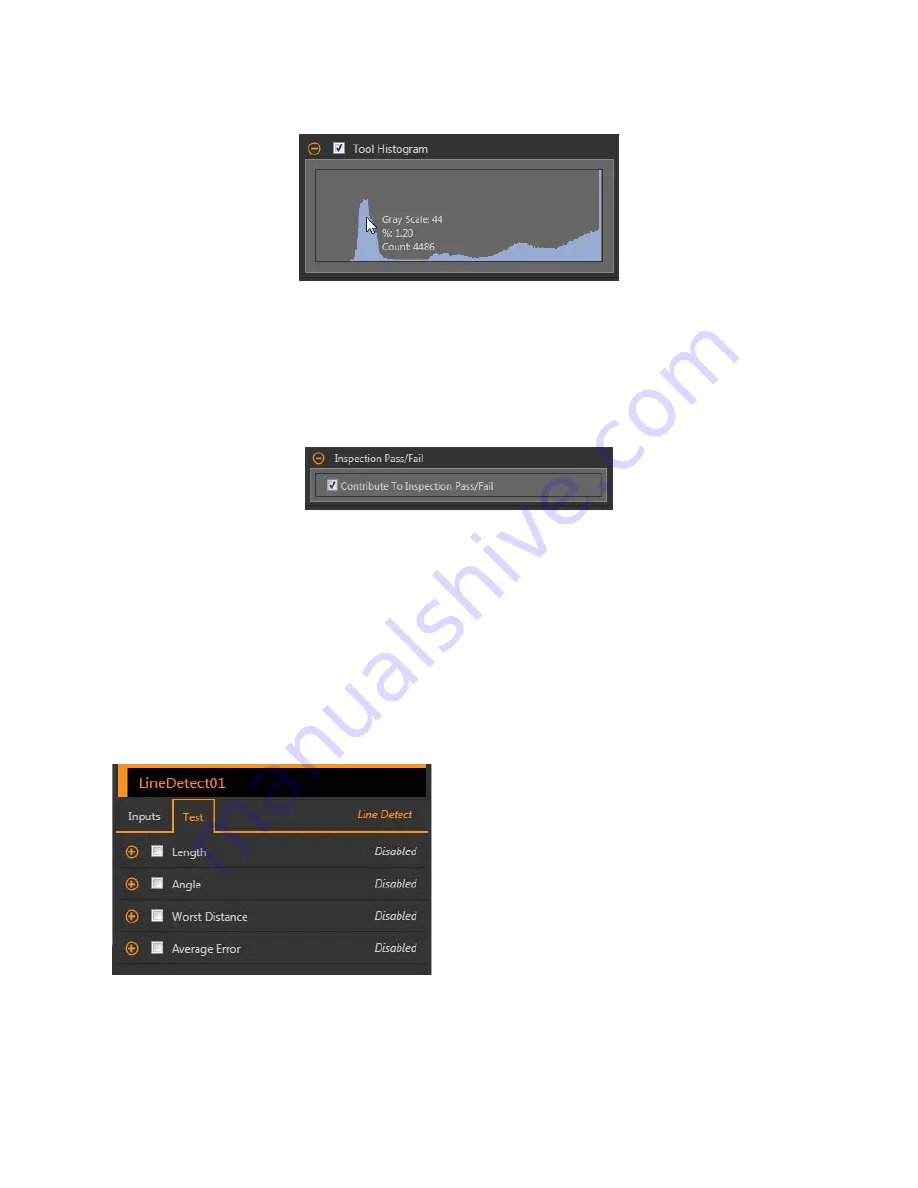
Tool Histogram
The Tool Histogram graphically displays pixel intensity
information
within the current ROI.
Figure 173. Example Histogram
Select the Tool Histogram checkbox to enable the histogram. The default is enabled. Expand the Tool Histogram parameter to view the
histogram.
The histogram is a display of the grayscale values on the x axis and the number of pixels on the y axis. The histogram displays the
amount of pixels for each grayscale value. The graph displays
information
for all grayscale values (0 to 255). Move the pointer anywhere
over the histogram to view
specific
information.
The
information
updates as the
position
of the pointer changes.
Inspection
Pass/Fail
Select the Contribute to
Inspection
Pass/Fail check box (default) if the tool will
influence
the Pass/Fail status of the
inspection.
Figure 174.
Inspection
Pass/Fail
The Pass/Fail
contribution
influences
the following:
• Discrete output Pass
• Discrete output Fail
• Pass/Fail results counter
• Pass (Green) and Fail (red) LEDs on the Sensor
Select this checkbox if the overall Pass/Fail status of the
inspection
is dependent on the current tool.
8.7.2 Line Detect Tool: Test Parameters
Use the Test parameters to
configure
the pass/fail
conditions
for the tool.
Select the parameter checkbox to enable it. Where applicable, the
vertical
green bar shows the current parameter
information
and the
light gray backgrounds show the range over which a value has varied over
time.
Where applicable, use the sliders or enter the minimum and maximum for the selected test parameters.
Figure 175. Line Detect Tool—Test Parameters
Length
The distance from the start point of the line segement to
the end point.
Angle
The angle between the x-axis and the found line. The
range is
−
180° to +180°.
Worst Distance
The distance from the line to the farthest included edge
point.
Average Error
The average distance between the included edge points
and the found line. Use this value to determine whether a
line is curved or irregular. This may be most useful when
using the Search For All Points
option.
8.7.3 Line Detect Tool: Results
Tools & Results and All Results list
information
from the current and previous
inspections.
A red box around a tool indicates that the tool failed. Status provides
information
about the
specific
failure.
VE Series Smart Camera
98
www.bannerengineering.com - Tel: 763.544.3164






























