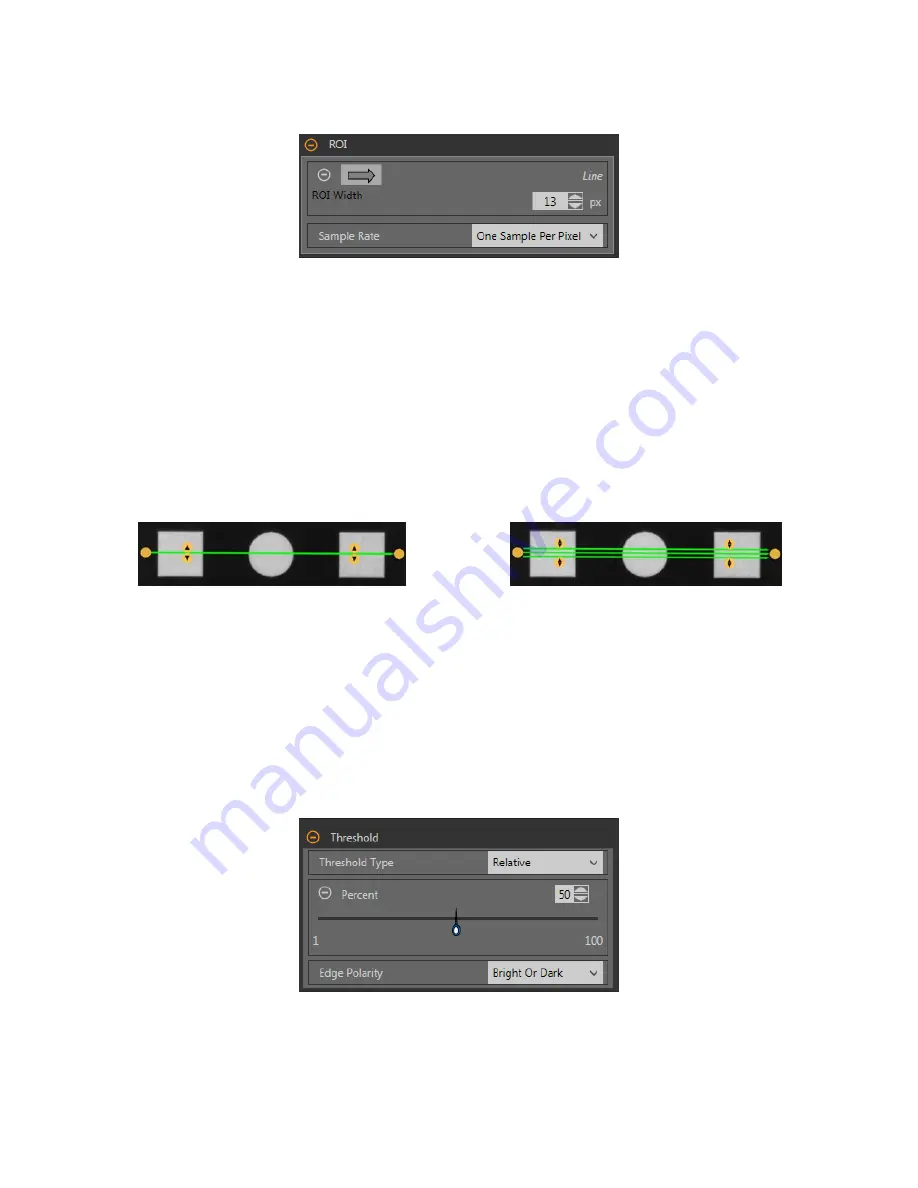
ROI
The Region of Interest (ROI) is the
user-defined
group of pixels in the image that the sensor analyzes.
Figure 232. ROI Parameters
The ROI is a line of pixels that can be shortened, lengthened, or widened as needed for the
inspection.
Tool analysis follows the
direction
of the arrow. Set the width and the sample rate for the region of interest. The ROI
automatically
displays on the Image pane
when a tool is added.
ROI Width
An ROI can be as large as the
entire
Field of View (FOV).
Note that:
• Narrow ROIs execute faster but could miss the edge
• Wide ROIs are more consistent but don't execute as fast
• A wide ROI provides an average
value/location,
which results in improved repeatability
• The ROI must be 13 pixels or wider to calculate the
rotation
of a part (Locate tool only)
Sample Rate
The sample rate sets the number of samples per pixels (one sample per pixel, two samples per pixel, etc.). The sample rate
determines the sub-pixel
resolution,
which increases the
resolution
of the tool, and increases the
inspection
time.
Figure 233. 1 px Wide ROI
Figure 234. 13 px Wide ROI
Threshold
The Threshold parameter marks the grayscale
transition
point.
The tool marks the edge where the pixel intensity crosses the threshold level. From the Threshold Type list, select one of the following:
• Absolute
•
Relative
(default)
• Edge Strength
Threshold Type:
Relative
Finds an edge at a
relative
pixel intensity. This is the default threshold
setting.
Figure 235.
Relative
Threshold Parameters
The brightest grayscale level found along the ROI is 100% and the darkest is 0%. While
Relative
threshold is more tolerant of light
fluctuations
between
inspections
than other
transition
types, it may
find
false edges.
VE Series Smart Camera
www.bannerengineering.com - Tel: 763.544.3164
119















































