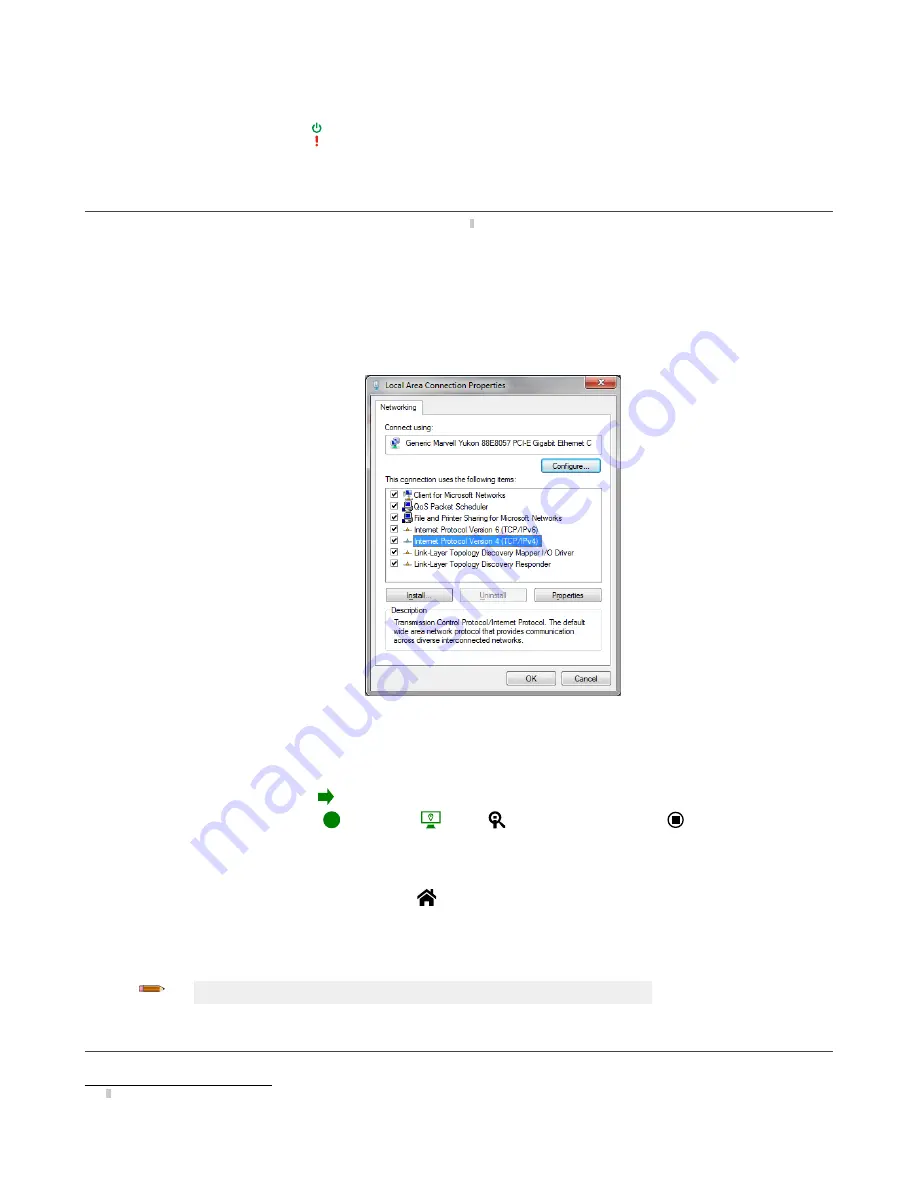
5
Getting
Started
Power up the sensor, and verify that the power/error LED is ON green and that the Ethernet indicator is ON amber to verify the
Ethernet
connection.
5.1 Connect to the Sensor
These
instructions
use Windows
®
operating
system version 7, 8, or 10.
5
1.
Confirm
the network
connections.
a) Click the Start
button,
then on the Start menu, click Control Panel.
b) In Control Panel, click Network and Internet, then click Network and Sharing Center, and then click Change adapter
settings
.
c) Right-click on the
connection
that you want to change, then click
Properties
.
If you are prompted for an administrator password or
confirmation,
enter the password or provide
confirmation.
d) In the
connection
properties,
click Internet Protocol Version 4 (TCP/IPv4), and then click
Properties
.
Figure 11. Local Area
Connection
Properties
e) In the Internet Protocol (TCP/IPv4)
Properties
, select Use the following IP address.
f) Make sure that the IP address is 192.168.0.2, and the subnet mask is 255.255.255.0.
2. Open Vision Manager from the desktop or the Start menu.
The Sensor Neighborhood tab displays and lists the available sensors.
3. From Sensor Neighborhood, click to connect to the desired sensor.
The status changes from Available
to Connected
and the
Sensor screen displays. Click
to disconnect from the
sensor.
4. If the desired sensor is not listed, verify that:
• The network adapter connected to the sensor has the same subnet mask as the sensor (for example, 192.168.0.xxx); view
the subnet mask in the Network Adapters list at
Home > Sensor Neighborhood > Network Adapters
• The Ethernet cable is the correct type
• The TCP/IPv4
settings
are correct
Or, manually enter the sensor's IP address.
Note: The sensor's IP address and subnet mask are also available from the sensor display.
5.2 Acquire a Good Image
The sensor needs to capture a good image of each part to ensure that it correctly passes good parts and fails bad parts.
5
Windows is a registered trademark of
Microsoft
Corporation
in the United States and/or other countries.
VE Series Smart Camera
16
www.bannerengineering.com - Tel: 763.544.3164






























