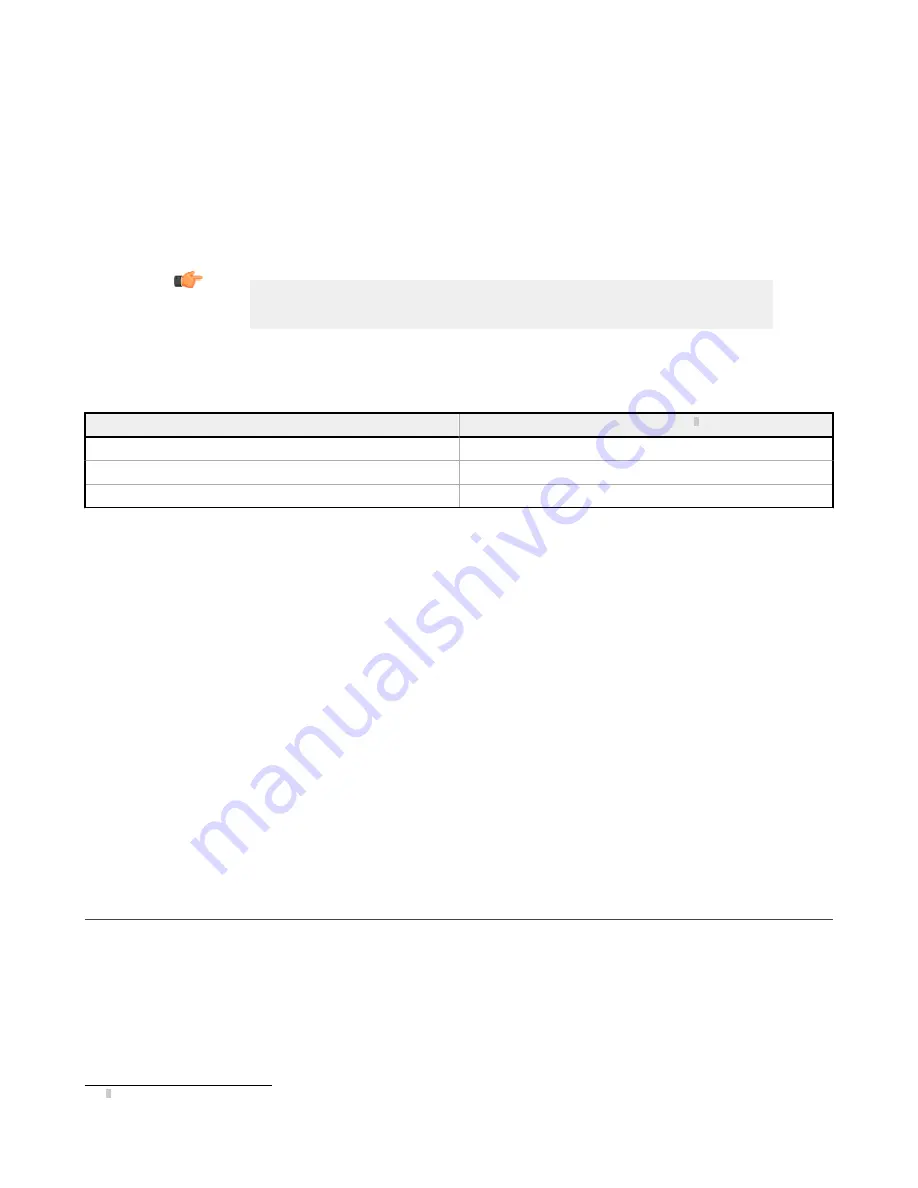
Hold READY
During the image export
operation
the sensor's output channels might become full. This can occur if the sensor is producing
export data (images) faster than the data can be exported from the device (due to bandwidth
limitations)
or faster than the
client is reading the channel export data.
The Hold READY
setting
affects
how the sensor behaves in this
situation.
• Select the Hold READY checkbox prevent new triggers from being accepted
until
the current image has been exported.
This ensures that all images are exported. In this case, the READY signal will remain
inactive
(sensor is busy)
until
the
new image has been added to the channel for export. Triggers might be missed during this
time.
• Clear the Hold READY checkbox to accept new triggers while the current image is exported. This causes the sensor to
discard the new image if the channel is full and
activate
the READY signal immediately
after
the current
inspection
is
complete. In this case, the discarded images will not be exported.
Important: When the checkbox is cleared, not all images will be exported. When the checkbox is
selected, the sensor will be busy (not ready)
until
the image has been
written
to the network;
inspection
times
will increase based on network throughput.
Result
Displays the image export result as well as the name of the
file
being exported.
Inspection
images match the
resolution
of the camera and are 8-bits per pixel grayscale images in Windows BMP format that represent
all of the data in a full Field of View (FOV).
Field of View (FOV)
Image Size (bytes)
7
1600 × 1200
1,921,078
1280 × 1024
1,311,798
752 × 480
362,038
The FTP Server
Settings
are empty by default. The
settings
must be set before you run an Image Export using FTP.
IP Address
The IP address of the user's FTP server.
Port Number
The port number required to access the FTP server.
User Name
The user name required to access the FTP server.
Password
The user's password used to access the FTP server.
Passive Mode
A
connection
mode
defined
by the
official
FTP protocol in which the client establishes the command channel and the data
channel. The server tells the client which port should be used for the data channel.
Connection
Mode
Just in
time—Select
to connect to the FTP server each
time
an image is sent. This
option
limits network bandwidth.
Always connected—Select to keep the
connection
to the FTP server
active
at all
times.
Status
Displays status messages regarding the FTP
connection.
12.2 Enabling
Communications
12.2.1
Setting
Up Ethernet
Communications
Configure
the PC to communicate with the sensor using the following
instructions.
12.2.2 Windows 7
1. Click the Start
button,
then on the Start menu, click Control Panel.
2. In Control Panel, click Network and Internet, then click Network and Sharing Center, and then click Change adapter
settings
.
3. Right-click on the
connection
that you want to change, then click
Properties
.
7
Windows BMP image. Image size is not
fixed
for JPEG images (if supported).
VE Series Smart Camera
150
www.bannerengineering.com - Tel: 763.544.3164






























