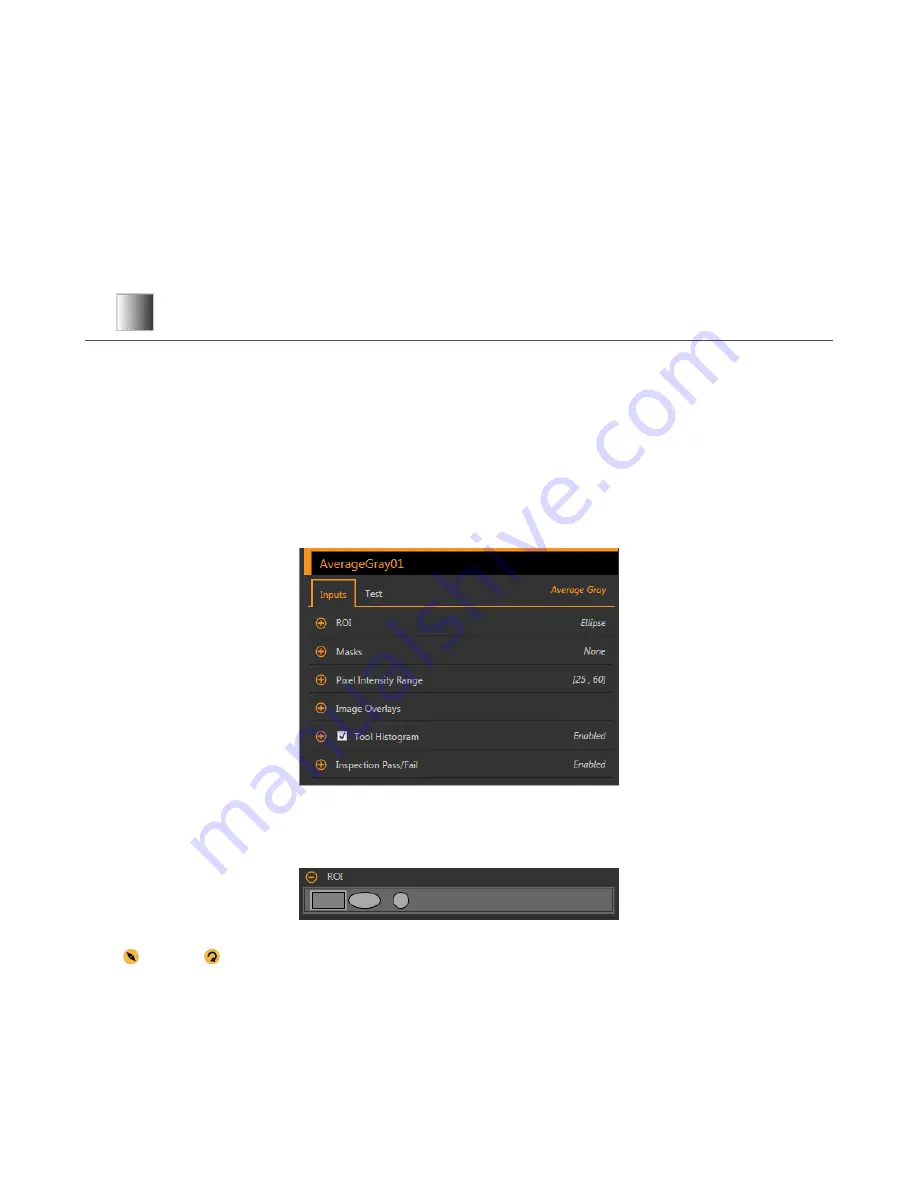
8 Using the
Inspection
Tools: Vision Tools
Vision sensor tools include Average Gray, Bead, Blemish, Blob, Edge, Locate, Match, and Object.
Click a tool on Tools & Results or on Tools Only to access the Parameters pane for that tool. The Parameters pane contains both an
Inputs tab and a Test tab.
Define
parameters for the tool itself on the Inputs tab.
Define
pass or fail criteria for the tool on the Test tab.
When a tool is selected, the tool is highlighted orange in Tools & Results and in Tools Only, the tool ROI is selected in the Image pane,
and the tool results are highlighted in All Results.
For many of the parameters, move the slider to set the desired number, or move both sliders to set minimum and maximum limits,
where applicable. Numbers and limits can also be entered manually.
In parameters with colors in the sliders,
vertical
green bars represent current image
information.
Light gray backgrounds indicate the
range over which a value has varied over
time.
8.1
Average Gray Tool
Use the Average Gray tool to determine the brightness levels of pixels found within the ROI.
Each pixel has a grayscale intensity value from 0 to 255, where 0 is black and 255 is white. The tool records the grayscale value of each
pixel in an ROI and averages them. With this
information,
the tool can detect changes in intensity that can indicate several
conditions,
such as missing objects, holes, texture changes, and possible color changes.
Example
applications:
• Spot-check for holes
• Check for a change in surface texture
• Check for presence/absence of a label or other objects
8.1.1 Average Gray Tool: Input Parameters
Use the Input parameters to
configure
how the tool analyzes an image.
Figure 59. Average Gray Tool—Input Parameters
ROI
The Region of Interest (ROI) is the
user-defined
group of pixels in the image that the sensor analyzes.
Figure 60. ROI Shape
Selection
Resize
and rotate
the ROI around the feature to be analyzed. Change the shape of the ROI to a square, ellipse, or circle as
needed by expanding ROI on the Parameters pane and
selecting
the desired shape. An ROI can be as large as the
entire
Field of View
(FOV). The ROI
automatically
displays on the Image pane when a tool is added.
VE Series Smart Camera
www.bannerengineering.com - Tel: 763.544.3164
51
















































