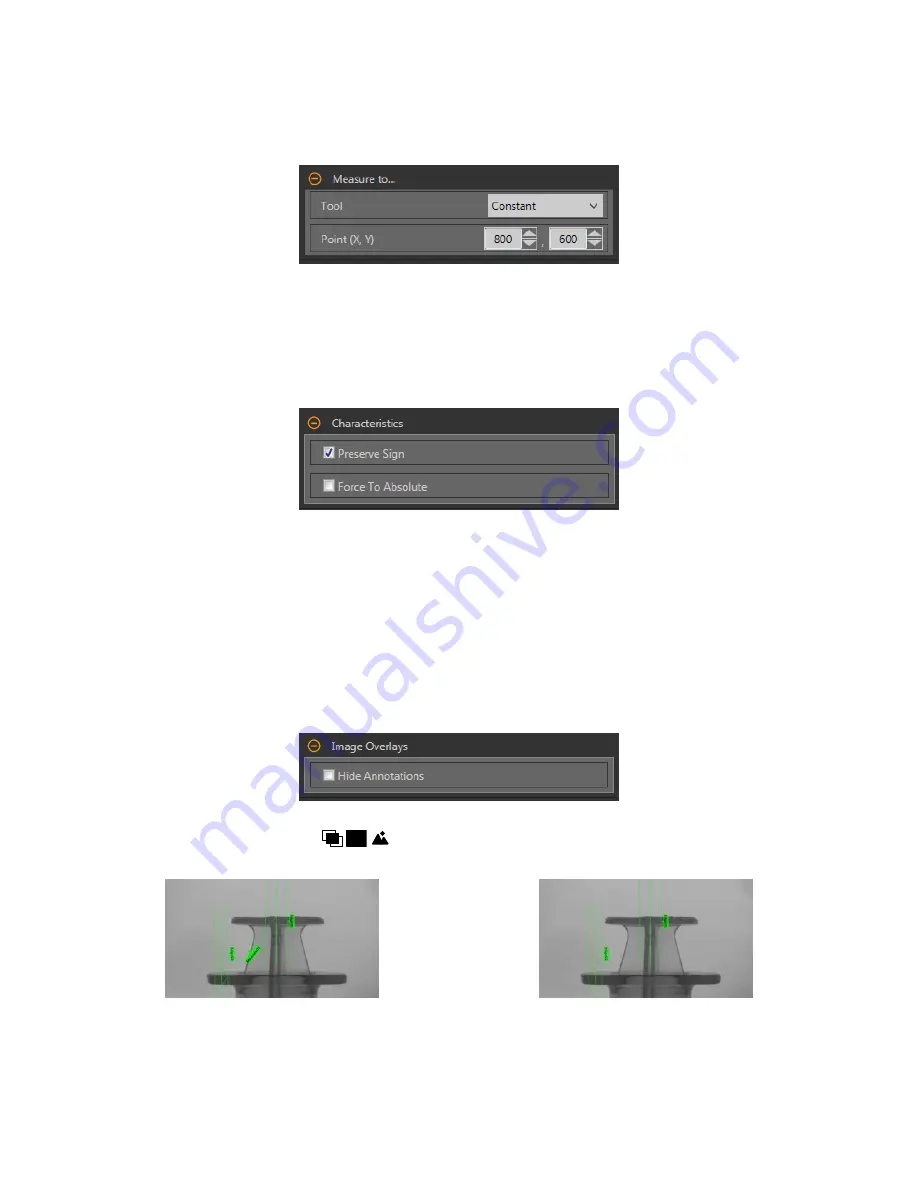
If
selecting
a
specific
tool, select the
specific
characteristic
in the tool to measure from.
Measure to...
Select either a constant or another tool where the Measure tool will stop measuring.
Figure 263. Measure To...—Constant Selected
If
selecting
a constant, enter in the x and y coordinates to end the measurement at. The coordinates are entered in pixels, however if
Units is enabled, the value entered in pixels is converted to units for the
calculation.
If
selecting
a
specific
tool, select the
specific
characteristic
in the tool to measure to.
Characteristics
Set
additional
parameters for the
inspection.
Figure 264.
Characteristics
Preserve Sign
When Preserve Sign is selected, the x and y distances are computed as distance
offsets.
These distance
offsets
are represented
by signed numbers.
Negative
numbers indicate that the distance
offset
is toward the origin (0,0).
Positive
numbers indicate
that the distance
offset
is away from the origin.
Force to Absolute
Select Force to Absolute to change the tool from
calculating
the x and y components of the measurement from
relative
positioning
to absolute
positioning.
When disabled, the tool ROI
positions
itself independent to any other reference tool
preceding it in the
inspection.
Image Overlays
Choose whether to display or hide the
annotations
when this tool is not selected.
Figure 265. Image Overlays
This
option
overrides the ROI view
buttons
on the Image Pane Parameters when no tool is selected. When a
specific
tool is
selected, the ROI
information
is shown.
Figure 266. Show Measure Tool
Annotations
Figure 267. Hide Measure Tool
Annotations
VE Series Smart Camera
132
www.bannerengineering.com - Tel: 763.544.3164
















































