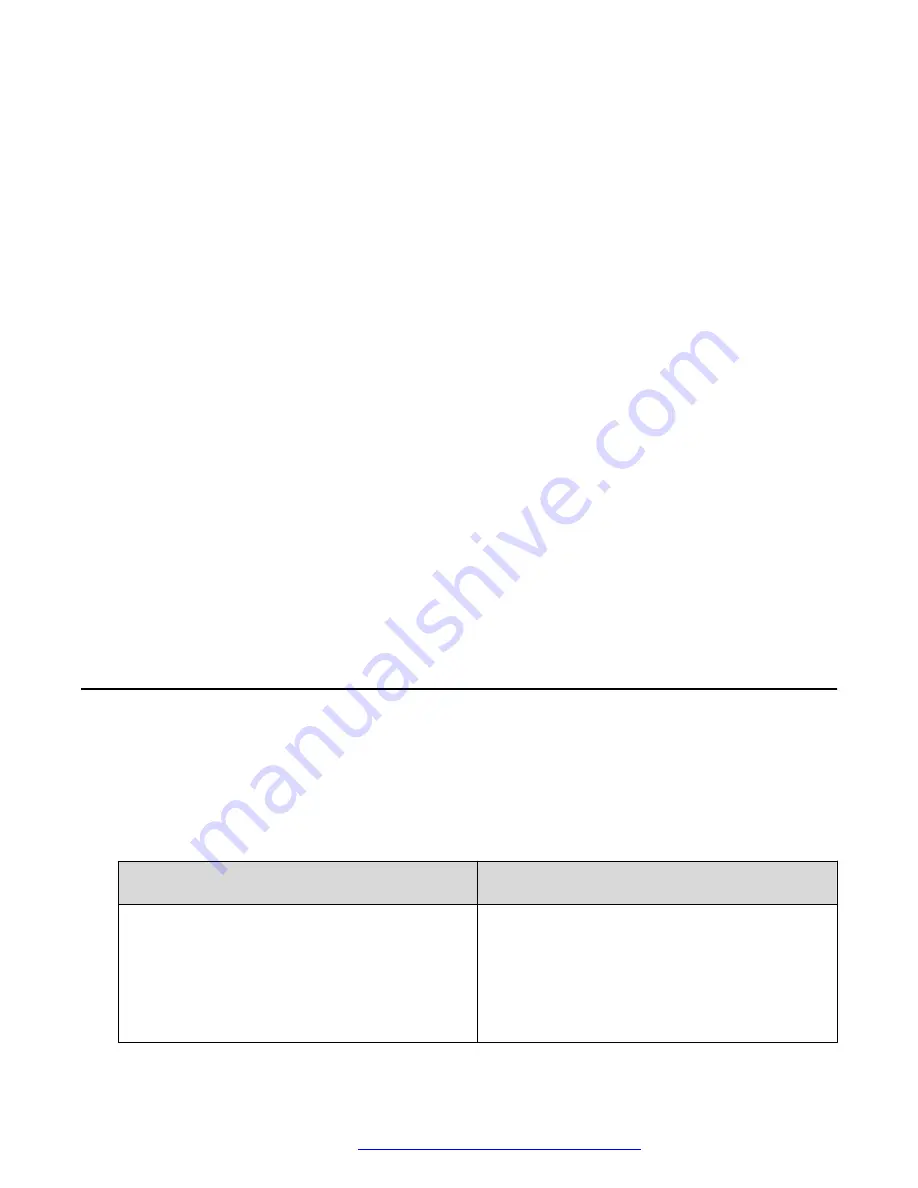
Chapter 12: Avaya Connect Expansion
Module usage
In an Avaya Aura
®
or IP Office environment, you can use the Avaya Connect Expansion Module
application to extend the number of call feature buttons and line appearances for the Avaya
Vantage
™
built-in Unified Communications experience. Your administrator can enable the Expansion
Module application on your primary Avaya Vantage
™
device that you are using for UC telephony
features or on another Avaya Vantage
™
device.
When paired and connected to the Avaya Vantage
™
built-in UC experience, Expansion Module can
display multiple pages, with the following number of feature buttons on each page:
• On K175: 24
• On K155: 8
Your administrator configures which feature buttons are going to be available on the Expansion
Module application when you pair and connect it with the Avaya Vantage
™
built-in UC experience.
You can customize the layout of the Expansion Module application, and change button labels and
positions.
Feature buttons supported by Avaya Connect Expansion
Module
The Avaya Connect Expansion Module application works in an Avaya Aura
®
or IP Office
environment. The following table lists the feature buttons that are supported in each environment.
Your administrator configures the feature buttons that are available for you through the Expansion
Module application.
Feature buttons supported in an Avaya Aura
®
environment
Feature buttons supported in an IP Office
environment
• Priority call
• Send all calls – to voice mail
• Forward all calls
• Forward busy, no answer calls
• Enhanced call forwarding
• Priority call
• Make call
• Dial paging
• Dial Direct
• Forward unconditional
• Forward on busy
April 2021
Using Avaya Vantage
™
111
















































