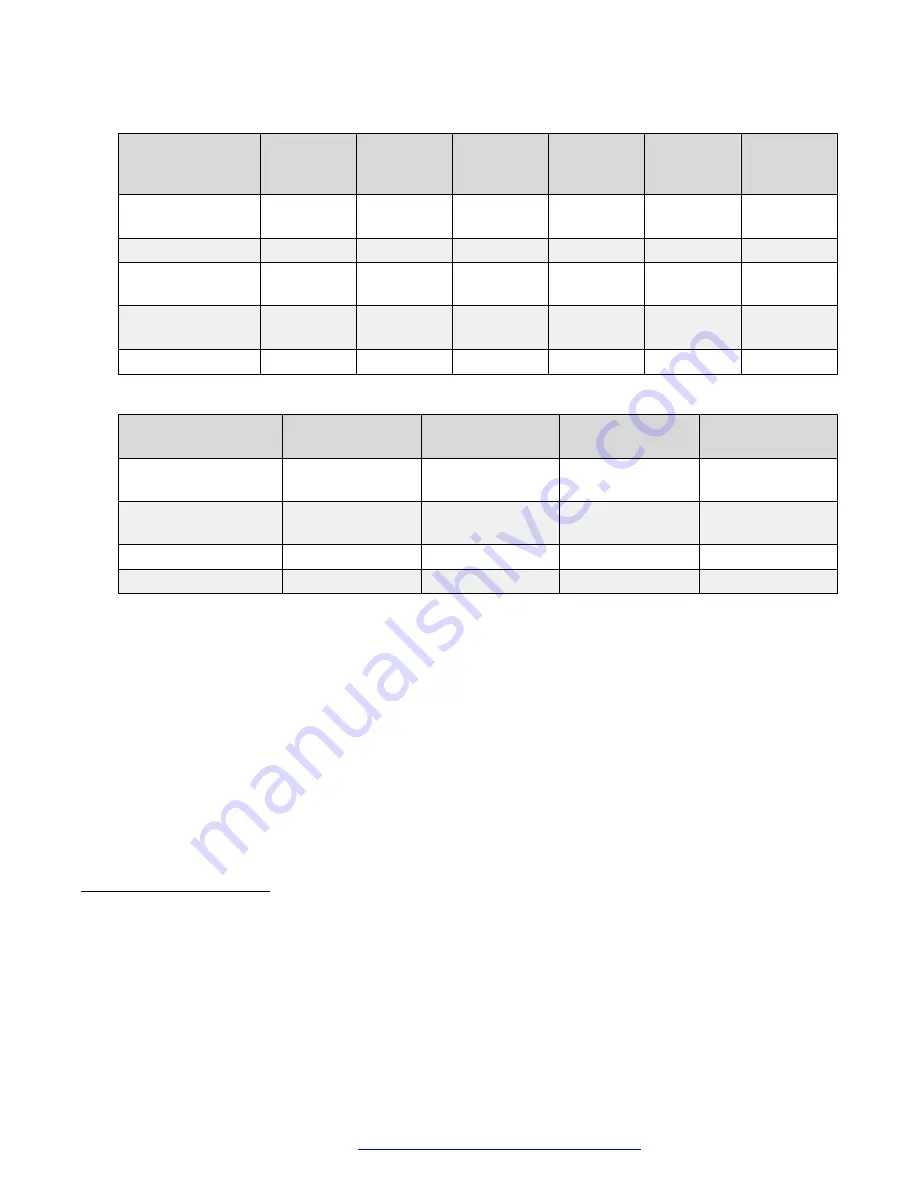
Models supported with a USB connection
Headset or
speakerphone
model
Answer
call
End call
Reject call
Mute
Hold call
/-
Avaya L100 Series
Headsets
Y
Y
1
Y
2
Y
Y
3
Y
Plantronics DA80
Y
Y
N
Y
N
Y
Plantronics
Blackwire C3210
Y
Y
N
Y
N
Y
Plantronics Savi
W700
Y
Y
N
Y
N
N
Jabra Speak 510
Y
Y
Y
4
Y
N
Y
Models supported over Bluetooth
Headset or
speakerphone model
Answer call
End call
Mute
5
/-
Avaya B109
Conference Phone
6
Y
Y
Y
Y
Avaya L100 Series
Headsets
Y
Y
Y
Y
Plantronics V5200
7
Y
Y
Y
Y
Jabra Speak 510
Y
Y
Y
Y
1
Press the
Answer call
button to end an active call.
2
Double-press the
Answer call
button to reject an incoming call.
3
Double-press the
Answer call
button to place an active call on hold. Double-press the
Answer call
button again to
resume the on-hold call.
4
Press the
End call
button to reject an incoming call. You must be on the incoming call alert window to reject the call.
5
When you press the
Mute
button on your Bluetooth headset, the application UI does not reflect the mute status of the
call.
6
Avaya Vantage
™
currently does not support Avaya B109 over a USB connection.
7
Avaya recommends you to use a BT600 USB dongle while connecting Plantronics V5200 headsets to the device.
Headsets and speakerphones with call control functionality
April 2021
Using Avaya Vantage
™
33
















































