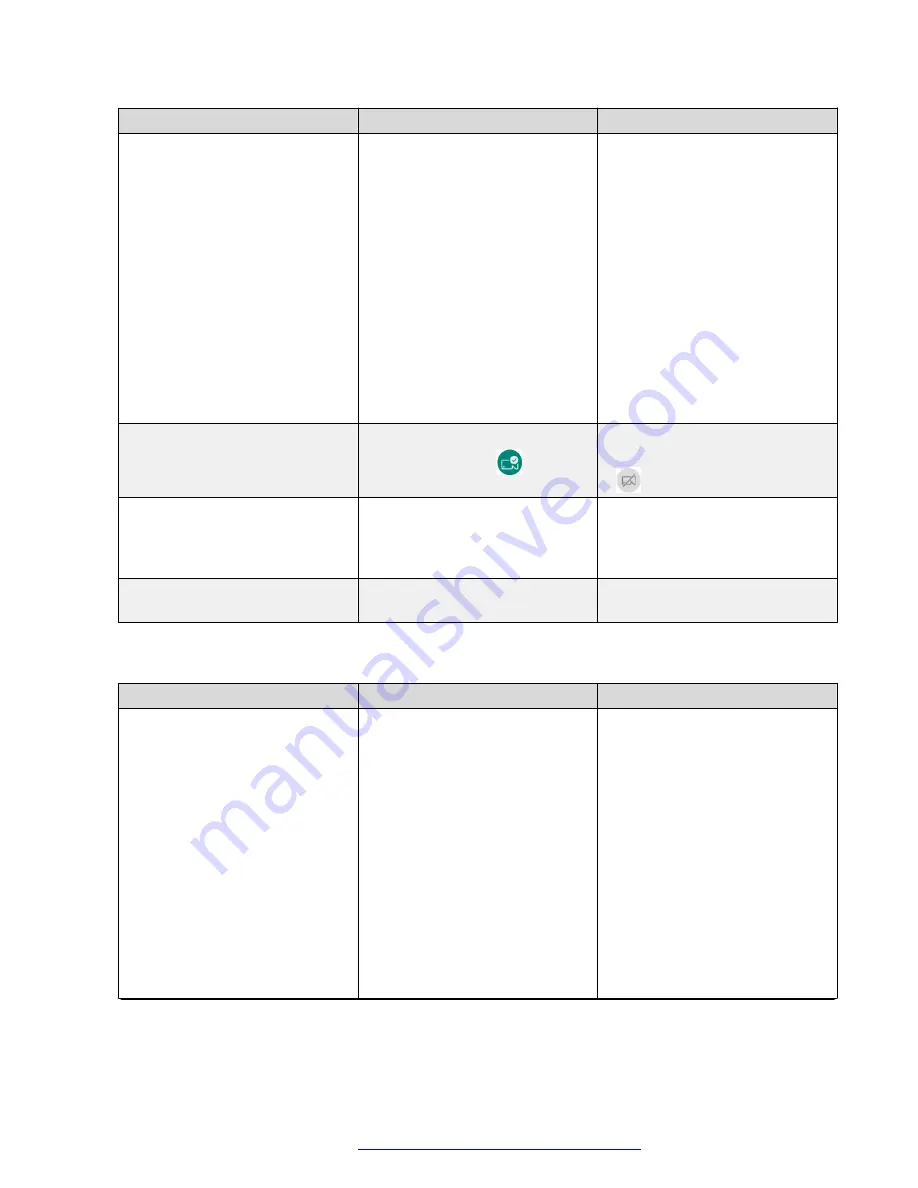
UI elements and controls
Camera on state
Camera off state
Camera-enabled applications
• The camera is turned on
globally for all camera-enabled
applications.
• The applications run with video
transmitted through the camera.
• You can turn off the camera
from the quick settings option.
• The camera is turned off
globally for all camera-enabled
applications.
• The applications run without
video transmitted through the
camera.
• You can turn on the camera
from the quick settings option.
• When the camera is turned off
at the start of or during an
active call or meeting, a black
screen with a notification,
The
camera is turned off
globally
, displays.
Icons
The quick settings option displays
the camera on icon
.
• The quick settings option
displays the camera off icon
.
Notification area
No notifications display in the
notification area.
An ongoing, non-removable
notification,
The
Avaya Vantage
™
camera is currently off
,
displays.
Camera activity LED indicator
The camera activity LED indicator
glows in green.
The camera activity LED indicator
does not glow.
The following table captures the on and off states of the camera when your administrator controls
the camera settings of the device:
UI elements and controls
Camera on state
Camera off state
Camera-enabled applications
• The camera is turned on
globally for all camera-enabled
applications.
• The applications run with video
transmitted through the camera.
• You
cannot
turn off the camera
from the quick settings option.
• The camera is turned off
globally for all camera-enabled
applications.
• The applications run without
video transmitted through the
camera.
• You
cannot
turn on the camera
from the quick settings option.
• When the camera is turned off
at the start of or during an
active call or meeting, a black
screen with a notification,
The
camera is turned off
globally
, displays.
Table continues…
Additional device settings and customization options
April 2021
Using Avaya Vantage
™
146
















































