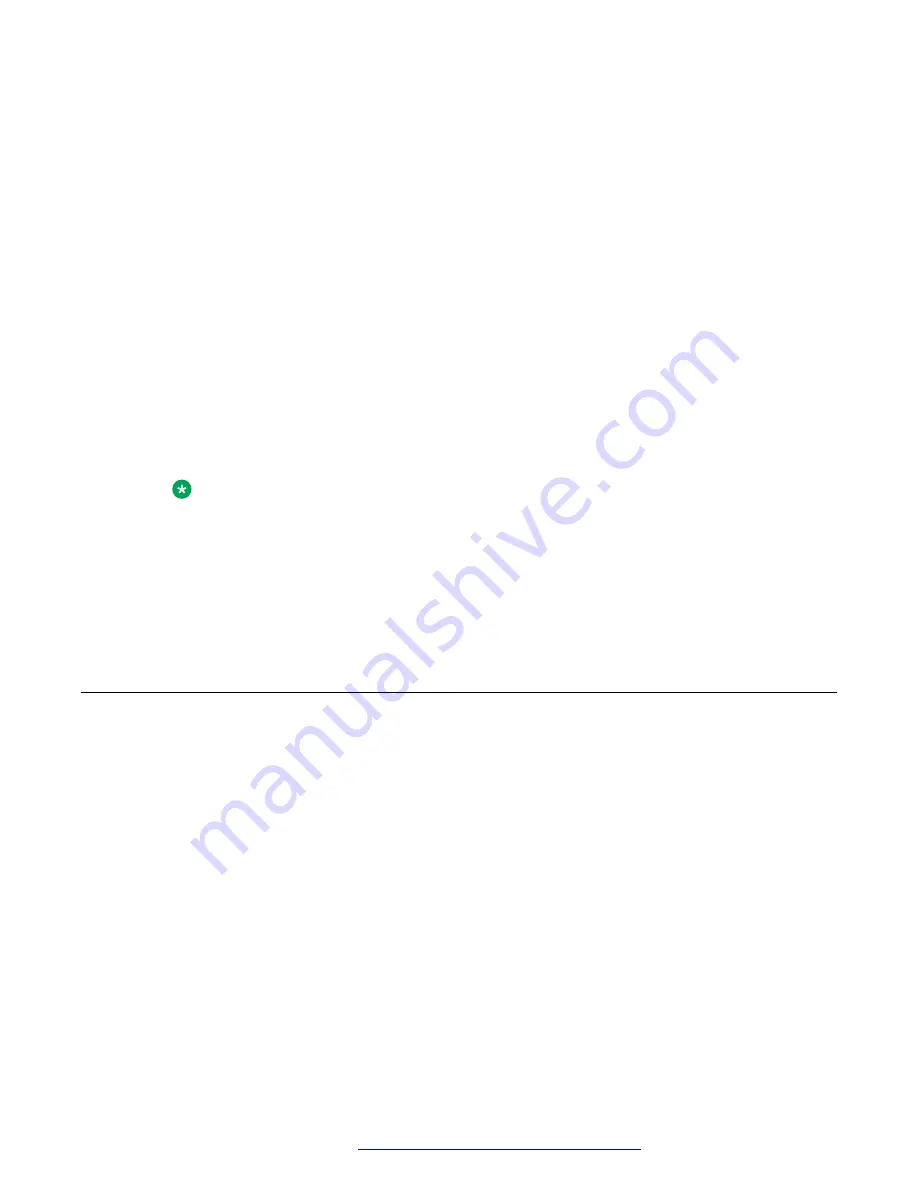
Either the
Enterprise Contact
or
Personal Contact
option is available depending on the
environment in which the device is installed.
4. In the
First Name
and
Last Name
fields, enter the name of the new contact.
On the K155 device, use the on-screen keyboard to enter letters and other special
characters. To enter numerals, you can use either the on-screen keyboard or the
integrated keypad on K155.
5. Do the following to add the phone number of the contact:
a. Tap
Add phone number
.
b. In the drop-down list, select the appropriate phone category.
c. In the
Phone
field, enter the phone number.
You must provide at least one phone number for each contact.
6.
(Optional)
Repeat Step 5 to add more phone numbers for the contact.
7.
(Optional)
Add other information about the contact, such as the job title, company name,
and address.
Note:
When you add a local contact to the standard Contacts area of the device, prefixes,
such as Mr and Ms., are not displayed in the Avaya Vantage
™
built-in Unified
Communications experience.
8. Tap
Done
.
The application displays the new contacts and their details in the Contacts list.
Editing a contact
About this task
Use this procedure to edit the details of a contact.
You can modify local contacts and personal contacts added to the enterprise, IP Office, or
BroadSoft personal directory. Any modification to personal contacts is synchronized automatically
between the Avaya Vantage
™
built-in UC experience and the personal directory server.
Procedure
1. Tap the
Contacts
tab.
2. In the contacts list, tap the contact that you want to edit.
3. On the Contact Details page, tap
Edit
.
4. Tap the field that you want to edit.
5. Use the on-screen keyboard to modify the information.
Contact management operations
April 2021
Using Avaya Vantage
™
98






























