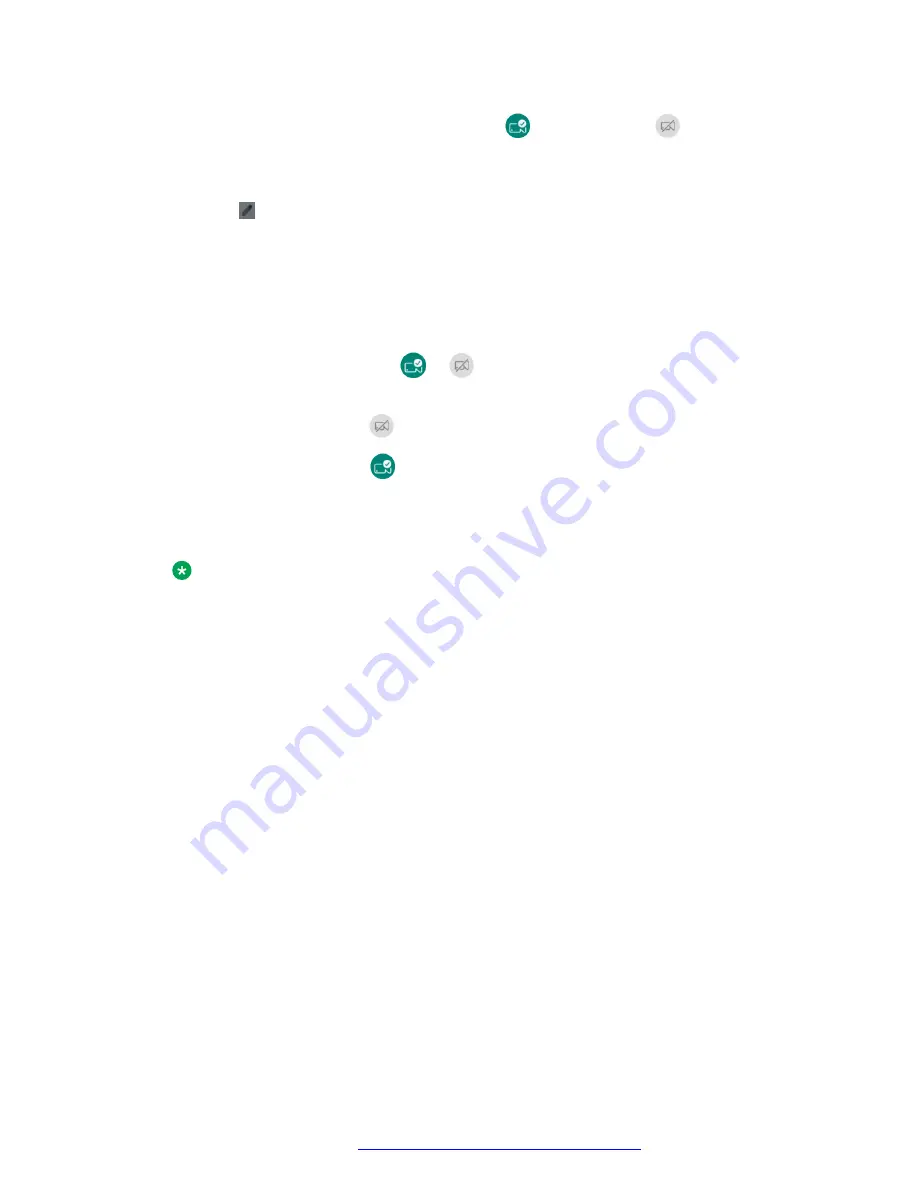
2.
(Optional)
If you do not see the
Camera on
(
) or
Camera off
(
) option, do the
following to add it to the quick settings options:
a. Swipe down again from the quick settings bar.
b. Tap to enter the edit mode.
The
Edit
window displays the currently visible quick settings tiles in the top panel and
the hidden quick settings tiles in the bottom shaded panel.
c. To make a tile visible, in the bottom panel, hold and drag the tile, and then drop it in
the top panel. Inversely, to hide a tile, in the top panel, hold and drag the tile, and then
drop it in the bottom panel.
For example, to make the
or
icon available in the quick settings options, drag
the
Digital Shutter
option to the top panel.
3.
To turn on the camera, tap
.
4.
To turn off the camera, tap
.
When you turn off the camera, you cannot transmit video through the camera for Android
applications, but you can see video from other users. You also cannot take photos or video
clips.
Note:
Turning the camera on or off affects the integrated camera on the device and an
external USB camera connected to the device.
Camera on and off states
The following table captures the on and off states of the camera when your administrator enables
you to control the camera settings of the device:
Video transmission options
April 2021
Using Avaya Vantage
™
145






























