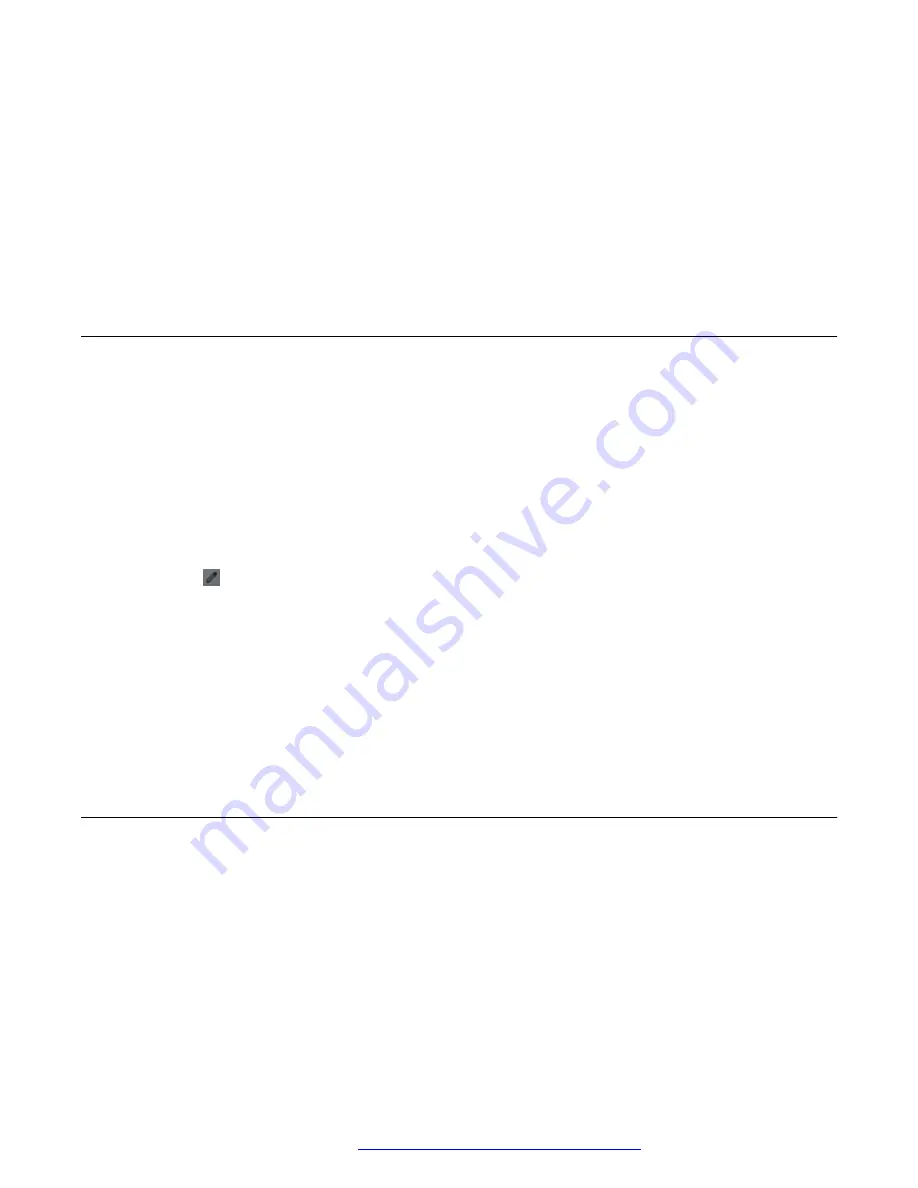
•
24-hour
5.
(Optional)
To set the date and time manually, do the following:
a. Disable
Automatic date & time
.
b. Tap
Set date
and change the date.
c. Tap
Set time
and change the time.
These manual date and time changes only remain in effect until you restart your device.
Customizing the quick settings menu
About this task
The quick settings menu gives you quick access to turn the settings on or off for the applications
on your Avaya Vantage
™
device. You can reposition the tiles and choose which tiles are visible in
the menu.
Procedure
1. Swipe down from the top bar to view the quick settings options.
2. Swipe down again from the quick settings bar.
3. Tap to enter the edit mode.
The
Edit
window displays the currently visible quick settings tiles in the top panel and the
hidden quick settings tiles in the bottom shaded panel.
4. To make a tile visible, in the bottom panel, hold and drag the tile, and then drop it in the top
panel. Inversely, to hide a tile, in the top panel, hold and drag the tile, and then drop it in
the bottom panel.
5. To change the position of a tile, in the top or bottom panel, hold and drag the tile, and then
drop it in a new position.
Rebooting the device
About this task
Your Avaya Vantage
™
device might require a manual reboot to apply new updates and
configurations. You might also receive notifications to reboot your device to apply administrative
changes. For example, you will receive a notification to reboot your device when your
administrator enables or disables FIPS advanced security mode.
Procedure
1. Go to the
Settings
menu.
Additional device settings and customization options
April 2021
Using Avaya Vantage
™
152


























