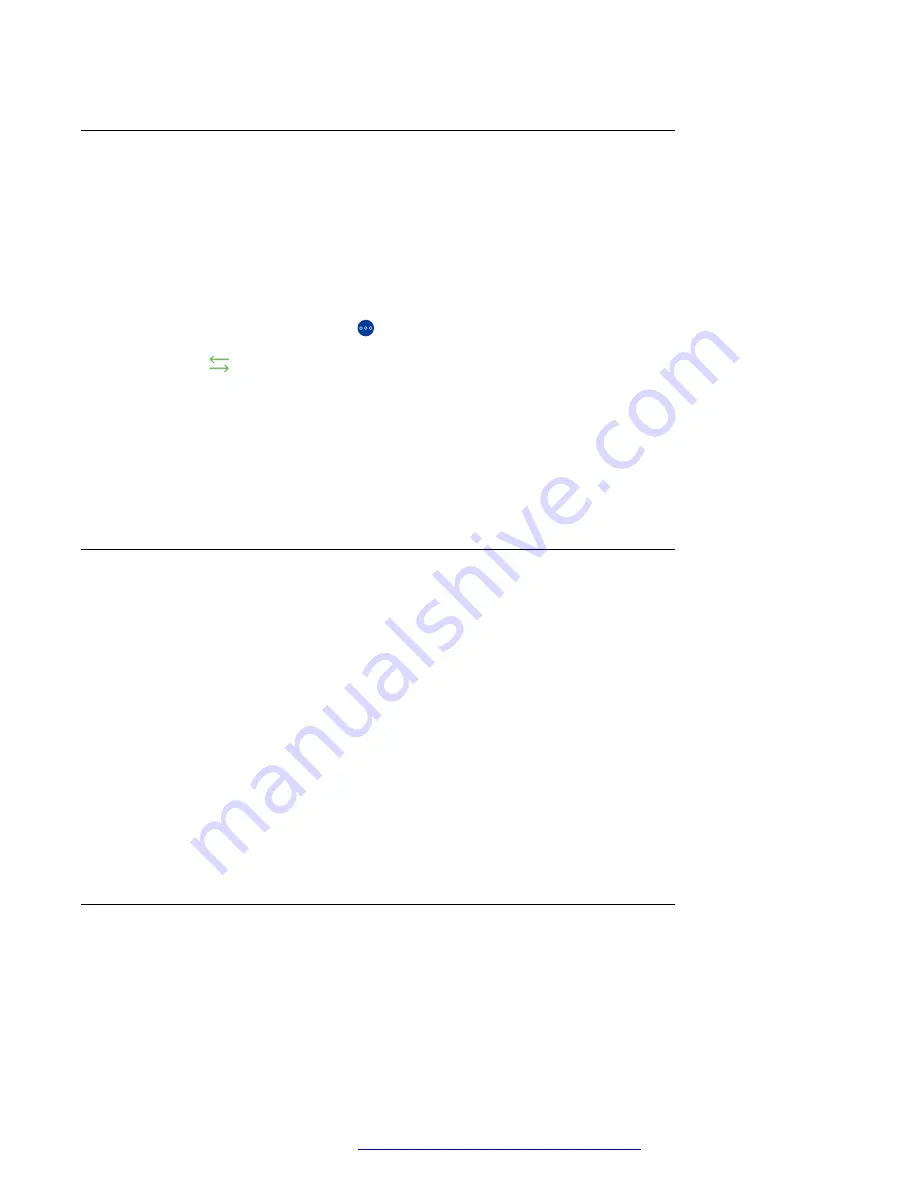
Transferring a call
About this task
Use this procedure to transfer a call to another number. A direct transfer, as described in this
procedure, is a blind or unattended transfer. When you perform a blind transfer, you cannot notify
the other party about the transfer and you cannot return to your original call after starting the
transfer procedure.
Procedure
1. During an active call, tap .
2. Tap
.
3. Do one of the following:
• Tap
Enter a number
and then enter the phone number.
• Tap
Choose a Person
and then select the required contact from the Contacts or Call
History list.
4. Tap
Transfer
.
Modifying the ring tone
About this task
Use this procedure to change the default ring tone for incoming calls in Avaya Vantage
™
UC
service. You can select from a list of built-in and administrator-downloaded ring tones.
You can change the ring tone in the telephony application but not on the Avaya Vantage
™
device.
Procedure
1. Tap the
Dial pad
tab.
2. Tap
Extension
>
User Settings
.
3. Tap
Audio/Video
.
4. In Ring Preferences, tap
Choose Ringtone
.
5. Select the new ring tone and tap
OK
.
Selecting the audio device
About this task
Use this procedure to select the audio device to be used in a call.
Managing calls
April 2021
Using Avaya Vantage
™
83






























