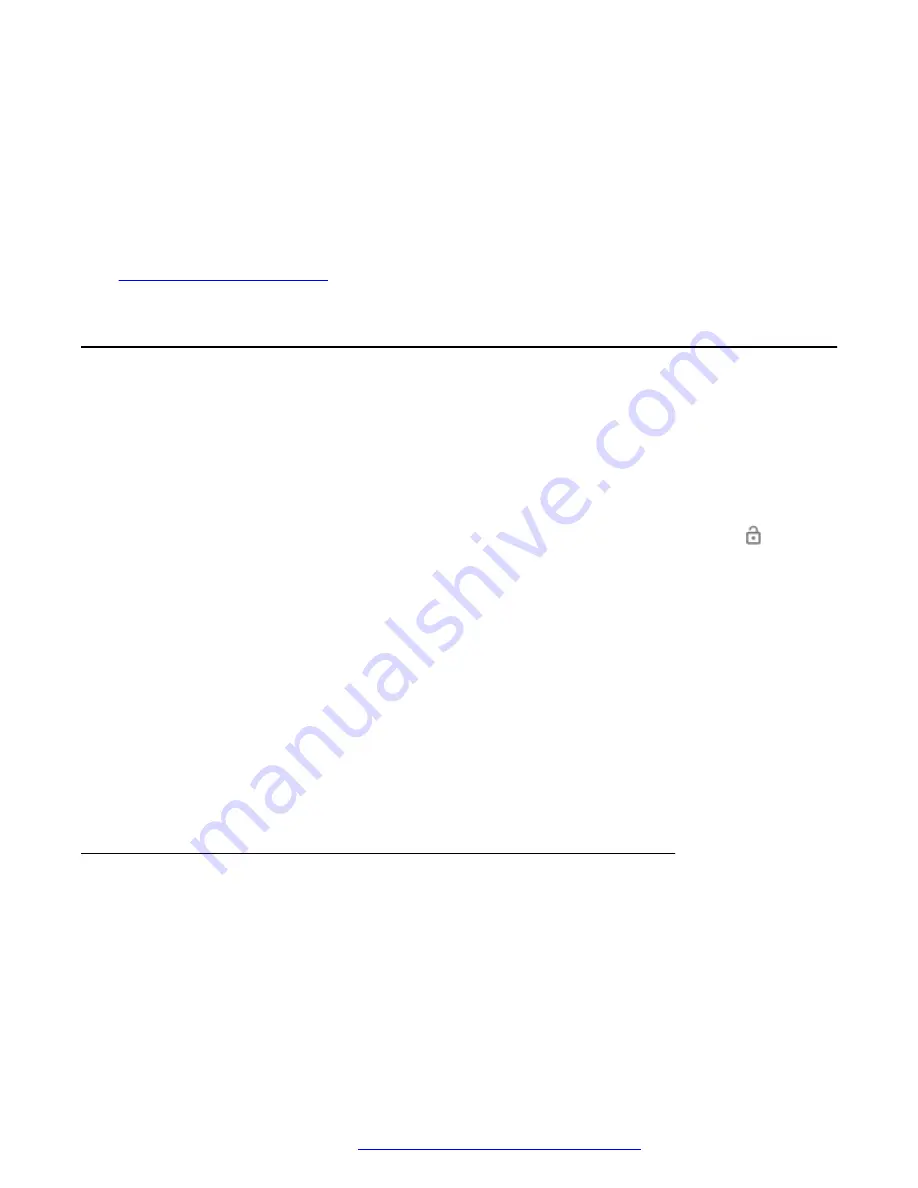
• Enter the PIN.
• Enter the password.
Result
When the device is unlocked successfully, Avaya Vantage
™
displays the Home screen or the
screen of the active application that was open before the device was locked.
Related links
Avaya Smart Lock
When Avaya Smart Lock is enabled, the Avaya Vantage
™
device can automatically get unlocked
and log you in without the need to enter your account credentials. The automatic login or unlock
happens based on the proximity of the device to a trusted Bluetooth device. When the trusted
device goes out of range, the Avaya Vantage
™
device is locked automatically, and if configured,
you are automatically logged out of the device.
Avaya Vantage
™
can stay unlocked whenever it is connected to a trusted device. When the device
is in range, you can access the Home screen from the Lock screen by swiping up the
icon.
You cannot select the Avaya Vantage
™
wireless Bluetooth handset as the trusted device. When
choosing your trusted device, avoid using a device that is always with your Avaya Vantage
™
device.
Bluetooth range
The Bluetooth connectivity range can vary based on factors, such as your device model, the
Bluetooth device, and the current environment. Bluetooth connectivity of the Avaya Vantage
™
device can be up to 10 meters.
Avaya Smart Lock vs. Google Smart Lock
• Avaya Smart Lock can automatically log you in or out of the Avaya Vantage
™
device. Google
Smart Lock does not support this capability.
• Google Smart Lock does not support an Android smart phone as the trusted device.
Pairing Bluetooth devices
Procedure
1. Navigate to
Settings
>
Connected devices
.
2. Tap
Pair new device
.
Bluetooth automatically turns on.
3. In the list of available devices, tap the device you want to pair.
Login and lock operations
April 2021
Using Avaya Vantage
™
60






























