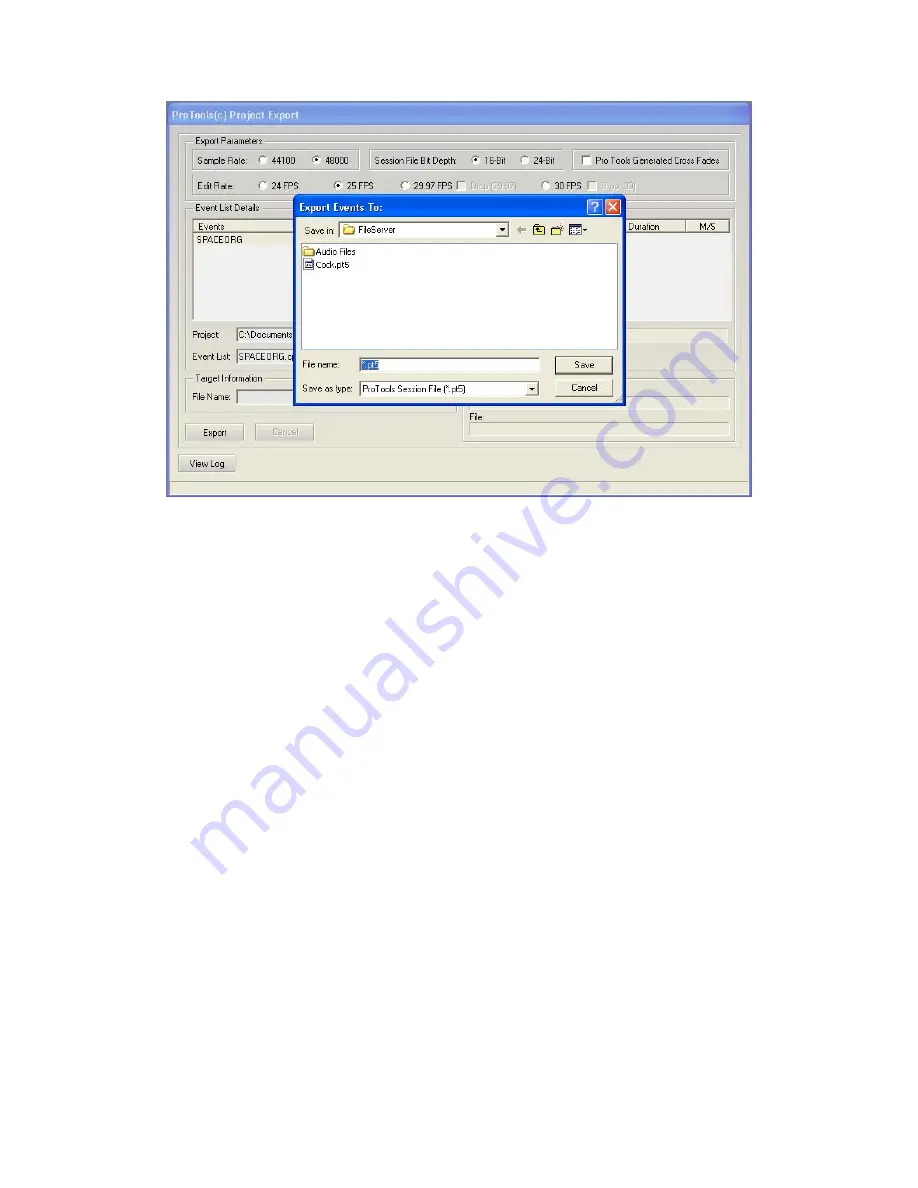
AudioFile SCX user manual
377
Revision
0.91
Jan 2008
_ Double click the file to select it.
The software will examine the file and display information regarding the ProTools file
contents:-
Select the AudioFile drives you wish to import the audio to using the Target audio drive(s)
menu.
_ Click on Import to AudioFile.
The system will import the file. Audio is imported first, then the events list is built from the
ProTools session file. Note: For convenience, all cues used within the events list are added to
the source stack:-
Содержание AudioFile SC/X
Страница 1: ...AudioFile SCX user manual 1 Revision 0 91 Jan 2008 ...
Страница 214: ...You can then enter the fade time AudioFile SCX user manual 214 Revision 0 91 Jan 2008 ...
Страница 226: ...AudioFile SCX user manual 226 Revision 0 91 Jan 2008 ...
Страница 296: ...Display type hould be set to Timecode ts defaults S Projec AudioFile SCX user manual 296 Revision 0 91 Jan 2008 ...
Страница 302: ...AudioFile SCX user manual 302 Revision 0 91 Jan 2008 ...
Страница 388: ...AudioFile SCX user manual 388 Revision 0 91 Jan 2008 ...





























