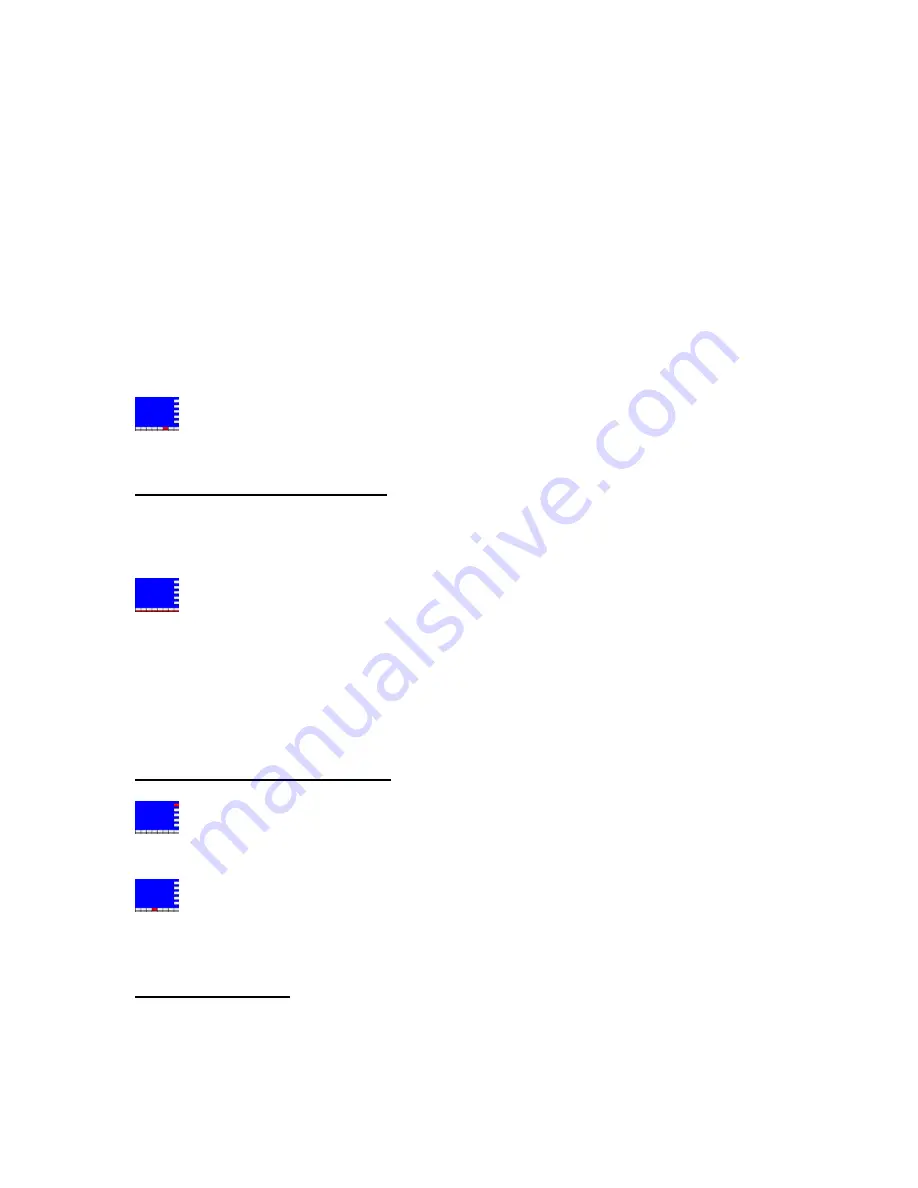
AudioFile SCX user manual
36
Revision
0.91
Type the Cue name.
As soon as letters or numbers are typed, a box will be displayed at the top of the
screen showing the name to search for. The first Cue that matches will be
highlighted. The system looks for a match within any part of a name.
Press the GRAB TIME HardKey to jump to the next Cue name that matches.
This allows a partial name to be entered, and then the required Cue can be found
if the whole name is not known. It also allows Cues with the same name on
different hard disks to be found. When the last matching name has been found,
pressing GRAB TIME again will cycle back to the first matching name.
To find a Cue by name
When the required Cue has been found, press the ADD TO SOURCE
SoftKey.
To jump to a different volume
A volume is a hard disk, a partition on a hard disk, an optical disk or other
device that can be shown in the Cue Library.
storage
Press the relevant Trigger Key.
he first Cue on the selected volume will be highlighted
T
.
ftKey.
Library page
This is useful for skipping across large numbers of Cues on a volume.
hen the required Cue has been found, press the ADD TO SOURCE So
W
o leave the Cue
T
Press the EXIT CUE LIBRARY SoftKey.
or
Press the CUE LIBRARY SoftKey (to 'un-press' it).
In both cases, the screen will return to Cut and Splice in Source.
SOURCE EDITING
Cues in the Source Stack can now be edited to make them ready for use in the
Event List.
Jan 2008
Содержание AudioFile SC/X
Страница 1: ...AudioFile SCX user manual 1 Revision 0 91 Jan 2008 ...
Страница 214: ...You can then enter the fade time AudioFile SCX user manual 214 Revision 0 91 Jan 2008 ...
Страница 226: ...AudioFile SCX user manual 226 Revision 0 91 Jan 2008 ...
Страница 296: ...Display type hould be set to Timecode ts defaults S Projec AudioFile SCX user manual 296 Revision 0 91 Jan 2008 ...
Страница 302: ...AudioFile SCX user manual 302 Revision 0 91 Jan 2008 ...
Страница 388: ...AudioFile SCX user manual 388 Revision 0 91 Jan 2008 ...






























