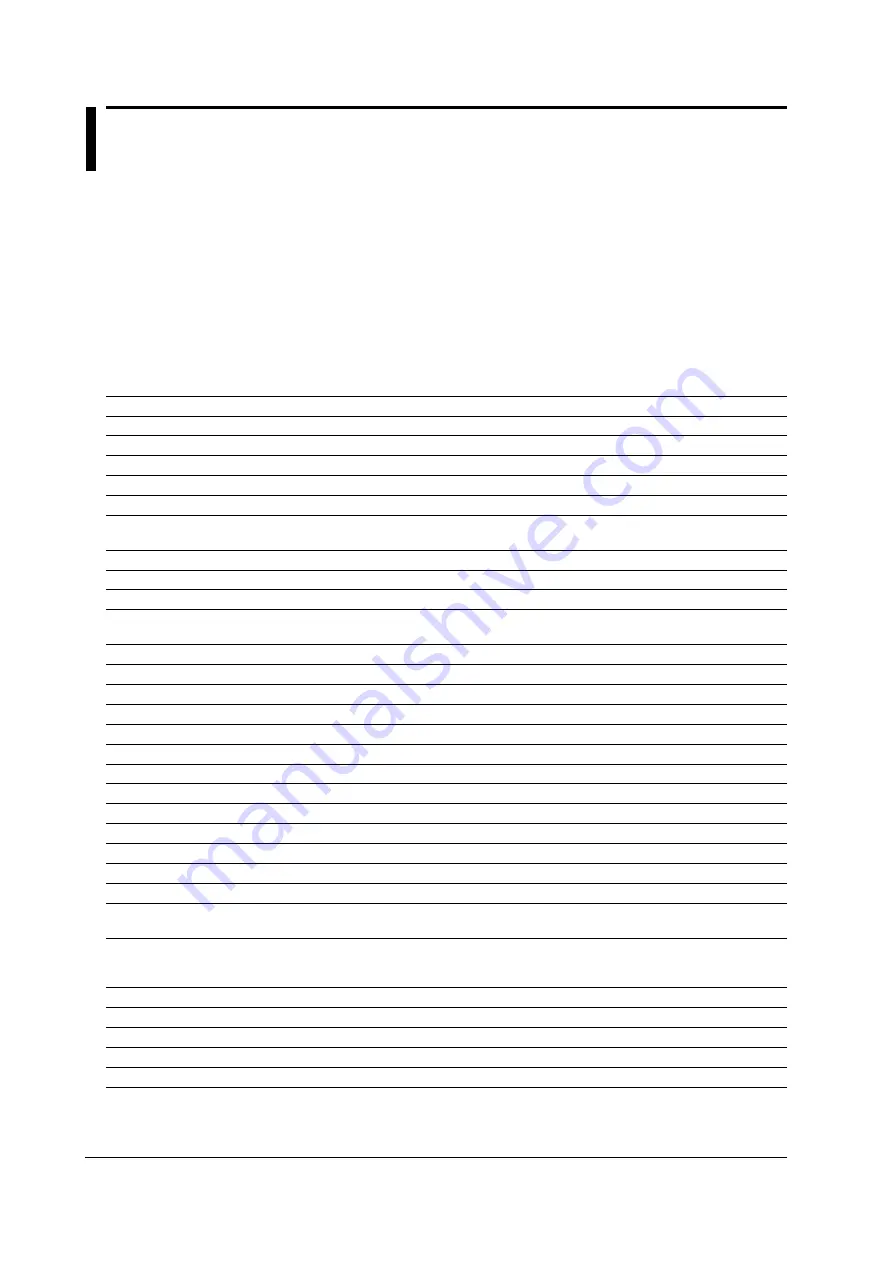
17-2
IM 701240-01E
17.2 Messages and Corrective Actions
Error Messages
A message may appear on the screen during operation. This section describes the
meanings of the messages and their corrective actions. The messages can be displayed
either in English or Japanese (see section 16.1). If the corrective action requires
servicing, contact your nearest YOKOGAWA dealer for repairs.
In addition to the error messages below, there are communication error messages.
These messages are described in the
Communication Interface User’s Manual
on the
CD-ROM.
Status Messages
Code
Message and Corrective Action
Section
51
File access is aborted.
Chapter 13
55
Image printing was aborted.
Chapter 12
57
Write to the EEPROM complete. Wrote module-specific information to the module.
–
58
Calibrating the temperature module.
–
59
Temperature module calibration complete.
–
60
The instrument is set to remote mode by the communication control.
–
Press the CLEAR TRACE key to change to local mode.
62
Terminating...
–
63
Turned on pressing the RESET key. Will initialize.
4.4
64
A strain module is installed. Carry out automatic balancing before use.
–
65
The setting of the excitation voltage or the gauge factor was changed.
–
Carry out automatic balancing before use.
66
Automatic balancing is running...
–
67
Automatic balancing is complete.
–
68
Test: SUCCESS
–
69
Calibration is running...
4.6
70
Calibration is complete.
4.6
71
Completed action-on-trigger.
6.18
73
Release the Preview mode.
12.1
82
Aborted the statistical measurement.
–
84
Averaging is in progress.
11.1
85
Averaging has been completed.
11.1
86
Input module configuration was changed. Relevant settings have been initialized.
–
87
Parameter block has been set. Restart to update the instrument configuration information.
–
88
There is no dry cell. Insert batteries or turn the backup switch OFF.
7.7
89
All operation was aborted due to a power disruption. The data before the disruption is
7.7
stored. No data was acquired during the disruption.
90
When history is set to “All,” data of math channels is not saved. To store the data of math channels,
11.1
set history to “One.”
* Data of channels other than math is saved.
92
This model does not have the HDD option installed.
–
93
Realtime recording is being prepared.
7.5
94
Media information is being read.
13.6
95
Failed to retrieve the data. Execute again.
Chapter 11
279
This command cannot be used in the current mode.
Chapter 9
















































