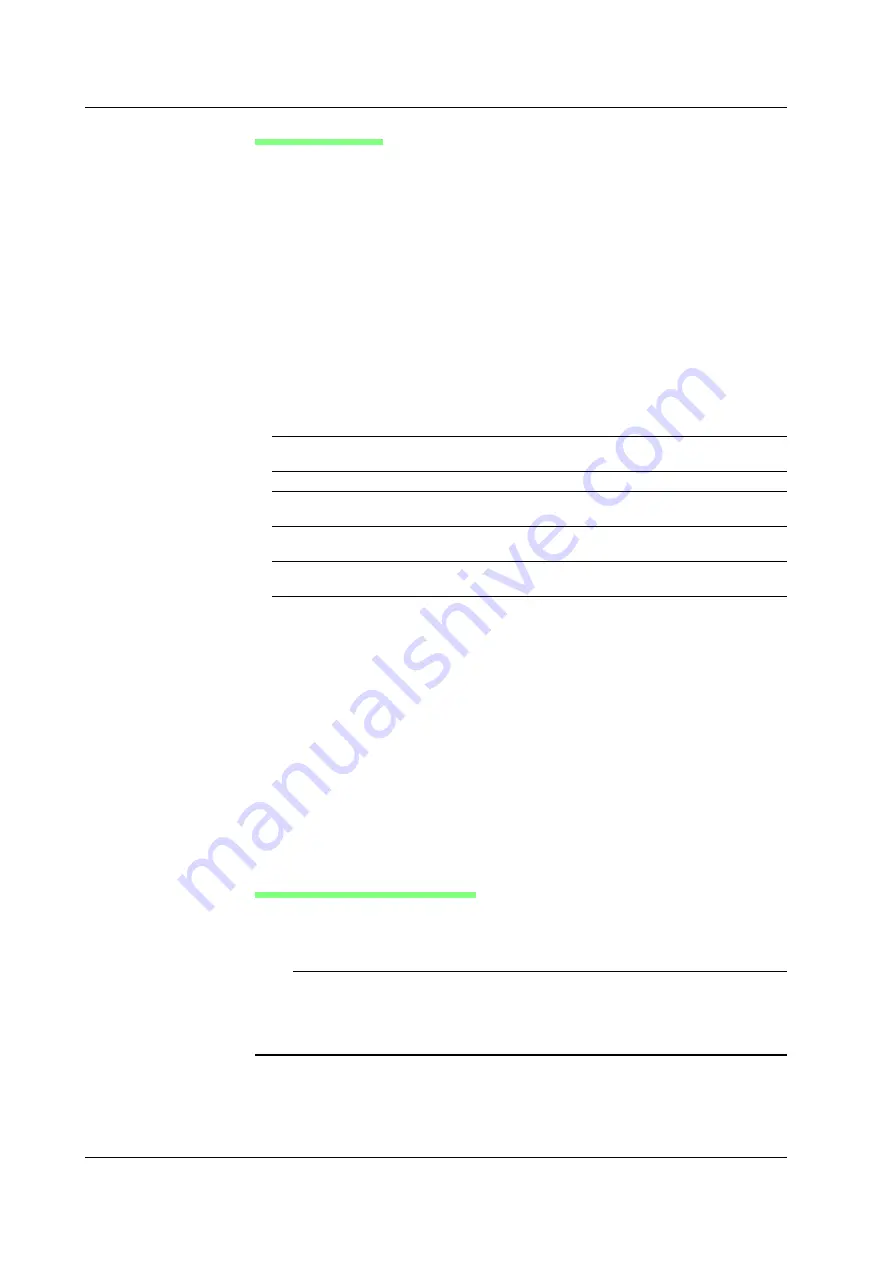
13-48
IM 701240-01E
Setting the PDF File
Paper Size
Select the paper size from built-in printer size, A3, A4, and A5. If the built-in printer
size is selected, a PDF file is created of an image similar to the printed output on the
built-in printer (A4 size).
Orientation
If the paper size is set to A3, A4, or A5, set the orientation of the PDF file to
Landscape or Portrait.
Number of Divisions per Page: Div/Page
Can be specified only when displaying T-Y waveforms. If the paper size is set to A3,
A4, or A5, set the number of divisions to be printed per page in the PDF file. The
specified number of divisions is printed per page in the PDF file. The selectable range
varies depending on the paper size, orientation, and gauge (see the previous page)
as follows:
Paper Size
Orientation
Selectable Range of Div/Page
Gauge: OFF
Gauge: ON
Built-In Printer
–
20 (fixed)
20 (fixed)
A3
Portrait
1 to 25
1 to 20
A3
Landscape
1 to 40
1 to 35
A4
Portrait
1 to 20
1 to 15
A4
Landscape
1 to 25
1 to 20
A5
Portrait
1 to 10
1 to 10
A5
Landscape
1 to 20
1 to 15
Document Information (Title, Author, Sub Title, and KeyWord)
As necessary, enter the title, author, sub title, and keyword of the PDF file to be
created.
Color
The PDF file is created in color if ON is selected and monochrome if OFF is selected.
Compression
Select whether to compress the file. If ON is selected, the file is compressed.
However, the generation of the PDF file takes longer than when OFF is selected.
File Setup
Set the auto naming, file name, and file output destination of the PDF file. These
settings are the same as those of normal files. For details, see section 13.8.
Executing the PDF File Generation
The PDF file is created using the specified conditions. The extension to the PDF file is
.pdf.
Note
•
A PDF file of a print image can be created even when all waveform display (Display Mode:
All) is selected in the history memory function.
•
A PDF file whose size exceeds 2GB cannot be created. Adjust the number of channels,
pages, and history memory pages, so that only the required sections are saved to the PDF
file.
13.14 Creating PDF Files of the Printed Image






























