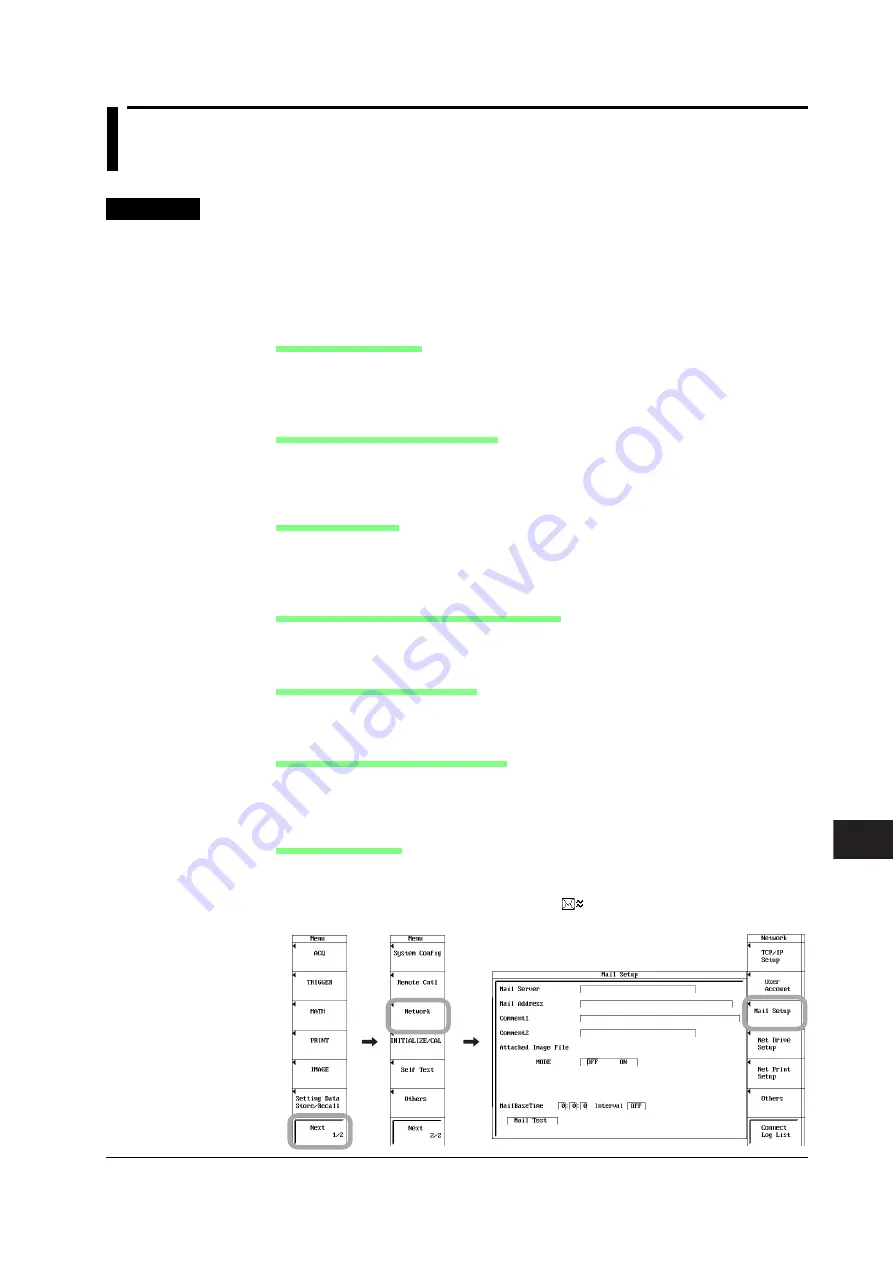
15-13
IM 701240-01E
Ethernet Interface (Option)
3
2
1
4
5
6
7
8
9
10
11
12
13
14
15
15
16
17
18
App
Index
15.5 Sending Periodic Mail or Action Mail (SMTP
Client Function)
<For a description of this function, refer to page 2-48.>
Procedure
Sending Periodic E-mail Messages
1.
Press
MENU
.
2.
Press the
Next 1/2
soft key.
3.
Press the
Network
soft key.
4.
Press the
Mail Setup
soft key. The Mail setup menu appears.
Setting the Mail Server
5.
Use
jog shuttle
+
SELECT
to select Mail Server.
6.
Enter the IP address of the mail server according to the procedure given in
section 4.2. If you are using DNS, you can specify the mail server by name.
Setting the Recipient Mail Address
7.
Use
jog shuttle
+
SELECT
to select Mail Address.
8.
Enter the recipient mail address using up to 40 characters according to the
procedure given in section 4.2.
Setting a Comment
9.
Use
jog shuttle
+
SELECT
to select Comment.
10.
As necessary, enter the comment using up to 30 characters according to the
procedure given in section 4.2.
Setting the Time When the Mail Is to Be Sent
11.
Use
jog shuttle
+
SELECT
to select the hour, minute, or second of MailBaseTime
12.
Enter the time when mail is to be sent according to the procedure given in section 4.2.
Setting the Attached Image File
13.
Use
jog shuttle
+
SELECT
to select ON (attach image file) or OFF (do not attach
image file).
Setting the Interval for Sending Mail
14.
Use
jog shuttle
+
SELECT
to select Interval.
15.
Select the interval for sending mail in the range of 1 h to 24 h according to the
procedure given in section 4.2.
Sending a Test Mail
16.
Turn the
jog shuttle
to move the cursor to Mail Test.
To send a test mail to the specified recipient, press
SELECT
.
While mail transmission is in progress,
is indicated at the upper left corner
of the screen.






























