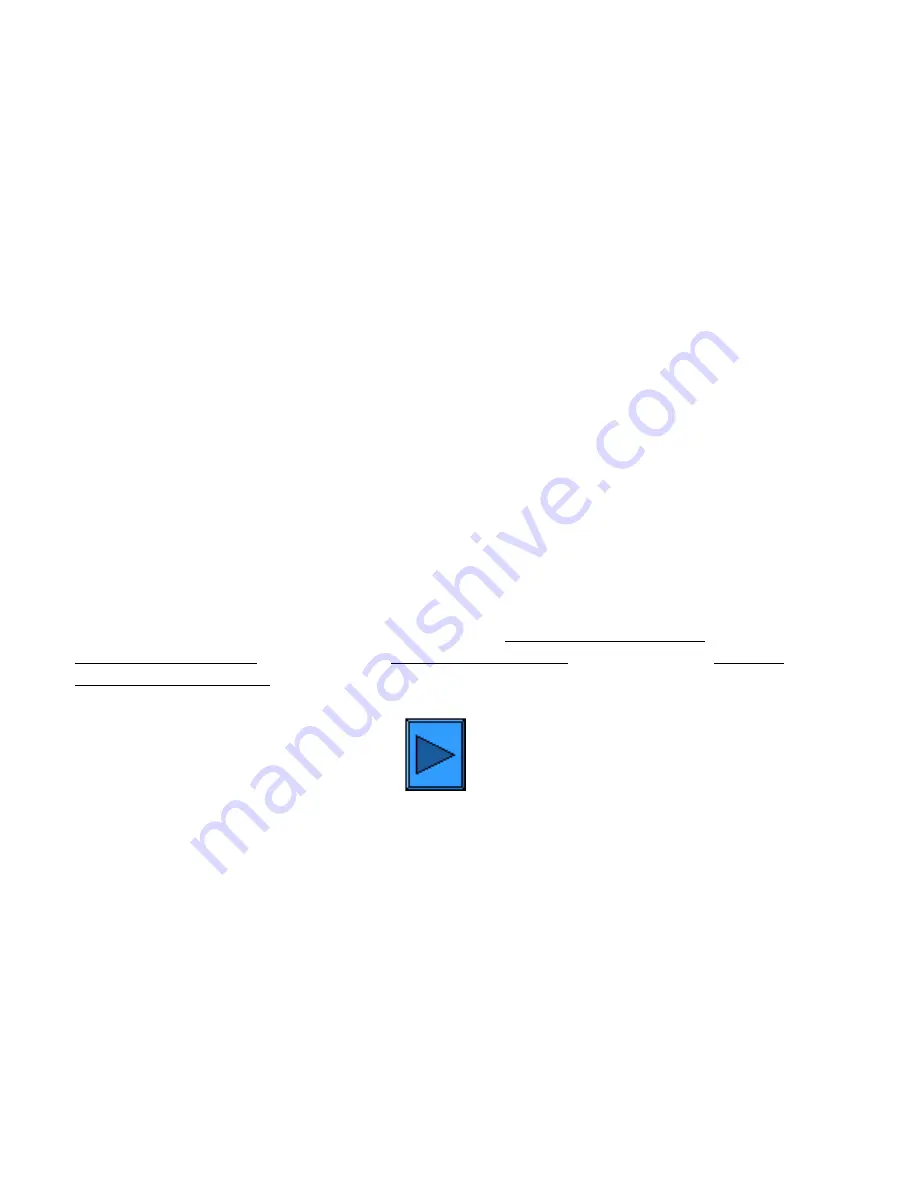
Step 3 - Install
Step 3.
Follow the procedure outlined below to print a Settings List.
To print a copy of this procedure, go to the Network Connectivity tab of the guide and select
Settings List.
You can then use your browser's Print function to print the procedure.
Settings List
To print a Settings List, with the Printer switched ON, perform the following steps:
1.
Press the
Machine Configuration (Confirmation) button
. This is the lowest of the three square
buttons to the immediate left of the Control Panel’s numeric keypad.
2.
Press the
Billing Meter/Print Report Tab
on the Control Panel’s touch screen. This is the second Tab
from the left side of the screen.
3.
Press the
Print Report/List button
. This is the lowest of the two buttons displayed vertically on the
touch screen.
4.
Press the
Copy Mode Settings button
. This is the center button in the upper row of three buttons
displayed horizontally on the touch screen.
5.
Press the
Square (Settings List) button
displayed by itself on the screen.
6.
Press the large, green,
Start button
, located to the immediate right of the Control Panel’s numeric
keypad.
7.
The printing process will be graphically displayed on the touch screen. Upon receipt of the Settings List,
note that the three page print is formatted into two columns with horizontal ruled lines indicating four
distinct data display areas on the print.
The first area
displays System Settings.
The second area
displays Copy Settings.
The third area
displays Print Settings.
The fourth area
displays
Communication Settings.
Click
to continue
file:///C|/0-web/boxster/WorkCentreM24-System-Analyst-Guide/main/Install_3.htm [9/4/03 8:32:27 AM]
Summary of Contents for WorkCentre M24 Color
Page 2: ...Product Overview WorkCentre M24 Product Overview Standard Features Options...
Page 39: ...Novell NetWare 3 1x Bindery Networks...
Page 52: ...5b1 TCP IP Dynamic Addressing Select another Protocol Go on to Step 6...
Page 60: ...6a1 TCP IP Peer to Peer LPR Printing...
Page 82: ...6a8 EtherTalk AppleTalk Peer to Peer Printing...
Page 96: ...5h1 IPP Configuration Select another Protocol Go on to Step 6...
Page 141: ...Before You Start Click to continue on to POP3 and SMTP Setup...
Page 160: ...Unique Fax settings 18 400 0 50 to 400 50 to 400 range in 1 increments...
Page 219: ...Trademarks Notices Trademarks Notices Trademark Acknowledgements R1 Notices R2 Safety Notes R3...









































