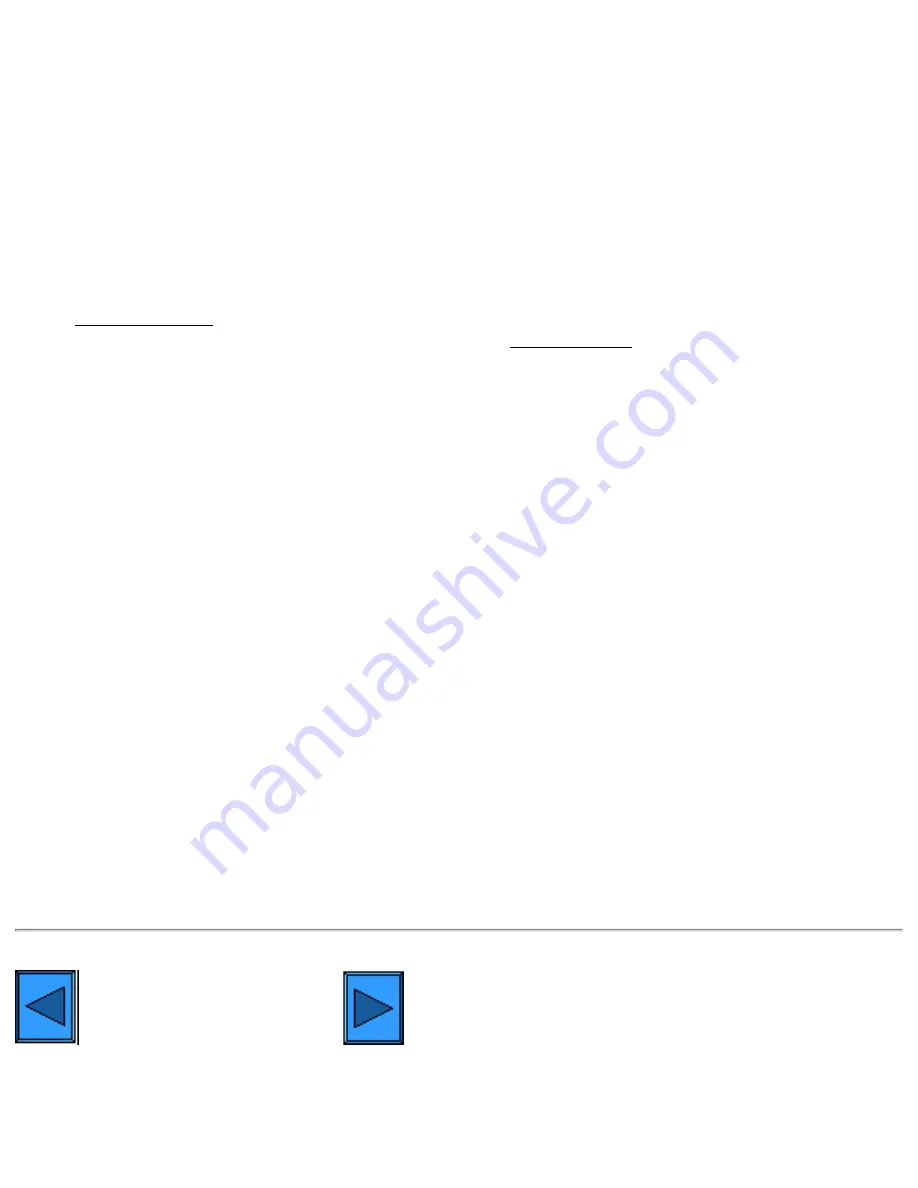
6a6 - NetBIOS over IP Client/Server Printing
Add…
button and select
Client Service for NetWare
. With your Operating System Installer Disk readily
available, click the
Have Disk…
button and follow any remaining instructions.
Add the Printer to the Windows 2000 and XP Desktop
1.
On the Windows 2000 desktop, from the
Start
menu, select
Settings
, then
Printers.
On the Windows
XP desktop, from
Start
, select
Printers and Faxes
.
2.
On Windows 2000, double-click
Add Printer
. On Windows XP, from
Printer Tasks
, select
Add a
printer
.
3.
When the "Add Printer Wizard" displays, click
Next
.
4.
Select
Network Printer
and click
Next
.
5.
In Windows 2000, on the "Locate Your Printer" screen, select the radio button labeled "Type the printer
name or click next to browse for a printer." Click
Next
. In Windows XP, on the "Specify a Printer"
screen, select the radio button labeled "Connect to this printer (or to browse for a printer, select this
option and click Next)."
6.
When the "Browse for Printer" screen displays, wait for the screen to finish loading its list of Servers and
Print Queues. Note: Make sure that you are browsing the NetWare network and NOT the Microsoft
Windows Network.
7.
On the "Browse for Printer" screen, click on (select with your mouse) your
Primary Server
and
Queue
. Click
Next
.
8.
When prompted for the driver files, select
Have Disk
and browse to the location of your print drivers.
9.
Select the
.INF
file then click
Open
.
10.
When the "Install from Disk" screen displays, verify that the path and file name are correct and click
OK
.
11.
Select the model that corresponds to your Printer and click
Next
.
12.
Enter a name for your Printer and select either Yes or No for making this printer your default Windows
printer. Select
Yes
if you will be printing primarily to this printer from your Windows applications. Click
Next
.
13.
Select
Yes
to print a test page. Click
Next
.
14.
Click
Finish
.
Configure the Print Driver
1.
On the Windows 2000 desktop, from the
Start
menu, select
Settings
, then
Printers.
On the Windows
XP desktop, from
Start
, select
Printers and Faxes
.
2.
Right click on the Printer's icon and select
Properties.
Use the available Tabs to set the Printer's job
processing defaults. Additional settings may be accessed by clicking the
Printing Preferences
button
on the General Tab.
Select another Protocol
Go on to Step 7
file:///C|/0-web/boxster/WorkCentreM24-System-Analyst-Guide/main/Install_6a6.htm (3 of 3) [9/4/03 8:32:46 AM]
Summary of Contents for WorkCentre M24 Color
Page 2: ...Product Overview WorkCentre M24 Product Overview Standard Features Options...
Page 39: ...Novell NetWare 3 1x Bindery Networks...
Page 52: ...5b1 TCP IP Dynamic Addressing Select another Protocol Go on to Step 6...
Page 60: ...6a1 TCP IP Peer to Peer LPR Printing...
Page 82: ...6a8 EtherTalk AppleTalk Peer to Peer Printing...
Page 96: ...5h1 IPP Configuration Select another Protocol Go on to Step 6...
Page 141: ...Before You Start Click to continue on to POP3 and SMTP Setup...
Page 160: ...Unique Fax settings 18 400 0 50 to 400 50 to 400 range in 1 increments...
Page 219: ...Trademarks Notices Trademarks Notices Trademark Acknowledgements R1 Notices R2 Safety Notes R3...






























