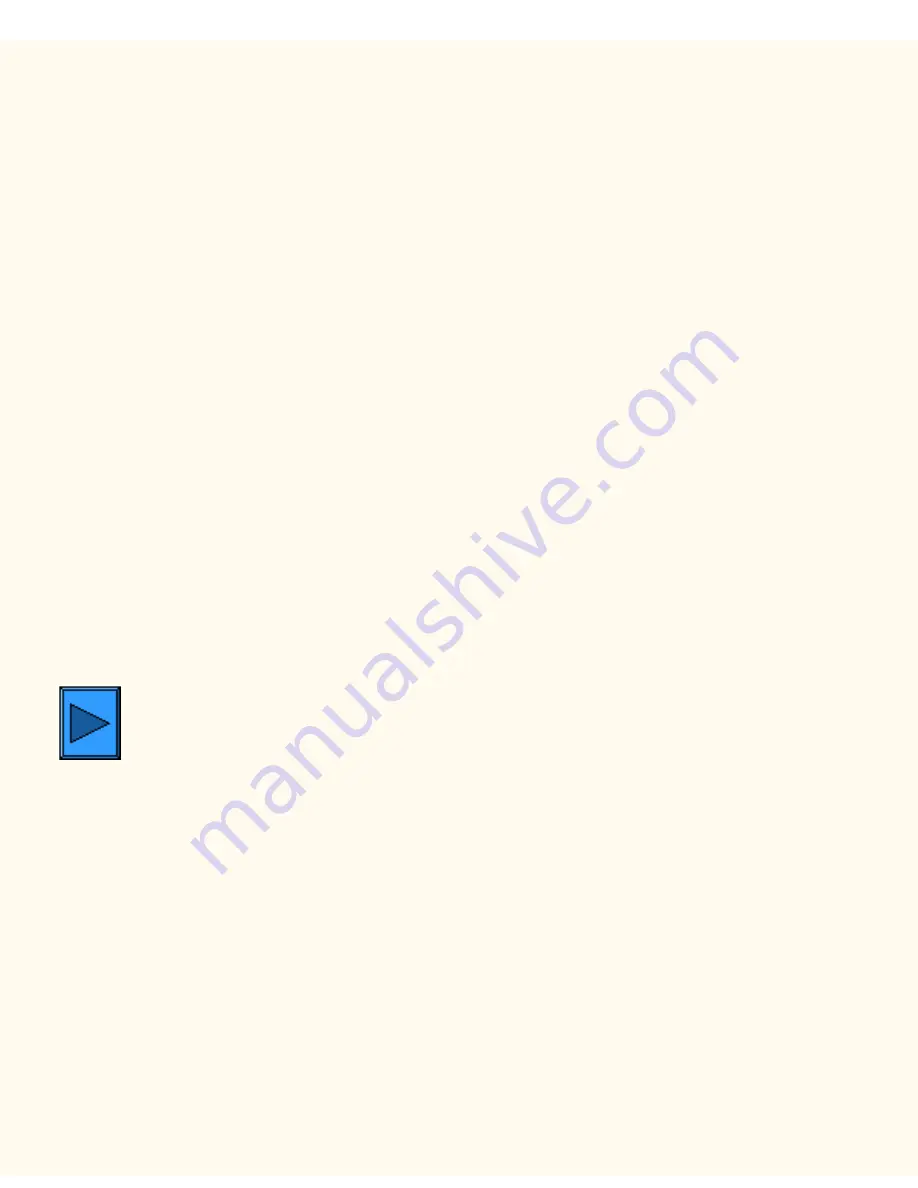
Internet Fax Address Book
Address Book
FI3
Internet Fax
1.
Press the
Access
button to enter System Administration Mode.
2.
On the keypad enter [11111] or current password. Touch
Confirm
when finished.
3.
Touch
System Settings
.
4.
Touch
Setup Menu
.
5.
Touch
Address Book
.
6.
Select a Address Number.
7.
Touch
Create/Delete
.
8.
Touch
iFax.
9.
Touch
Detailed Settings
.
10.
Select the items to enter information and touch
Change Settings
.
■
E-mail Address, enter a Local Name, up to 128 characters, then touch
Save
.
■
Recipient, up to 18 characters, then touch
Save
.
■
Index, only 1 digit (used for a quick find), then touch
Save
.
■
Communication Mode, G3 Auto or F4800, then touch
Save
.
■
Resolution, Choose one, then touch
Save
.
■
Maximum Image Size, Choose one then touch
Save
.
■
iFax Profile, TIFF-S, TIFF-F or TIFF-J, then touch
Save
.
11.
When complete, touch
Close
until the System Settings screen is displayed.
Complete a Test of Internet Fax. Follow the User Guide
or Quick Connect Guide for instructions.
Click
to continue on to Troubleshooting:
file:///C|/0-web/boxster/WorkCentreM24-System-Analyst-Guide/Pages/fi3-address-book.htm [9/4/03 8:33:11 AM]
Summary of Contents for WorkCentre M24 Color
Page 2: ...Product Overview WorkCentre M24 Product Overview Standard Features Options...
Page 39: ...Novell NetWare 3 1x Bindery Networks...
Page 52: ...5b1 TCP IP Dynamic Addressing Select another Protocol Go on to Step 6...
Page 60: ...6a1 TCP IP Peer to Peer LPR Printing...
Page 82: ...6a8 EtherTalk AppleTalk Peer to Peer Printing...
Page 96: ...5h1 IPP Configuration Select another Protocol Go on to Step 6...
Page 141: ...Before You Start Click to continue on to POP3 and SMTP Setup...
Page 160: ...Unique Fax settings 18 400 0 50 to 400 50 to 400 range in 1 increments...
Page 219: ...Trademarks Notices Trademarks Notices Trademark Acknowledgements R1 Notices R2 Safety Notes R3...






























