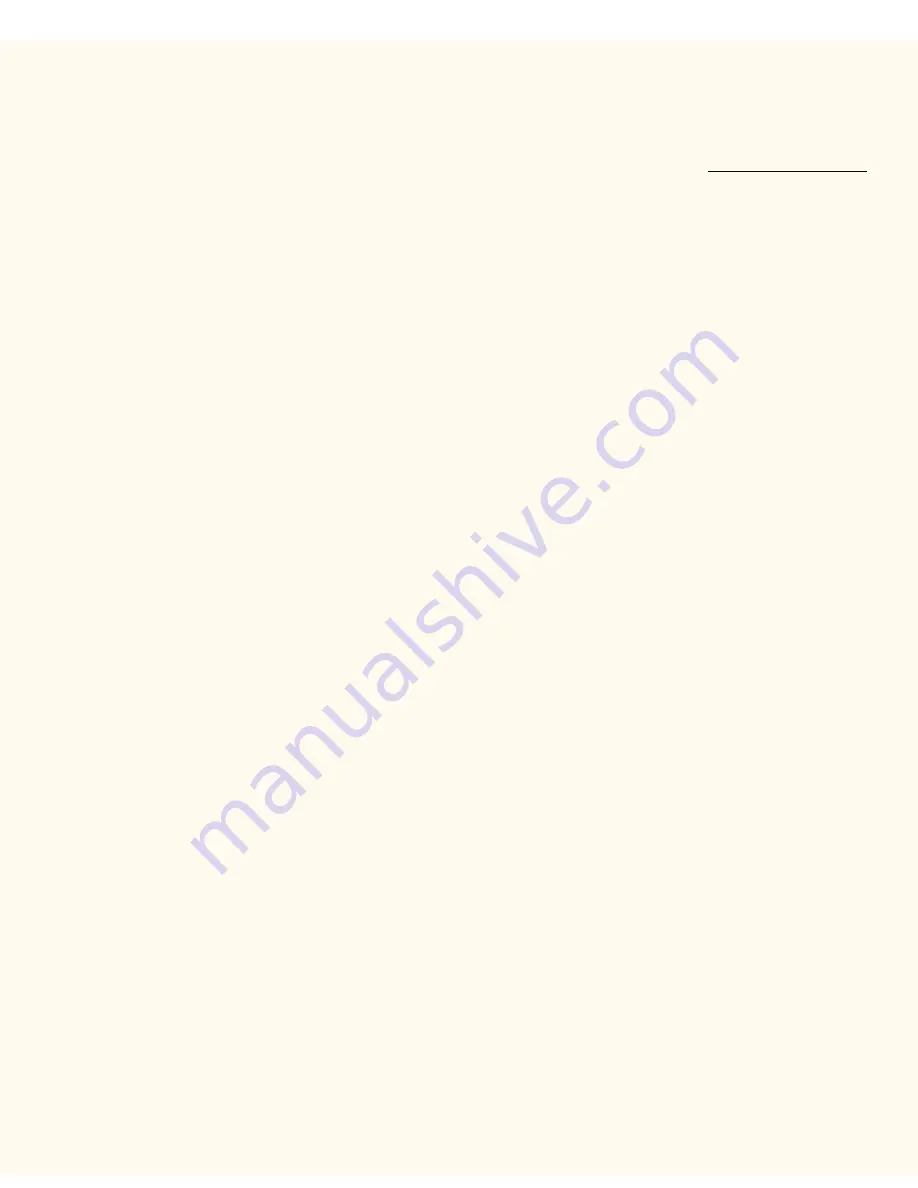
NetWare 3.1x Troubleshooting
(RHINO2_Q, for example).
From the
Available Options
screen select
Print Server Information
.
From the list of displayed
Print Servers
, look for the server for your printer and write down its name
(RHINO2_PS, for example).
Press the ESCAPE key as many times as required to back out of displayed menus and screens, until
the
Exit Pconsole
prompt is displayed. Highlight
Yes
and press ENTER.
5.
Editing the Printer Configuration File
Note: This procedure REQUIRES System Administrator privileges.
Change directories (
cd login, cd xerox
) to display the LOGIN\XEROX prompt and
TYPICALLY
type
EDIT
x
(plus the last 6 digits of the printer’s NIC address) and press ENTER.
Your screen should now display a text string
SIMILAR
to the following:
PQA1_312:FHINO2_Q:RHINO2_PS:Parallel::
The first entry in this file is the Primary Server name (in this case PQA1_312), which, if correct, matches
the Primary Server name displayed on the Printer's Settings List. The next entry is the Queue Name
(
F
HINO2_Q) WHICH SHOULD MATCH the Queue (
R
HINO2_Q) that was displayed in PCONSOLE.
(
This example is showing an INCORRECT entry so you know what to look for.
)
The next entry is the Print Server (RHINO2_PS) which should (and in this case does) match the Print
Server that was displayed in PCONSOLE.
The last entry
:Parallel::
appears in all correct Printer Configuration files. Note the colon before and 2
colons after "Parallel." If this is NOT exactly as shown, your file will need to be recreated.
To correct the incorrectly shown entry for Print Queue, type in
R
HINO2_Q in place of
F
HINO2_Q.
From the File menu, select
New
and press ENTER.
When prompted to save the loaded file, select
Yes
and press ENTER.
6.
Power Cycle (Reboot) the Printer
After making a change in the Printer Configuration file in the Primary Server (that the printer refers to
when logging into the network) power cycle the printer (off, then on), to enable the printer to freshly log
into the Novell network. WAIT FOR TWO TO THREE MINUTES for the printer to log in.
7.
Check to See If the Printer Is Now Logged Into the Network
file:///C|/0-web/boxster/WorkCentreM24-System-Analyst-Guide/Pages/T5_NW31x_trouble.htm (5 of 6) [9/4/03 8:33:23 AM]
Summary of Contents for WorkCentre M24 Color
Page 2: ...Product Overview WorkCentre M24 Product Overview Standard Features Options...
Page 39: ...Novell NetWare 3 1x Bindery Networks...
Page 52: ...5b1 TCP IP Dynamic Addressing Select another Protocol Go on to Step 6...
Page 60: ...6a1 TCP IP Peer to Peer LPR Printing...
Page 82: ...6a8 EtherTalk AppleTalk Peer to Peer Printing...
Page 96: ...5h1 IPP Configuration Select another Protocol Go on to Step 6...
Page 141: ...Before You Start Click to continue on to POP3 and SMTP Setup...
Page 160: ...Unique Fax settings 18 400 0 50 to 400 50 to 400 range in 1 increments...
Page 219: ...Trademarks Notices Trademarks Notices Trademark Acknowledgements R1 Notices R2 Safety Notes R3...






























