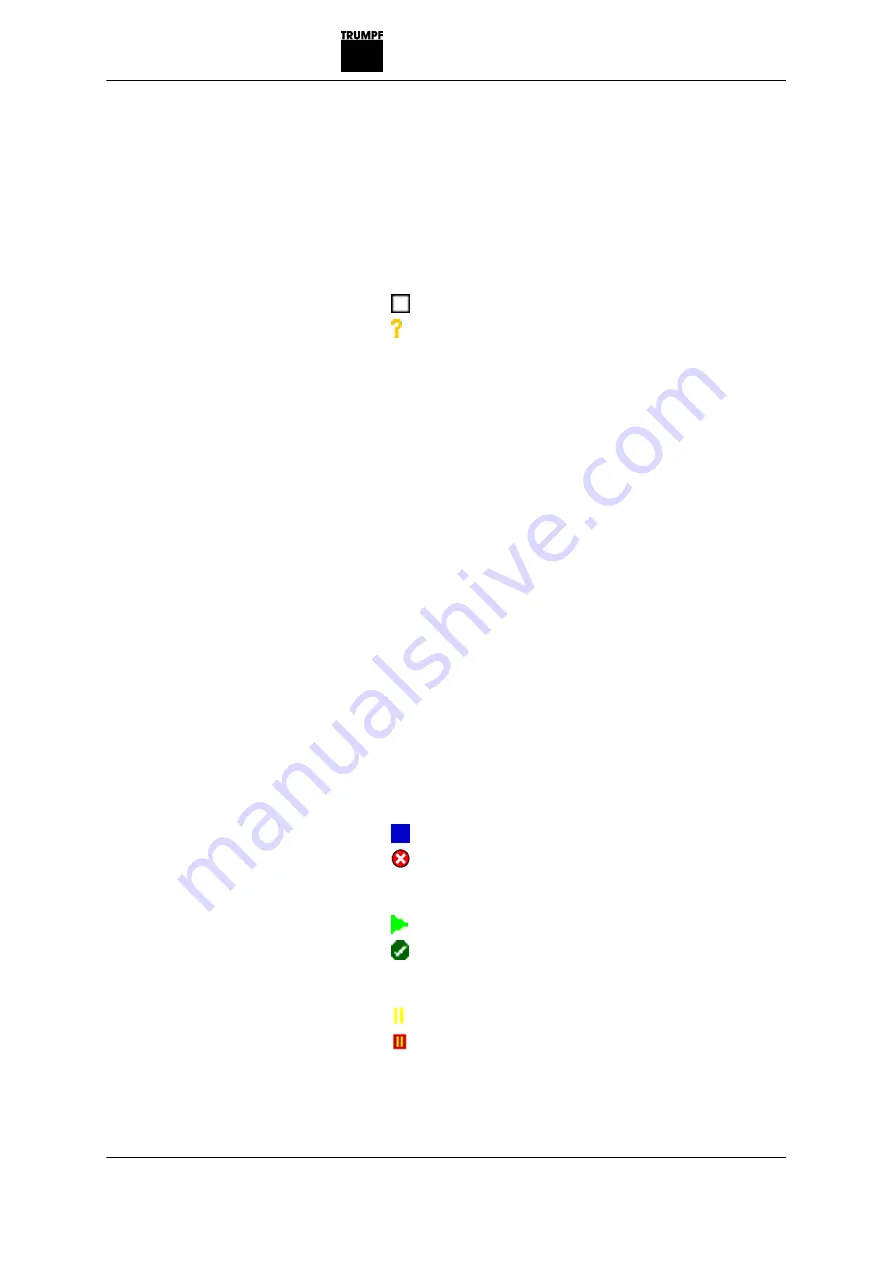
2. Click on the "Required" field of the desired element in the
production plan on the left.
3. Enter how frequently the element is to be produced.
4. Click on the "Override" field of the desired job in the produc-
tion plan on the left.
5. Enter the speed in [%] at which the job is to be produced.
6. Press
Apply
. The settings are transferred to the control.
The following statuses can be displayed in the "Status" field:
−
: No data available in the control.
−
: The data was transferred to the control.
7. Press
Save
. The elements are saved to the production plan.
Executing the production plan
Both single production packages and complete production lists
can be processed.
1. Mark the production list, production package or job in the
window on the left.
2.
Press Save
.
3. Press
Apply
.
4. According to the selected element, press
Check job
,
Check
package
or
Check job list
.
A check is made to determine whether all start requirements
have been fulfilled.
−
The loading and unloading stacks are available.
−
The required grippers are available.
−
The job has been run in.
If all requirements are fulfilled, the status changes to ready.
Possible status messages:
−
: Job/package/list ready.
−
Job/package/list cannot be run.
5. Press
Start production plan
. The production plan is executed.
Possible status messages:
−
: Execution of job/package/list in progress.
−
Execution of job/package/list has ended.
6. Press
Stop production plan
. Start production plan is stopped.
Possible status messages:
−
: Job is interrupted.
−
: No loading or unloading stack available.
4
‐
104
Running in a TruTops program
2015-06-01
B579EN
Summary of Contents for BendMaster 150
Page 1: ...Operator s manual BendMaster TruBend Cell 5000...
Page 2: ......
Page 3: ...Operator s manual BendMaster TruBend Cell 5000 Original operator s manual Edition 2015 06 01...
Page 6: ...II Before you proceed 2015 06 01 B579EN...
Page 16: ...0 10 Table of contents 2015 06 01 B579EN...
Page 44: ...1 28 Disassembly and disposal 2015 06 01 B579EN...






























