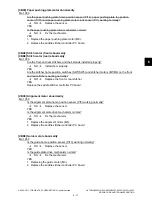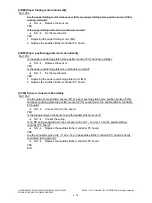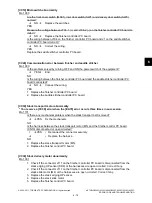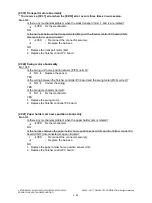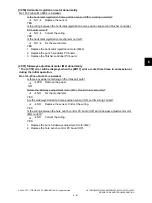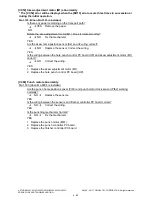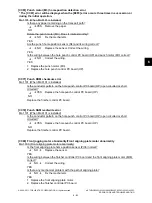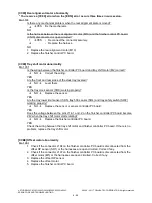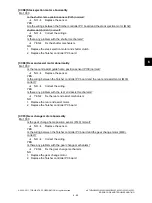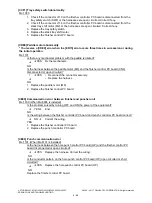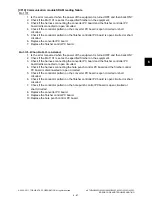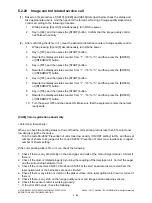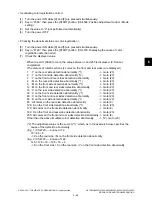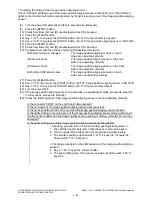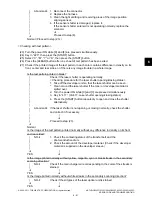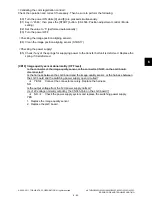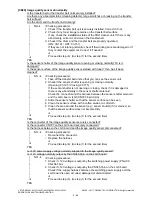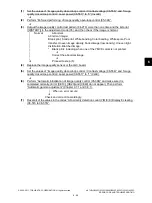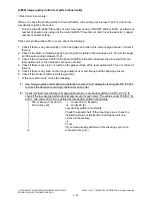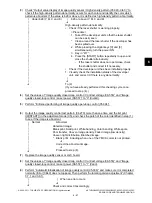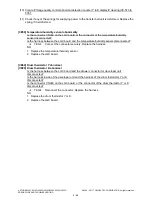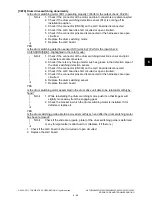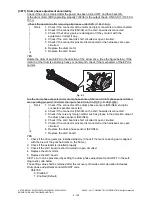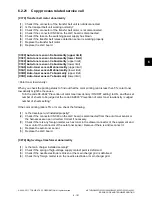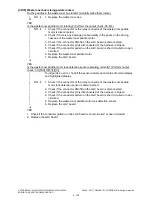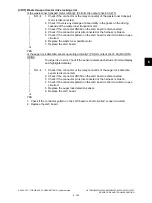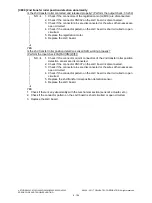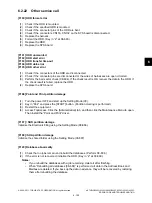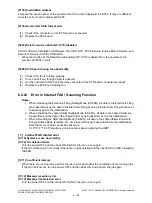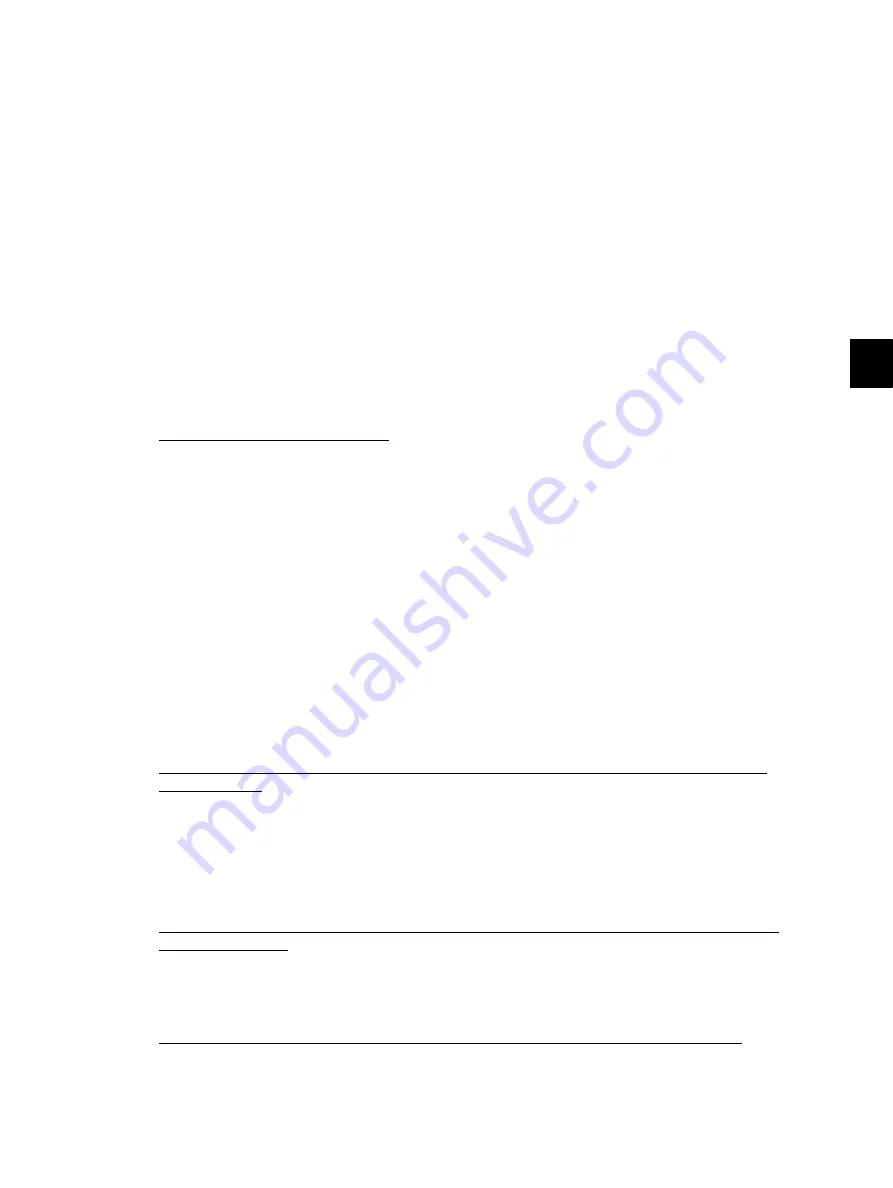
6
© 2008 - 2011 TOSHIBA TEC CORPORATION All rights reserved
e-STUDIO2020C/2330C/2820C/2830C/3520C/3530C/4520C
ERROR CODE AND TROUBLESHOOTING
6 - 91
< Checking with test pattern >
(23) Turn the power ON while [0] and [4] are pressed simultaneously.
(24) Key in “220”, then press the [START] button.
(25) Select “C”, “M”, “Y” or “K”, then press the [START] button.
(26) Press the [CLEAR] button after one sheet of test pattern has been exited.
(27) Check if the printed image of the test pattern in each color contains difference in density on its
front, center and rear sides, or if there is any image trouble in a whole image.
|
|
|
|
|
|
|
|
|
Abnormal
1. Reconnect the connector.
2. Replace the harness.
3. Clean the light emitting and receiving areas of the image position
aligning sensor.
4. If the sensor shutter is damaged, replace it.
If the sensor shutter solenoid is not operating normally, replace the
solenoid.
Proceed to step (8).
Normal (Proceed to step (23).)
Is the test pattern printed in blank?
|
|
|
|
|
|
|
|
|
|
|
Check if the laser shutter is operating normally.
< Checking procedure for the laser shutter opening/closing status >
1. Take off the developer unit so that the laser shutter can be seen.
*
Clean around the laser shutter if the toner or developer material is
spilled over.
2. Turn the power ON while [0] and [3] are pressed simultaneously.
3. Key in “417”. (03-417: Laser shutter opening/closing status)
4. Press the [START] button repeatedly to open and close the shutter
alternatively.
|
|
Abnormal
If the laser shutter is not opening or closing normally, check the shutter
and correct it if necessary.
|
|
|
|
Proceed to step (23).
Normal
Is the image of the test pattern printed normally without any difference in density on its front
and rear sides?
|
|
|
|
|
NO
1. Check the contacting status of the transfer belt and the
photoconductive drum.
2. Check the amount of the developer material. (Check if the developer
material is supplied on the developer sleeve.)
YES
|
Is the image printed normally without yellow, magenta, cyan or black streaks in the secondary
scanning direction?
|
|
NO
Check if the main charger wire corresponding to the color of the streaks is
stained.
YES
|
Is the image printed normally without white streaks in the secondary scanning direction?
|
NO
Check if the slit glass of the laser optical unit is stained.
YES
|