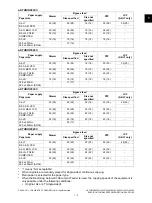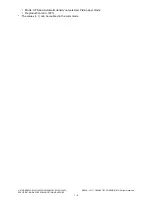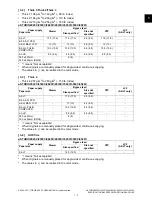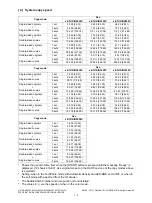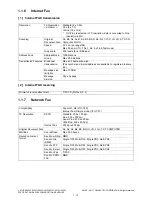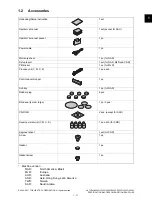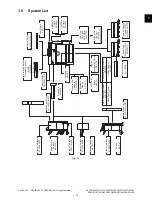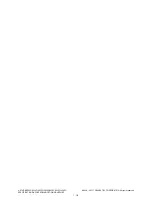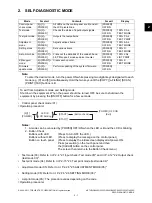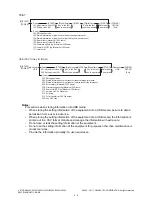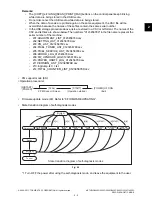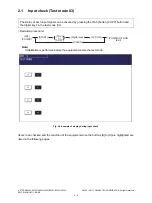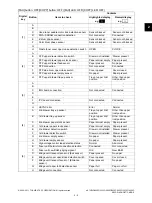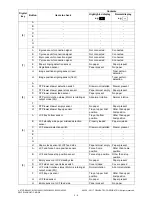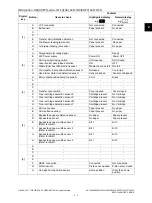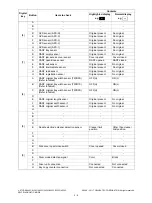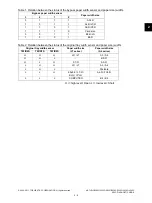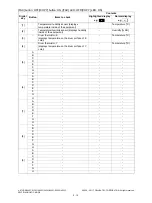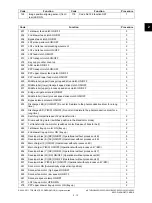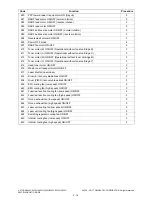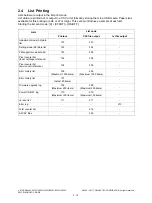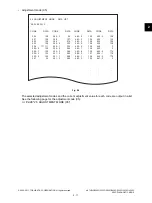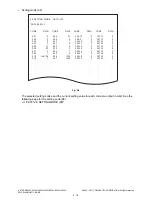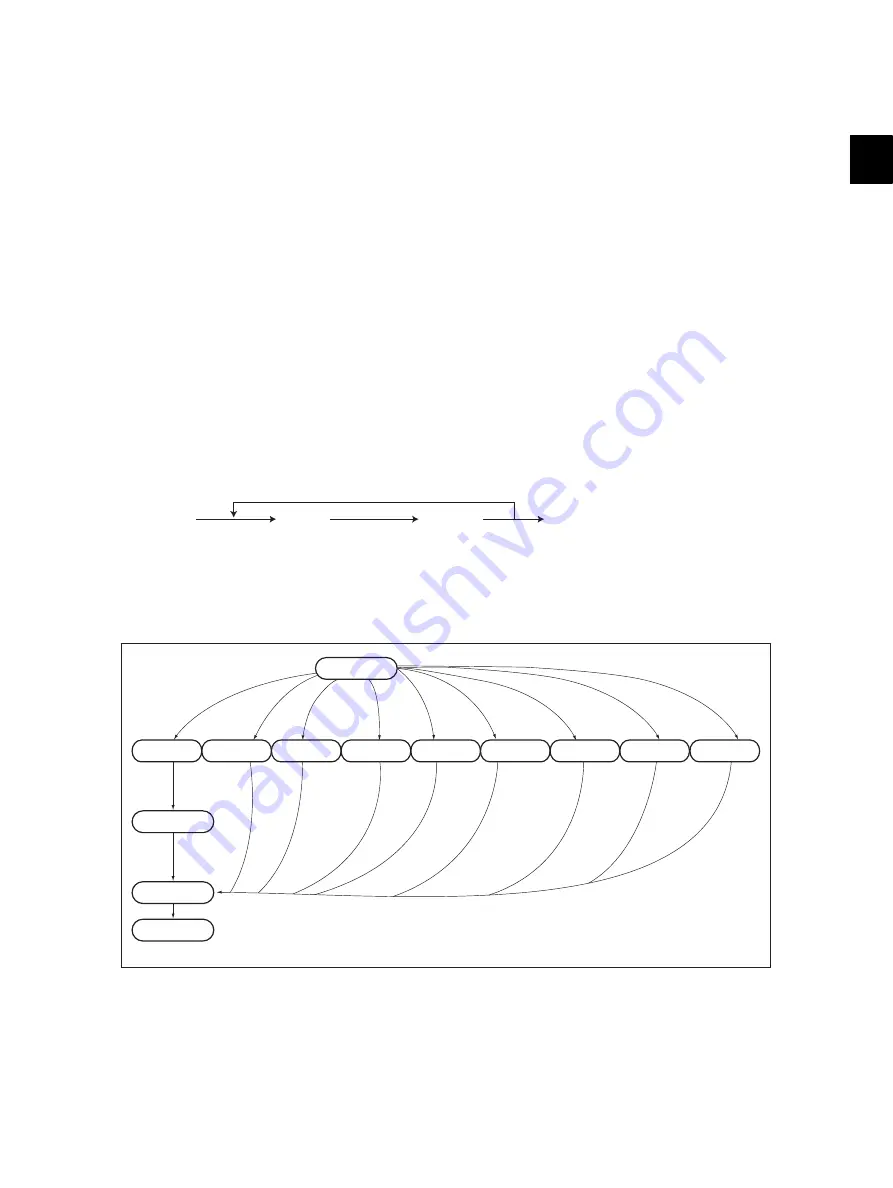
2
© 2008 - 2011 TOSHIBA TEC CORPORATION All rights reserved
e-STUDIO2020C/2330C/2820C/2830C/3520C/3530C/4520C
SELF-DIAGNOSTIC MODE
2 - 3
Remarks:
•
The [COPY] [e-FILING] [SCAN] [PRINT] [FAX] buttons on the control panel keep blinking
while data are being stored in the USB media.
•
Do not disconnect the USB media while data are being stored.
•
When the data of a code are printed again on the same equipment, the CSV file will be
overwritten because the names of these files contain the same serial number.
•
In the USB storage procedure above, lists are stored in a CSV or txt format. The names of the
CSV and txt files are shown below. The numbers "0123456789" in the file name represent the
serial number of the machine.
-
201:ADJUSTMENT_LIST_0123456789.csv
-
202:SETTING_LIST_0123456789.csv
-
203:PM_LIST_0123456789.csv
-
204:PIXEL_TONER_LIST_0123456789.csv
-
205:PIXEL_SERVICE_LIST_0123456789.csv
-
206:ERROR_LOG_0123456789.csv
-
208:FW_UPGRADE_LOG0123456789.csv
-
210:POWER_ONOFF_LOG_0123456789.csv
-
211:
VERSION_LIST_0123456789.csv
-
213:l
ogdump.txt / i.txt
-
214:
TOTAL_COUNTER_LIST_0123456789.csv
•
PM support mode (6S):
<Operation procedure>
•
Firmware update mode (89): Refer to “8.FIRMWARE UPDATING”.
•
State transition diagram of self-diagnosis modes
Fig. 2-1
*1 Turn OFF the power after using the self-diagnosis mode, and leave the equipment to the user.
[6][START]
[POWER]
(Code)
2: PM Support Screen
[START]
(Operation started)
[POWER] OFF/ON
(Exit)
Warming up
Control panel
check mode
Test mode
Test print
mode
Adjustment
mode
Setting
mode
List print
mode
PM support
mode
Firmware
update mode
[POWER]
ON
Normal
Ready
[POWER]
OFF
To user
*1
[0][1]
[0][3]
[0][4]
[0][5]
[0][8]
[9][START]
[6][START]
[8][9]
State transition diagram of self-diagnosis modes