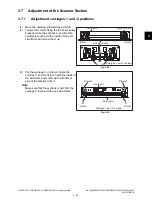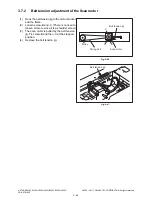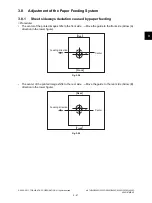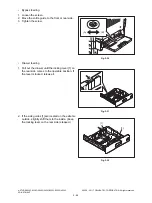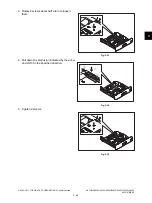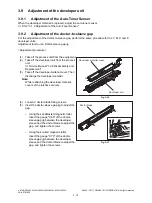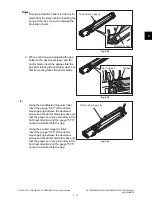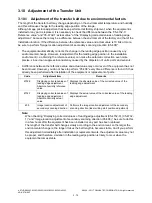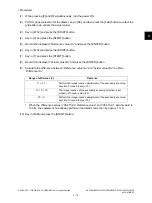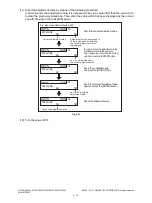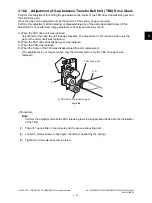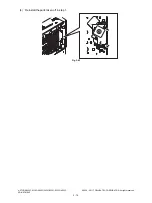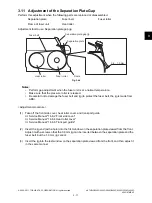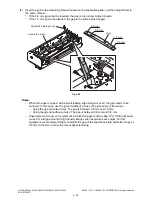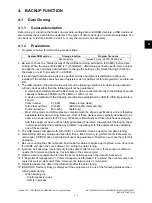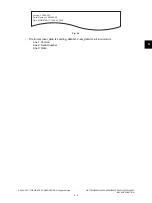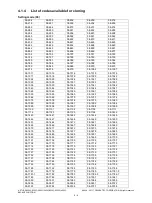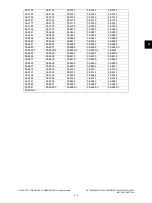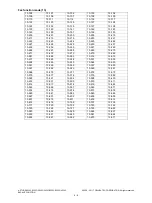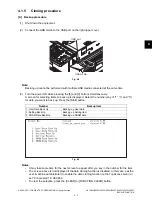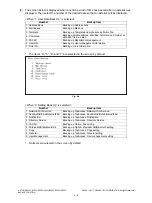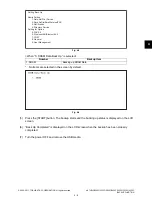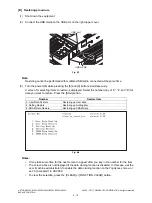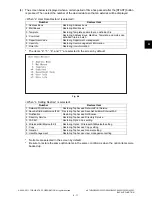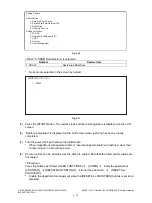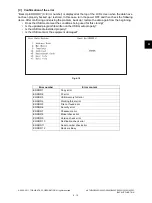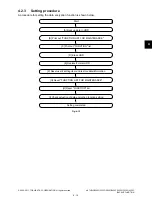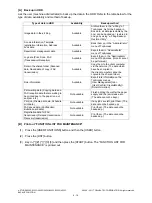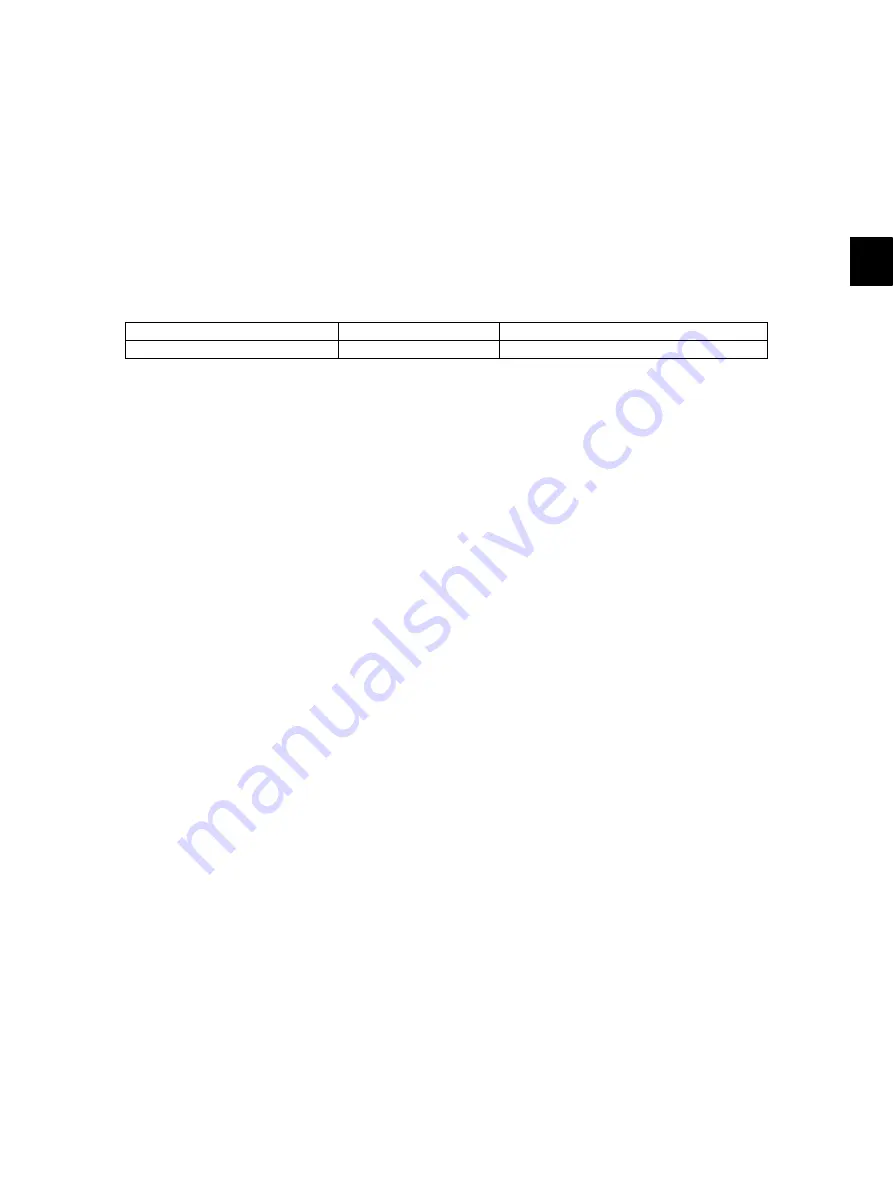
4
© 2008 - 2011 TOSHIBA TEC CORPORATION All rights reserved
e-STUDIO2020C/2330C/2820C/2830C/3520C/3530C/4520C
BACKUP FUNCTION
4 - 1
4.
BACKUP FUNCTION
4.1
Data Cloning
4.1.1
General description
Data cloning is a function that backs up user data, setting data and SRAM data into a USB media and
also restores these data into the equipment. The types of data to back up or restore are selectable. You
can back up or restore all data in a batch, or only the required one separately.
4.1.2
Precautions
1. Programs required for data cloning are as follows:
2. Be sure to check the “Status display of the USB data cloning permission (08-9889)” before data
cloning. When the value of 08-9889 is “1 (Prohibited)”, data cloning cannot be performed. Contact
and ask the user (machine administrator) to change the setting on the [Data Cloning Function] in
TopAccess, or set “0 (Accepted)” in 08-9889.
3. It is assumed that data cloning is to be performed when equipment is installed or options are
installed. If the address book has been registered, do not perform restore. Registered / set data are
lost.
4. The USB media for the data cloning must meet the following conditions. A data cloning operation
with any devices other than the following will not be guaranteed.
-
A combination USB media with a flash memory (to be connected directly to the USB port) and its
capacity is between 256 MB and 512 MB (or 1 GB) or more.
-
A device compliant with the following specifications established by USB-IF (USB Implementers
Forum)
Class number:
8 (=08h)
(Mass storage class)
Sub-Class number:
6 (=06h)
(SCSI transfer command set)
Protocol number:
80 (=50h)
(Bulk-only)
-
Most of the common USB medias are compliant with the above specifications and are therefore
applicable to this data cloning. However, most of these devices were originally developed to be
used in an environment for PCs (e.g. Windows or Macintosh) and thus operations exclusively
with this equipment have not been fully guaranteed. Therefore, the user must thoroughly check
in advance whether there will be any problem in operating with this equipment when adopting
one of these devices.
5. The USB medias compliant with both USB 1.1 and USB 2.0 can be used for this data cloning.
6. Data cloning with any storage devices other than a flash memory (e.g. USB-connectable memory
card reader, CD/DVD drive, hard disk) will never be guaranteed. Therefore never use them for this
operation.
7. Be sure to unplug the LAN cable and Fax line before data are backed up / restored. Also, do not use
the RADF and open the cover, drawer, etc. during the data cloning.
8. Data can be backed up / restored only for the same model and version. If the version is different,
update the firmware and back up / restore data in the same version.
9. Restore data to equipment which has the same options as when the data are backed up.
10.If “Department management” or “User management information” is restored, the counter values are
copied as well, so clear all of them. However, the total counter is not copied.
11. Delete the backed up data in the USB media after the data cloning.
12.[ERROR12: Device is Busy] is displayed if the equipment is in one of the following statuses when
running data cloning.
-
When backing up
- Control panel is in use
- JOB is in process
System ROM version
Storage location
Program file name
---
Root directory
rootusb2, clone_2820C_3530C.xxx