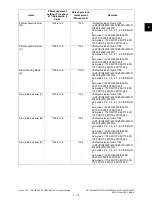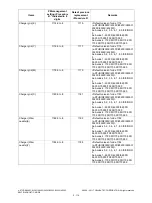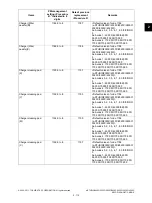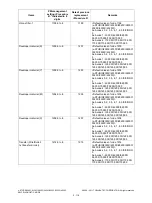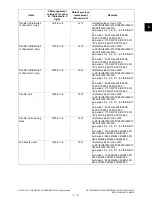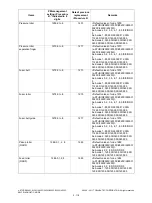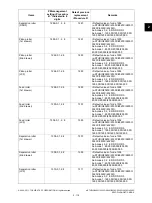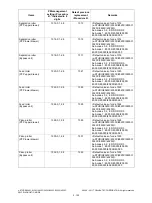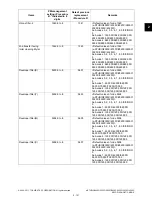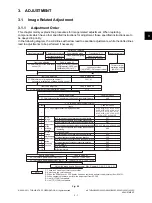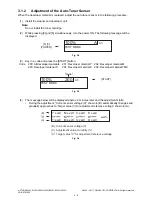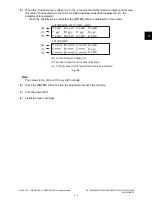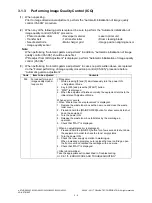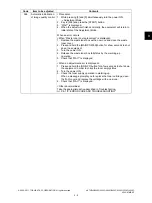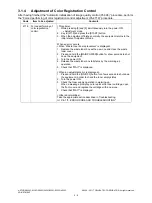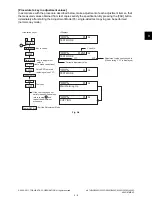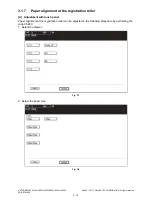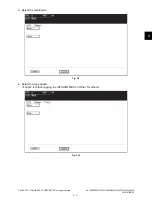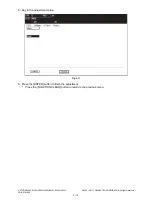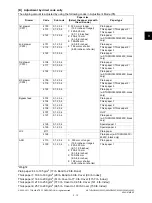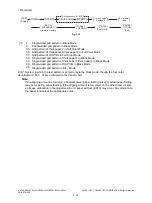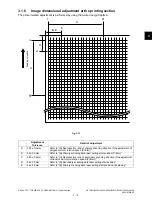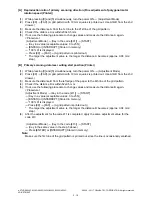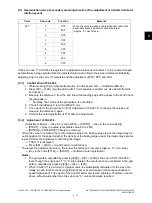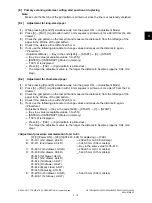e-STUDIO2020C/2330C/2820C/2830C/3520C/3530C/4520C
© 2008 - 2011 TOSHIBA TEC CORPORATION All rights reserved
ADJUSTMENT
3 - 4
3.1.3
Performing Image Quality Control (ICQ)
(1)
When unpacking
Prior to image dimensional adjustment, perform the “Automatic initialization of image quality
control (05-396)” procedure.
(2)
When any of the following parts is replaced, be sure to perform the “Automatic initialization of
image quality control (05-396)” procedure.
• Photoconductive drum
• Developer material
• Laser optical unit
• Transfer belt
• 1st transfer roller
• Drum cleaning blade
• Needle electrode
• Main charger grid
• Image position aligning sensor
• Image quality sensor
Note:
When performing “Automatic gamma adjustment” in addition, “Automatic initialization of image
quality control (05-396)” should be done first.
If "Readjust from IQC-Adjustment" is displayed, perform "Automatic initialization of image quality
control (05-396)."
(3)
When performing “Automatic gamma adjustment” in cases no parts written above are replaced,
do the “Forced performing of image quality closed-loop control (05-395)” procedure before
“Automatic gamma adjustment”.
Code
Item to be adjusted
Contents
395
Forced performing of
image quality closed-
loop control
<Procedure>
1. While pressing [0] and [5] simultaneously, turn the power ON.
→
Adjustment Mode
2. Key in [395] and press the [START] button.
3. “WAIT” is displayed.
4. When the adjustment finishes normally, the equipment returns to the
initial state of Adjustment Mode.
When an error occurs
<When “Waste toner box replacement” is displayed>
1. Replace the waste toner box with a new one and close the waste
toner cover.
2. Press and hold the [MAIN POWER] button for a few seconds to shut
down the equipment.
3. Turn the power ON.
4. Release the waste toner box full status by the warming-up
operation.
5. Check that “WAIT” is displayed.
<When an adjustment error is displayed>
1. Press and hold the [ON/OFF] button for a few seconds to shut down
the equipment in order to check the toner empty status.
2. Turn the power ON.
3. Check the toner supply operation in warming-up.
When a message prompts you to replace the toner cartridge, open
the front cover and replace the cartridge with a new one.
4. Check that “WAIT” is displayed.
<Other abnormalities>
Take the appropriate action described in Troubleshooting.