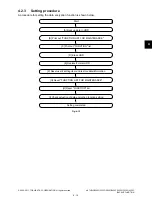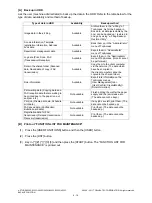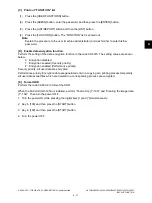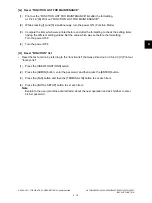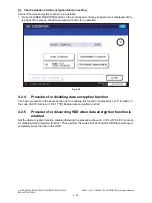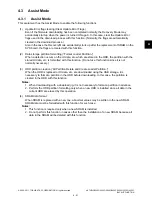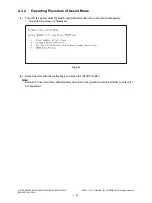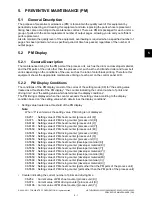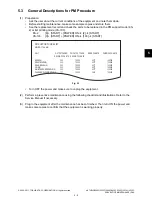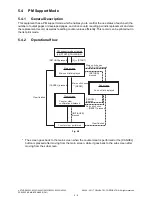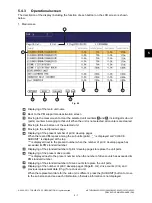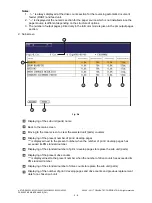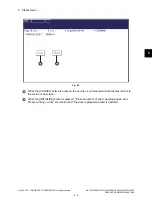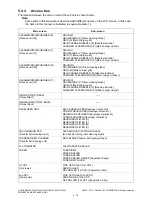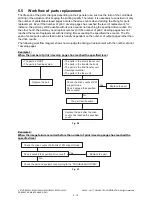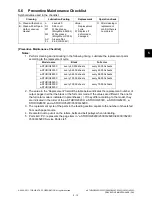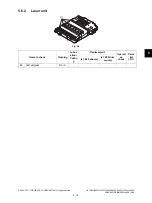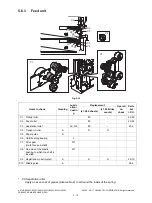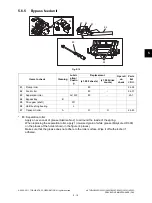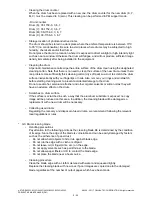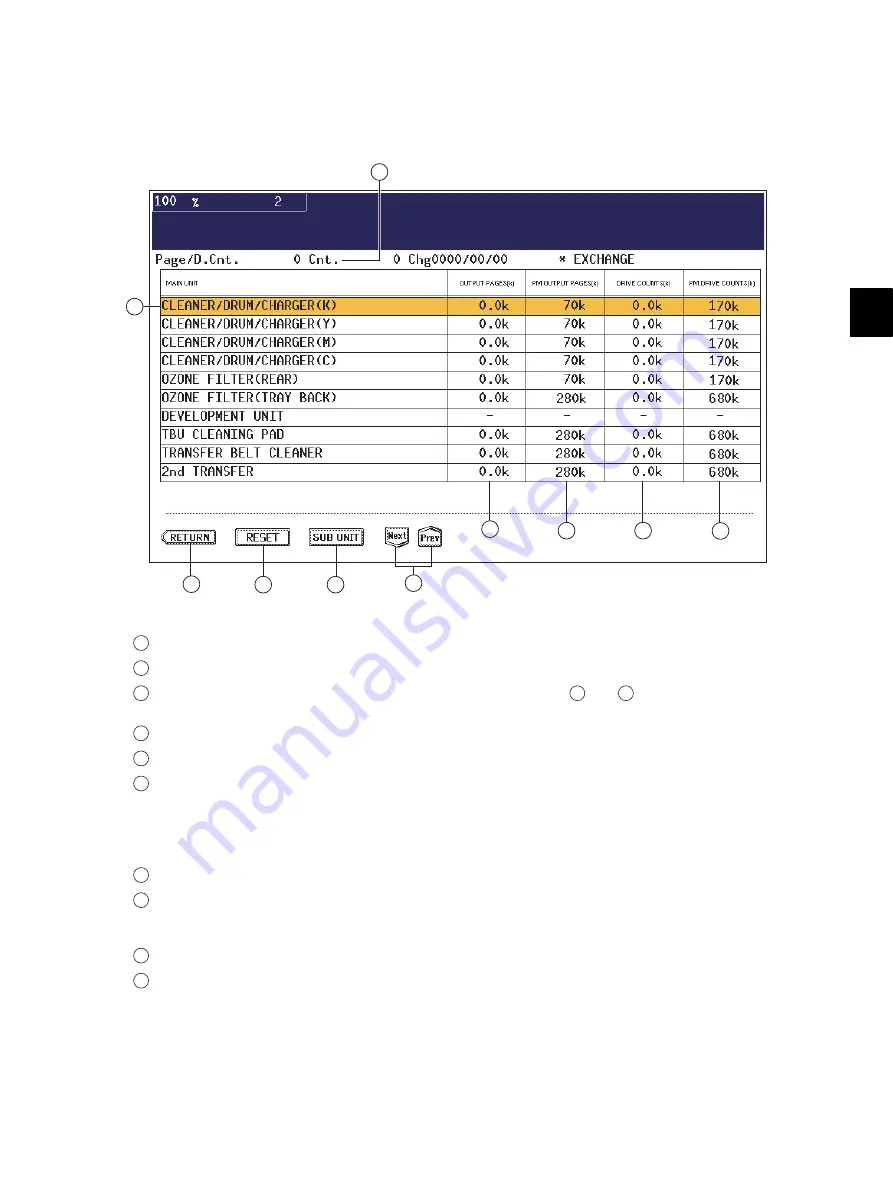
5
© 2008 - 2011 TOSHIBA TEC CORPORATION All rights reserved
e-STUDIO2020C/2330C/2820C/2830C/3520C/3530C/4520C
PREVENTIVE MAINTENANCE (PM)
5 - 7
5.4.3
Operational screen
The description of the display (including the function of each button) on the LCD screen is shown
below.
1. Main screen
Fig. 5-3
Displaying of the main unit name
Back to the PM support mode activation screen
Moving to the clear screen to clear the selected unit counters
and
, including all sub unit
(parts) counters belonging to that unit When the unit is not selected, all counters are cleared.
Moving to the sub screen of the selected unit
Moving to the next/previous page
Displaying of the present number of print / develop pages
When there are differences among the sub units (parts), “_” is displayed and “CHECK
SUBUNIT” is displayed at the top
“*” is displayed next to the present number when the number of print / develop pages has
exceeded its PM standard number.
Displaying of the standard number of print / develop pages to replace the unit parts
Displaying of the present drive counts
“*” is displayed next to the present number when the number of drive counts has exceeded its
PM standard number.
Displaying of the standard number of drive counts to replace the unit parts
Displaying of the number of print / develop pages (Page/D. cnt), drive counts (Cnt.) and
previous replacement date (Chg.) for a chosen unit
When the replacement date for the sub unit is different, press the [SUB UNIT] button to move
to the sub screen and see each information, otherwise information is not displayed
2
3
4
5
7
8
9
1
10
6
1
2
3
6
8
4
5
6
7
8
9
10