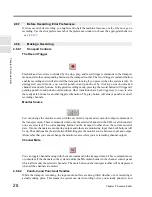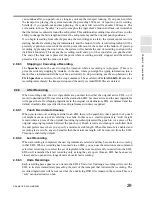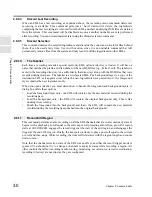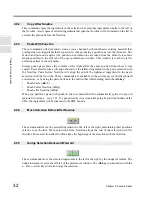42
Chapter 2: Sonoma Editor
C
hap
te
r 2:
So
no
m
a
Edi
tor
Once you have created an edit involving two or more ingredients you will often want to “lock” or
“freeze” that group of ingredients so that they are handled as a unit and the timing relationships
between all of them are preserved. In the age of magnetic tape this was accomplished by using
splicing tape to hold the pieces together. The Sonoma Workstation’s splice command performs the
same function. Splices join ingredients in two ways: horizontally across a single channel (creating a
sequence), and vertically across multiple channels (a mutli-channel edit).
A splice locks down the transition between ingredients, making it impossible to modify with the
normal edit menu commands or the ingredient editor control panel. A special control panel, the splice
editor, gives you the ability to edit splices.
A splice is a
link
between a pair of consecutive ingredients on the same channel. The left ingredient
is called the
outgoing ingredient
and the right ingredient is called the
incoming
ingredient
. When two
ingredients are spliced together the result is a
sequence,
a group of consecutive ingredients on the
same channel that are “spliced together.”
A sequence appears in an EDL as a single ingredient, its length is equal to the combined length of the
two ingredients it contains. A small blue
splice box
appears inside the ingredient at the location of the
splice. The splice box occupies the interval from the outgoing edit-out point to the incoming edit-in
point. Clicking on the splice box opens the splice editor control panel, clicking elsewhere on the
sequence selects it.
To make a splice, select two or more consecutive ingredients on the same channel and perform the
splice command in the Edit menu. You cannot splice an ingredient that is wholly contained inside
another ingredient, and you cannot splice across a bottleneck (see §
2.7.3
). Also note that two
consecutive ingredients with a gap between them can be spliced together. In the world of recording
tape you would have to make two splices to insert a piece of leader tape. Here the gap is not
represented as an ingredient so there is only one splice linking the outgoing and incoming
ingredients.
If you issue a splice command and more than two ingredients are selected (on the same channel or on
many channels) a splice will be added between each legal pair of consecutive ingredients on a
per-channel basis. Wherever two or more ingredients are spliced together, they will be replaced in the
EDL by a single sequence with splice boxes showing where the connections occur. Note that any
sequence can be extended by splicing it to its immediate predecessor or successor, which might be an
ingredient or another sequence.
The unsplice command removes all the splices in the EDL selection. All selected sequences in the
EDL will be replaced by their member ingredients.
Sequences behave just like ordinary ingredients when editing an EDL. When you select and move a
sequence, all the ingredients it contains will move by the same amount; when you cut, copy, or delete
a sequence, the corresponding action is performed on all of its ingredients. Trimming and cross fade
operations on a sequence are constrained by the lengths of its first and last ingredients. Slicing a
sequence usually breaks it into two sequences. If the slice is performed very close to the beginning or
2.12 Splices
2.12.1
The Splice Command and Sequences