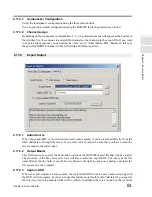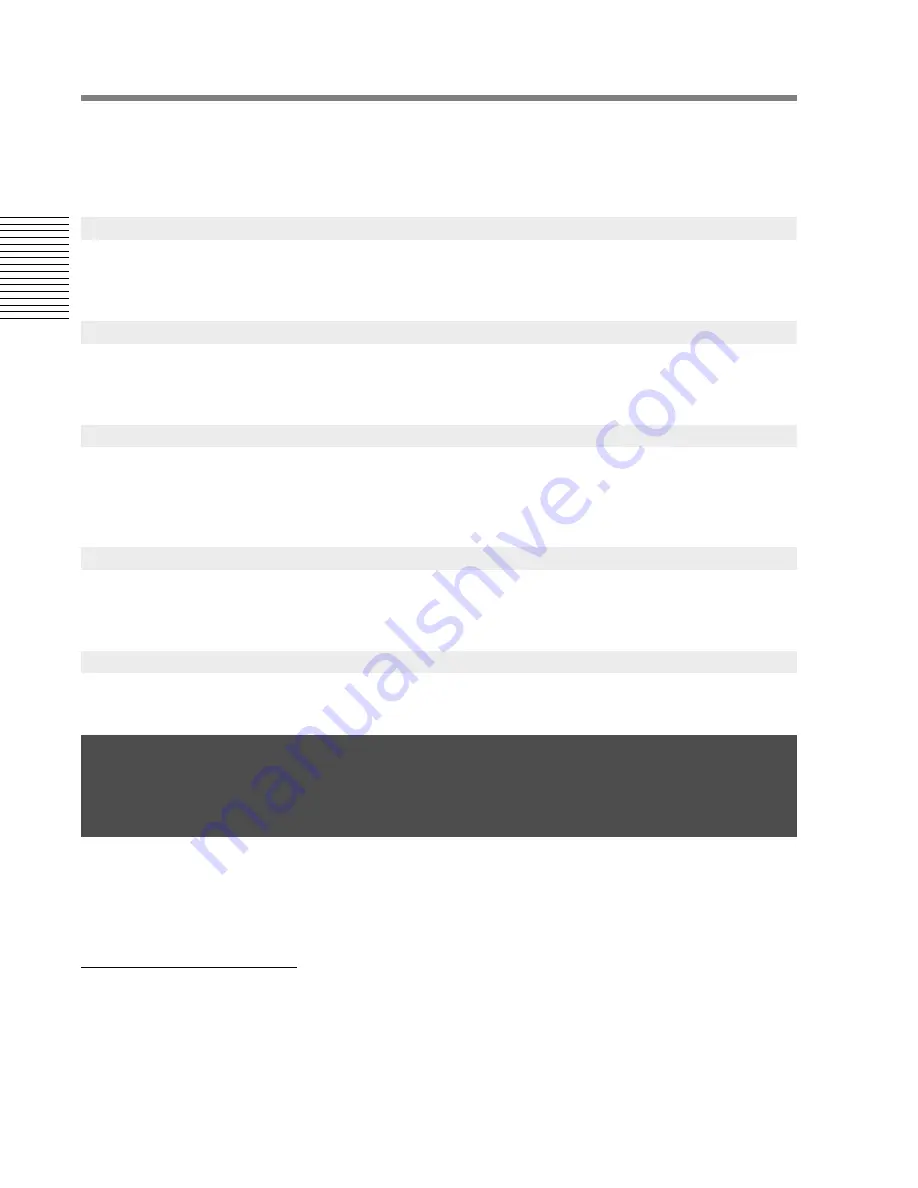
76
Chapter 3: Sonoma Mixer
C
hap
te
r 3:
So
no
m
a
Mi
xer
There are two combined Mixer and EDL views, one combines a small EDL window with the channel
faders and the center section, the other combines a larger EDL window on the left with just the center
section on the right side of the screen. When the mixer is viewed by itself, the channel section
occupies the full height at the left of the screen, and the center section appears on the right.
The router button opens the patch bay window. Pressing
Ctrl+PageDown
toggles the display
between the current screen mode and the patch bay window.
The Setup window can be opened and closed with the Setup button. See §
3.4
for a description of this
window.
The Dim and Cut buttons and the Gain dial in the Control window are copies of the same controls in
the monitor group of the mixer center section. Modifying them in either location updates the controls
in both windows.
This button exits the Sonoma application. When you click the quit button, the system will ask you if
you really want to exit. Clicking on NO will take you back to the mixer.
You can control the playback of the active EDL in the Sonoma window using these two buttons.
The Setup window controls the loudspeaker gain trim levels, displays clock information, and allows
the user to control the mixer clock source.
The Setup window can be opened and closed with the Setup button on the Control window.
Typically, the Setup window is displayed initially, and then closed by the user for the remainder of
the session.
7.
Note: when using the combined Mixer and EDL views, care should be taken with re-sizing of the EDL window(s) as
this can cause the Nowline to “disappear” behind the Mixer Center Section for part of the time. This problem can only
be remedied at this time by returning to the EDL-only display and maximizing the EDL window view.
3.3.2
Router Button
3.3.3
Setup Button
3.3.4
Monitor Controls
3.3.5
Quit Button
3.3.6
Play/Stop Buttons
3.4
The Setup Window