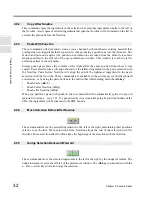46
Chapter 2: Sonoma Editor
C
hap
te
r 2:
So
no
m
a
Edi
tor
2.13.2.3
Resetting the Audition and Edit Controls
When you click the column header
A
, the splice is re-centered in the window and the audition and
edit enable controls are reset as if the current edit had just been re-selected.
Clicking the
A
column header as described above will re-center the current edit in the window.
Clicking within the splice box will re-center the edit and restore the default zoom level. To leave the
splice editor you can select a different control panel tab, or just click on a blank area in the EDL.
(Note that selecting the mark editor panel leaves you in splice edit mode.) When you leave the splice
editor, the current edit is remembered. You can return to the splice editor by clicking the splice editor
control panel tab. When you re-enter the splice editor, it will display the most recent edit (as long as
it has not been deleted by unsplicing or by the deletion of all of its associated ingredients).
The panel is divided into sections. The audition commands are at the top followed by sections for
changing the edit points, gains, and fades. These are followed by buttons for changing the current
channel and current edit, and, finally, there are nudge registers for the relative edit commands and a
button for selectively unsplicing channels.
The splice editor displays data only when there is a current edit selected in the EDL. The data in the
window shows the parameters of the outgoing and incoming ingredients on the current channel
(which must be edit enabled). The data in the panel is updated whenever the current channel or
current edit changes.
Splice edit commands are available only in the splice control panel. Commands are applied to the
ingredients in the current edit on a per-channel basis. They may affect only the incoming or outgoing
ingredients, or both. Only channels that are edit-enabled are changed. When necessary, the incoming
ingredients may slip in time. Edit point trimming and fade length changes are constrained by the
length of all the ingredients involved, i.e., the outgoing edit point can be trimmed only to the extent
that all the outgoing ingredients can trim by the same amount. The shortest outgoing ingredient will
limit the amount of trim that is possible.
The splice edit window has an array of buttons for the various audition modes. You can listen to the
whole edit, or either side separately. You can also listen separately to the outtakes on either side. The
channels that you will hear depend on the setting of the audition controls: the numbered channel
buttons in the
A
column on the left of the EDL. When auditioning the channels containing the current
edit, only the audio that is actually spliced together is heard. Other ingredients in those channels on
either side of the sequence are muted.
2.13.5.1
Audition Command Buttons
When auditioning a splice, the playback range is controlled by the pre-roll/post-roll interval, which is
selected using the three buttons in the transport toolbar (
P1
,
P2
,
P3
). (The durations of the three
intervals are specified in the edit tab of the preferences window.) The outgoing button plays the
selected interval up to the outgoing edit position. The incoming button plays the interval starting
from the incoming edit position. The audition edit both command plays the entire splice, with the
same pre-roll and post-roll amounts on either side of the cross fade.
2.13.3
Resetting, Exiting, and Re-entering the Splice Editor
2.13.4
Splice Control Panel Overview
2.13.5
Auditioning Splices