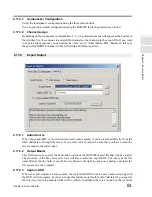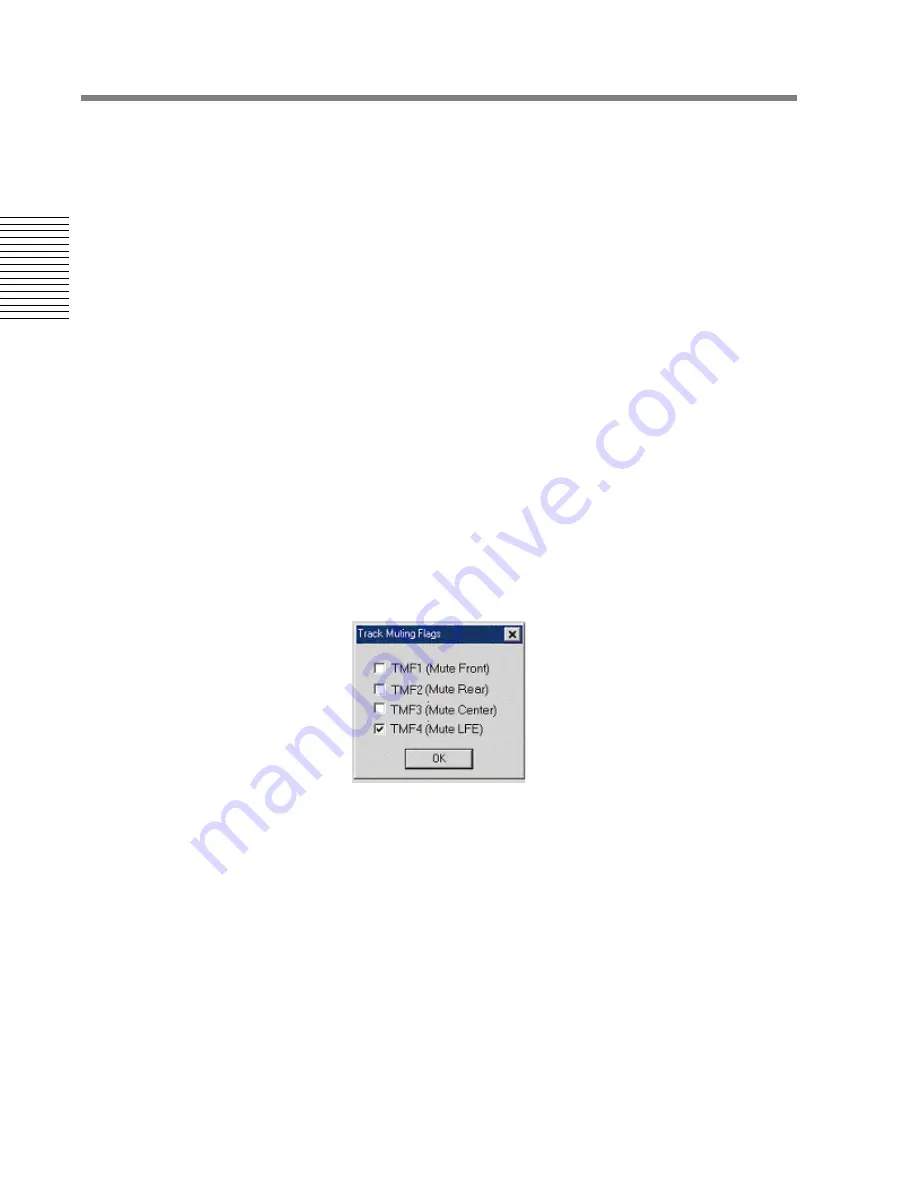
56
Chapter 2: Sonoma Editor
C
hap
te
r 2:
So
no
m
a
Edi
tor
typing and press
ENTER
, the mark editor will close and the previous control panel will be
reselected.
2.15.5.3
Mark List
The scrolling list displays all the marks of the types checked in the mark list filter. The list is
time-ordered; it has three columns: time, type, and name/info. The type column indicates if the mark
is an EDL, SACD authoring, ingredient or error mark. The contents of the name/info. field depend on
the type of mark:
EDL marks show the beginning of the info. field.
Ingredient marks show the ingredient’s channel and the beginning of the info. field.
Authoring marks show their serialized names as described above, followed by the beginning of
the info. field.
Error marks show the beginning of the info. field, which is the error message.
Selecting a single mark in the list will move the Nowline to that mark, scrolling the EDL if necessary.
It is possible to select more than one mark, using
Ctrl-clicks
and
Shift-clicks
.
2.15.5.4
Changing Track Mute Flags
Recall that each Start mark contains mute flags (see §
2.15.2.5
). When a Start mark has one or more
muting flags set on, a tilde (~) appears after the Start mark's name in the mark list. When a Start mark
with mute flags is selected, the enabled flags are displayed in the track mute area below the mark
list's info. box. The flag field looks like “F/R/C/LFE” where F, R, C, LFE stand for flags TMF1
through TMF4 respectively. To toggle the state of a track's muting flags,
Alt-click
on the track's Start
mark in the mark list. This will bring up a modal dialog box containing check boxes for each flag:
2.15.5.5
Authoring Mark Offsets
Every Start and Index mark is assigned a default offset when it is created. The offset is displayed in
the offset field when a single mark is selected. Note that the position of an authoring mark in the EDL
is not affected by any offset assigned to it. The offset is used when auditioning the mark (see
§
2.15.6
) and when exporting the EDL to an SACD mastering file (see §
2.17
). The default offset
value is specified in the editing preferences, where you can also make this field editable so as to have
different offsets for different marks (see §
2.19.2
).
2.15.5.6
Select Previous/Next Mark
These two buttons move the Nowline forward or backward to the next visible mark in the EDL and
select that mark in the mark list. These commands are also accessible from the cursors menu, and by
using the
,
and
.
keys (i.e., unshifted < and >).