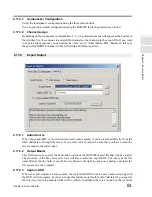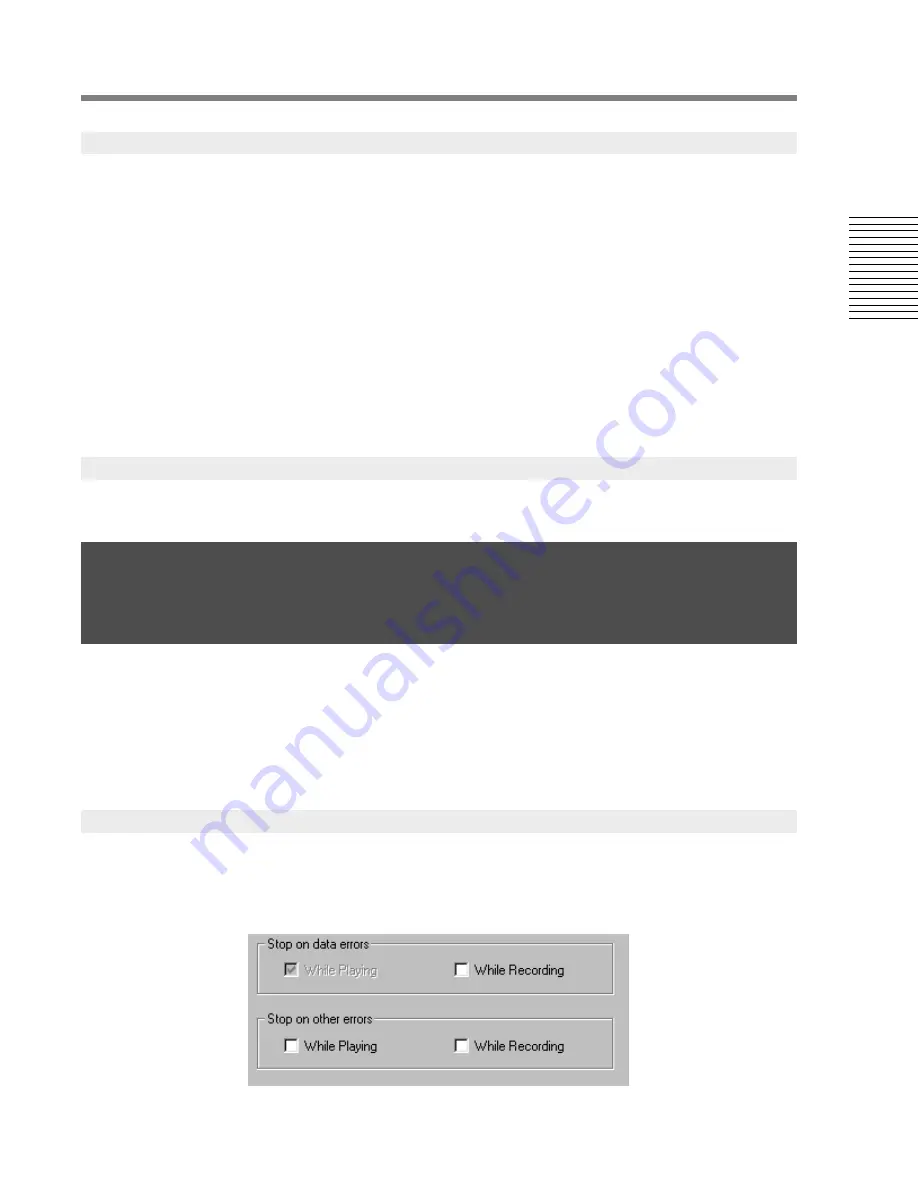
C
hap
te
r 2:
So
no
m
a
Edi
tor
Chapter 2: Sonoma Editor
69
While audio data must be streamed to/from the converters at a constant rate, this data is transferred
to/from the disk drive in blocks that are scheduled ahead of time. For every such transfer, there is a
deadline when its data must be available; the time between the completion of an I/O transfer and its
deadline can vary. This interval is called the headroom and it represents the level of disk activity.
Low disk activity corresponds to high headroom, and vice versa. Disk activity will increase and
headroom will decrease as more channels play and record, and as the edit density increases. When
headroom approaches zero there is a high risk of a real time error.
The disk monitor control panel shows the headroom while the transport is running. It displays two
histograms, one each for playback and record showing the distribution of headroom values (from low
to high) as a percentage of running time, along with current statistics for headroom minimum,
average, and variance. Pressing the reset button clears the histograms and accumulated statistics
immediately. When the auto reset check box is checked, the histograms are automatically cleared
each time the transport is restarted.
The trimedia monitor displays low-level data showing the activity of the Sonoma card.
The Sonoma system has been designed and tested to be as reliable and dependable as possible, but
hardware can break and users can create complex EDLs that the system may not be able to process in
real time. Sonoma tries to prevent errors before they occur (for example, by constraining edit
operations and detecting bottlenecks) but that is not always possible. This section describes some
special mechanisms built into Sonoma that monitor its performance and handle problems when they
occur.
Sonoma detects different types of misbehavior in its real time performance and always reports them
as error marks. The application can be configured to stop when it encounters real time errors. Use the
check boxes in the recording preferences window to set the program to stop on real time errors when
playing and/or recording. (The default behavior is to continue in both cases.)
2.20.2
The Disk Monitor
2.20.3
The Trimedia Monitor
2.21 Error Reporting and Recovery
2.21.1
Error Detection and Handling