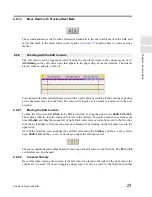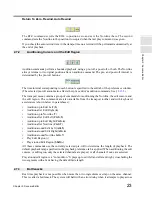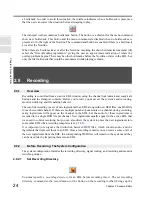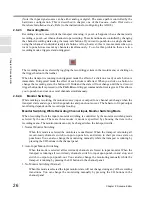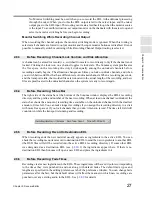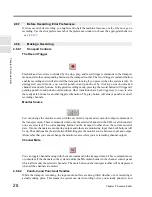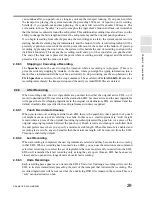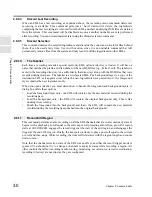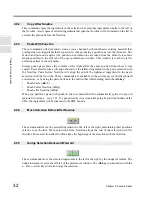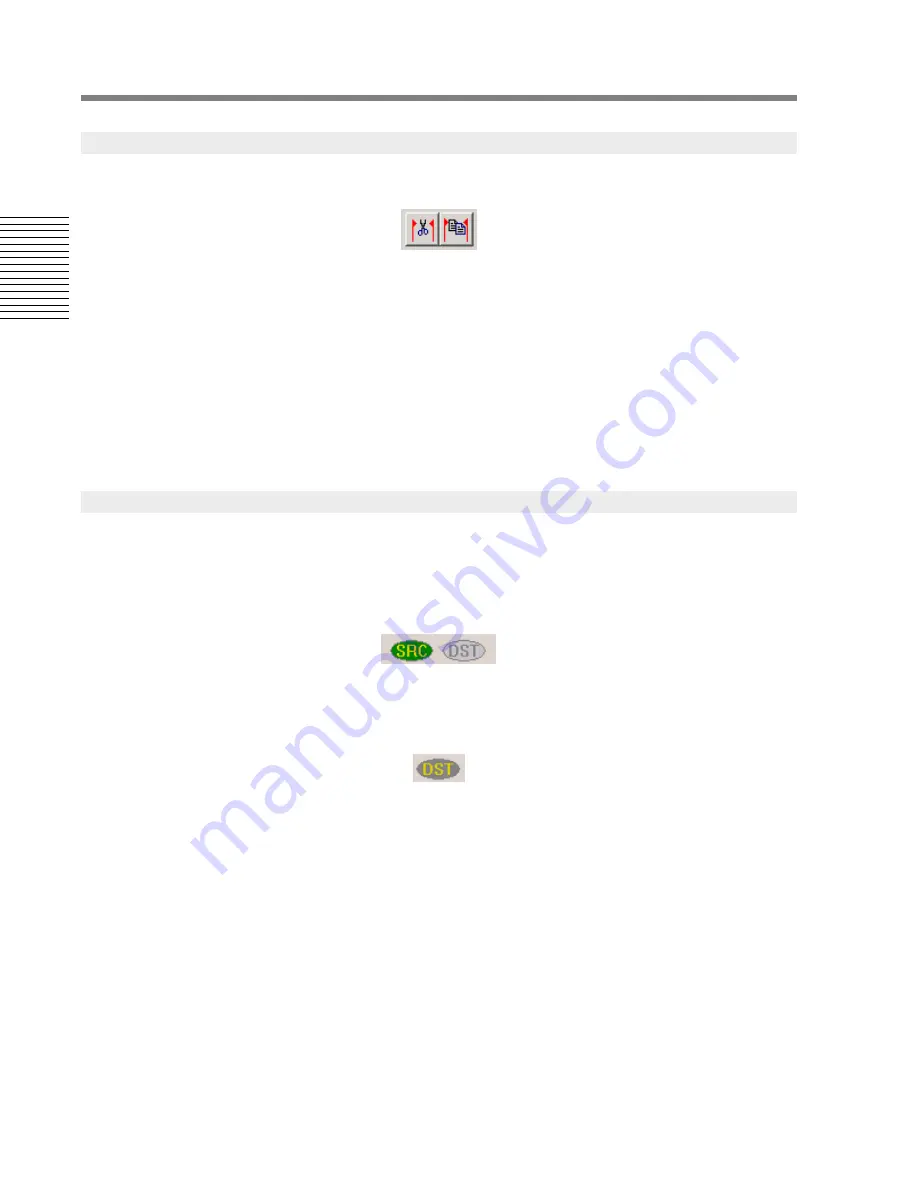
34
Chapter 2: Sonoma Editor
C
hap
te
r 2:
So
no
m
a
Edi
tor
The edit region can be cut or copied via commands in the edit menu or toolbar buttons. Only the
selected channels will be affected (or all channels if none are selected).
The cut edit region and ripple command slips any remaining material that remains to the right of the
region to the left.
When any cut or copy command is performed with the
Shift-key
held down, the EDL and authoring
marks in the region are also cut or copied into the clipboard and will appear on the next paste
command.
The insert time command slices the selected channels (or all channels if none are selected) at edit-left
(or edit-right if edit-left is off) and ripples the material on the right of the slice to the right by the
length of the edit region. Holding the
Shift-key
while inserting time will also ripple EDL and
authoring marks that are on the right of the insert point.
Any EDL can become a source or destination. The checkable window menu items “Source EDL” and
“Destination EDL” set the active EDL to be the source or destination (or toggles source/destination
off). A pair of oval-shaped
SRC
and
DST
buttons in each EDL's upper strip follow the source or
destination designation and can be clicked to set or reset them.
There can only be one source and destination EDL at a time, and an EDL cannot be both a source and
a destination. When an EDL is saved, its source/destination designation is not remembered.
Displaying, Tiling, and Aligning the Source and Destination
Shift-clicking
the
SRC
or
DST
buttons in any EDL will bring the source or destination window to
the front, if one is defined. The window menu contains commands to bring the source (
F7
) and
destination (
F8
) EDLs to the front, and to tile (
F12
) the Sonoma window to show only the source and
destination. If you hold the
Alt-key
down while selecting an EDL in the windows menu, the selected
EDL will become the source window and the tile source/destination command will be performed,
unless the chosen file is the destination or already has focus. The configuration of source and
destination (which window is placed above the other) is controlled via an item in the windows
preference.
There are also commands to align the displayed region of the source and destination windows.
Alignment alters the inactive window (source or destination) so it displays the same number of
samples as its linear edit partner, and then scrolls it so that one of its edit cursors (
Ctrl+F12
[left
cursor]/
Shift+Ctrl+F12
[right cursor]), or the Nowline (
Shift+F12
) are aligned. If you align the
2.10.1
Cut/Copy Edit Region and Insert Time
2.10.2
Source and Destination EDLs