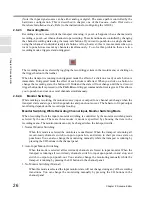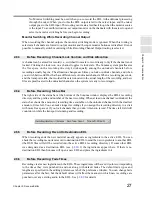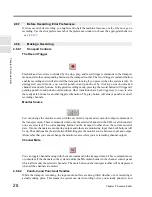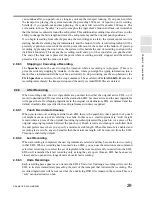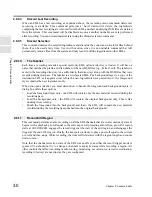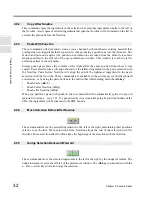40
Chapter 2: Sonoma Editor
C
hap
te
r 2:
So
no
m
a
Edi
tor
A = Edit-in Point - by nudge amount
S = Edit-in Point to Nowline
D = Edit-in Point + by nudge amount
F = Edit-out Point - by nudge amount
G = Edit-out Point to Nowline
H = Edit-out Point + by nudge amount
2.11.5.1
Gains
The in/out gains can be set directly by entering numerical values and pressing
ENTER
. The
+
/
-
buttons add/subtract the dB nudge amount to each gain in the selection. To change both gains at the
same time, use the nudge buttons located between them.
The gain commands are also accessible from keyboard accelerators that are active whenever there are
one or more ingredients selected and the ingredient editor control panel is selected:
Shift+Z = Fade-in Gain - by nudge amount
Shift+X = Fade-in Gain + by nudge amount
Shift+C = Both Gains - by nudge amount
Shift+V = Both Gains + by nudge amount
Shift+B = Fade-out Gain - by nudge amount
Shift+N = Fade-out Gain + by nudge amount
2.11.5.2
Interpolating Gains
When an ingredient’s in gain and out gain are different, the gain will be interpolated across the length
of the ingredient. The interpolation is linear in dB, which corresponds to a fixed rate of change in
terms of dB per second, and translates to an exponential amplitude curve. A linear dB fade between
full gain (0 dB) and a very small gain (say -60 dB) will yield a gain of -30 dB at mid-point.
There are two parameters for each fade: fade length and fade type.
2.11.6.1
Fade Length
The fade length number box displays fade time. You can specify that the fade length is always shown
in msec. format by setting the preference found in the time format preference tab.
The fade-in (or fade-out) length can be set to an absolute value by typing numbers in the respective
fade length box and then pressing
ENTER
. The fade time will be set to this value for all the
ingredients in the selection.
The fade to Nowline button (
NL
) is enabled when the Nowline is on the free (e.g., non-pivot) end of
every fade in the selection. When the button is pressed, the free end of each fade is moved to the
Nowline, or as close to the Nowline as its underlying clip permits. The fade’s pivot point will remain
fixed. Note that when the fade pivot is
not
the center, both the fade length and the position of the edit
point will change.
The
+
/
-
buttons add/subtract the nudge amount to all the selected ingredients’ fade lengths.
All fade length commands check the change to ensure that the fade does not exceed the length of the
clip or the usable range of the EDL.
2.11.5
Ingredient Gain Section
2.11.6
Ingredient Fades Section