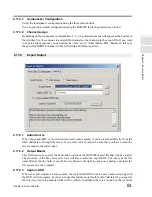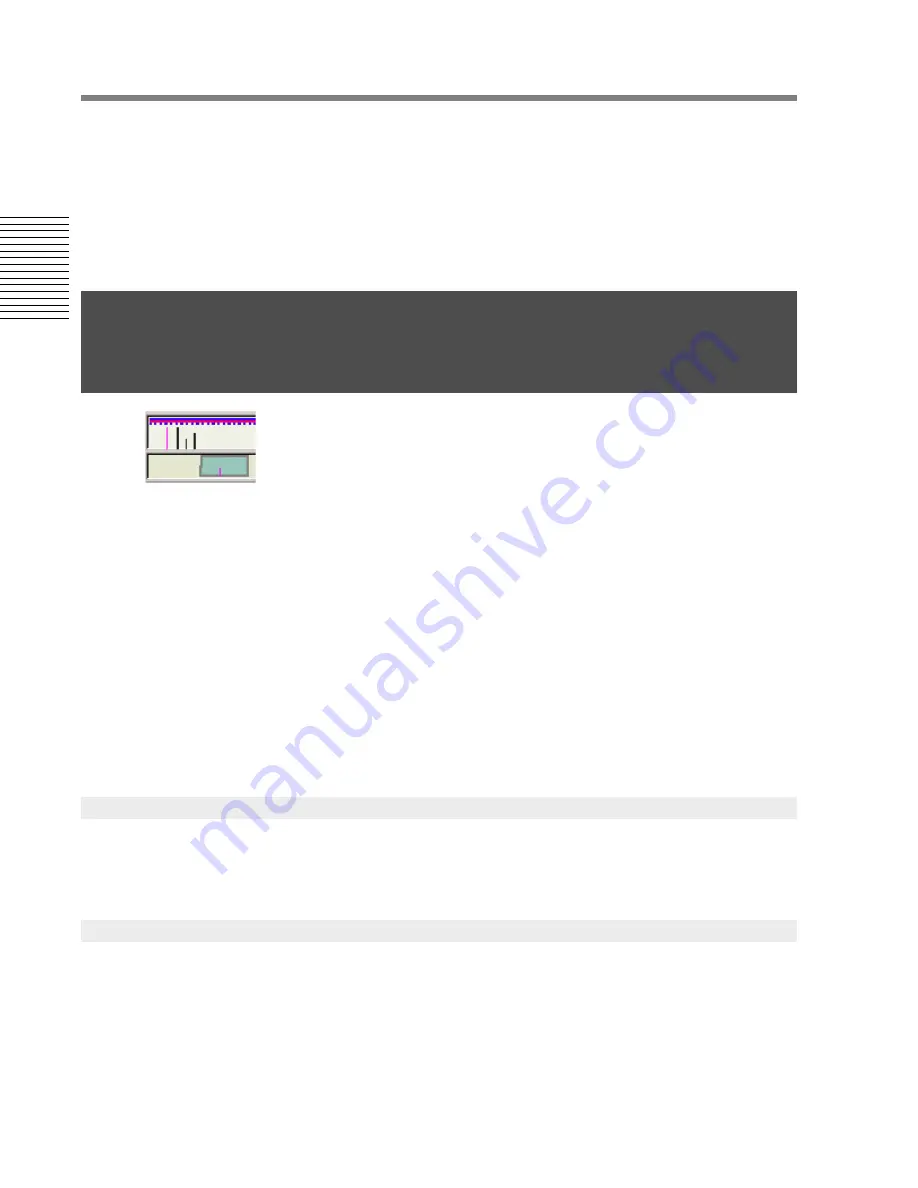
52
Chapter 2: Sonoma Editor
C
hap
te
r 2:
So
no
m
a
Edi
tor
actions since the last edit command, select the after-command state which is on the top of the Undo
list.
The Undo/Redo lists cannot branch. If you perform a new edit command its pair of before and after
states are added to the top of the Undo list and the Redo list is cleared.
The length of the Undo list is finite. You can specify the number of previous edit commands to save
by setting the undo levels field in the editing preferences tab of the preferences window. When the
list exceeds this length, the oldest commands are dropped off the end.
Marks are positions indicating events along an EDL's timeline or within
ingredients. They are used for navigation and annotation of the EDL and its
ingredients. A mark appears as a small vertical line in the timeline or inside an
ingredient. Besides appearing graphically in the EDL, marks are listed and
manipulated in the mark control panel (described below).
All marks have a position and a type and may contain optional text information in an info. field. An
EDL can contain an unlimited number of marks. Each EDL maintains its own list of marks. Marks
are classified according to
who
created them (the user or the application itself) and
where
they appear
(on the timeline or within ingredients).
User marks
are created by the user while editing an EDL or while the EDL is playing or recording.
There are three kinds of user marks: EDL marks and CD authoring marks that appear in the timeline,
and ingredient marks that appear inside ingredients. Only one user mark of each type can appear at
any given location. User marks can be added, deleted, and moved. They can also be changed from
one type of user mark to another. The info. field of a user mark can be edited.
Error marks
are created automatically by the application when an error occurs during recording or
playback. Error marks are read-only. Their positions cannot change and their info. fields cannot be
edited. Error marks may be deleted. More than one error mark may appear at the same location.
EDL marks are user marks that appear on the EDL's timeline. To create an EDL mark, position the
Nowline and select the add EDL mark command from the marks menu. You can also use the
ENTER
-keyboard accelerator or press the
Add EDL Mark
button in the mark panel.
Authoring marks are user marks that appear on the EDL's timeline. They are used to provide track
and index information for SACD authoring. These marks will appear in the mark control panel as
type
CD
. There are three kinds of authoring marks: Start, Stop, and Index. The usual order of
authoring marks is one Start mark, followed by one or more Index marks, followed by an End mark.
Index marks and End marks are optional but a final End mark must be present to indicate the end of
the disc. Authoring marks are created using one of the three add authoring mark commands (add
start, add stop, add index). Only one authoring mark can occupy a given location on the EDL.
2.15 Marks
2.15.1
EDL Marks
2.15.2
Authoring Marks