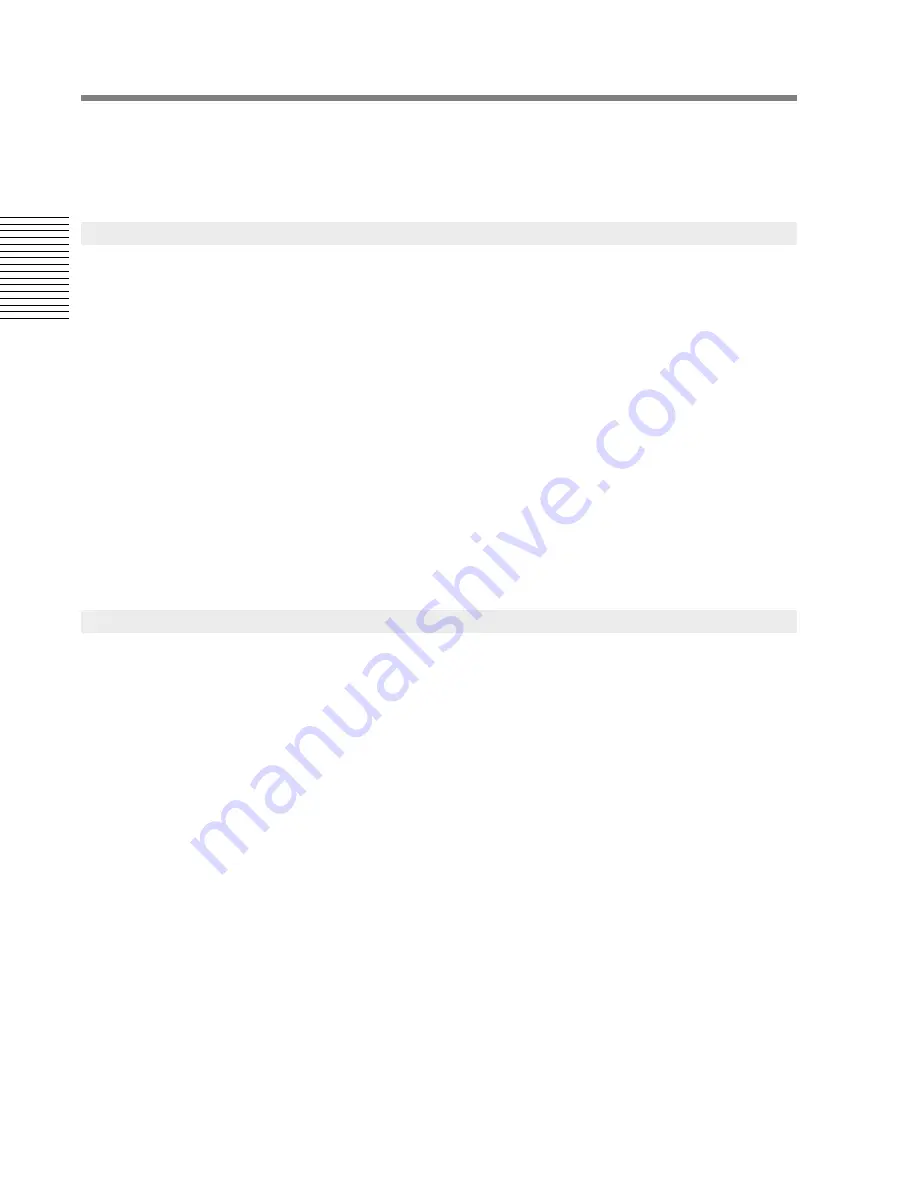
80
Chapter 3: Sonoma Mixer
C
hap
te
r 3:
So
no
m
a
Mi
xer
3.5.1.3
Peak Hold
All meters, except the DC meters, have a peak hold function. The peak value held by the meters can
be reset by left-clicking the mouse on the meter area. Acceptable signal levels are indicated in green
on the meters and overloads are indicated in red.
When the Sonoma application is launched, the previous state of the mixer is automatically loaded
from a file on the system disk. You can save and load alternate mixer set-ups or restore the mixer’s
default settings via the Snapshot controls.
The snapshot SAVE and LOAD buttons are used to save or load a snapshot of the mixer’s settings to
or from a file. The DEFAULT button returns the mixer to its default setup after asking you first for
confirmation. When pressed, these buttons bring up a standard file name dialog box which allows a
file name to be specified. After the file name is confirmed, the snapshot is saved, or loaded, as
specified. You may create as many snapshot files as you wish. During a LOAD operation, the mixer's
outputs are muted. You will be notified by a dialog at the end of the SAVE or LOAD about the
success of the operation.
The saved snapshot includes the entire state of the mixer, including clock settings and routing, but
does not include the Editor’s settings.
Note:
It is not advisable to modify a snapshot file using a text editor.
Note:
Do not load or save snapshots while the editor is streaming audio as this may cause an
interruption to the sound.
Monitoring functions are affected by a variety of controls in the center section.
3.5.3.1
Monitor Assign
The monitor output bus can be sourced from any of the following:
•
Program out
•
Record return
•
AUX send
•
Short channel input (channels 9-16)
3.5.3.2
Monitor Subsource
When the monitors are sourced from either AUX send or short channel input, only two of their
component channels may be monitored. These are arranged in adjacent pairs, the odd numbered
channels being sent to stereo left, and even numbered channels to stereo right.
3.5.3.3
Monitor Levels
There are several controls that work together to set the level of the output monitor.
•
DIM
is the master dim control. It attenuates the signal level sent to the monitor mix by the
amount given by the DIM LEVEL control. The DIM control also appears in the control window.
•
DIM LEVEL
determines the amount of additional attenuation of signals sent to the monitor
output when the DIM control is engaged. The level specified here is
added to
that indicated by
the LEVEL control to determine the effective monitor level.
•
CUT
, the global cut control, sets the monitor output level to
, overriding both the DIM
LEVEL and LEVEL controls. This control also appears in the control window.
3.5.2
Snapshot Controls
3.5.3
Monitor Controls
∞
–






























