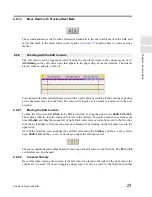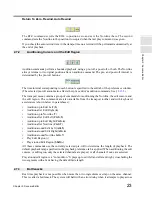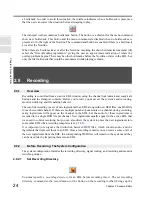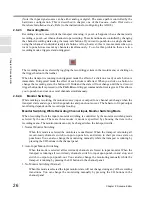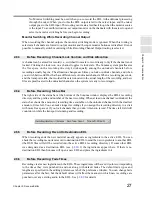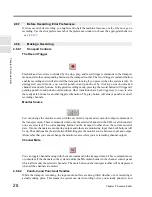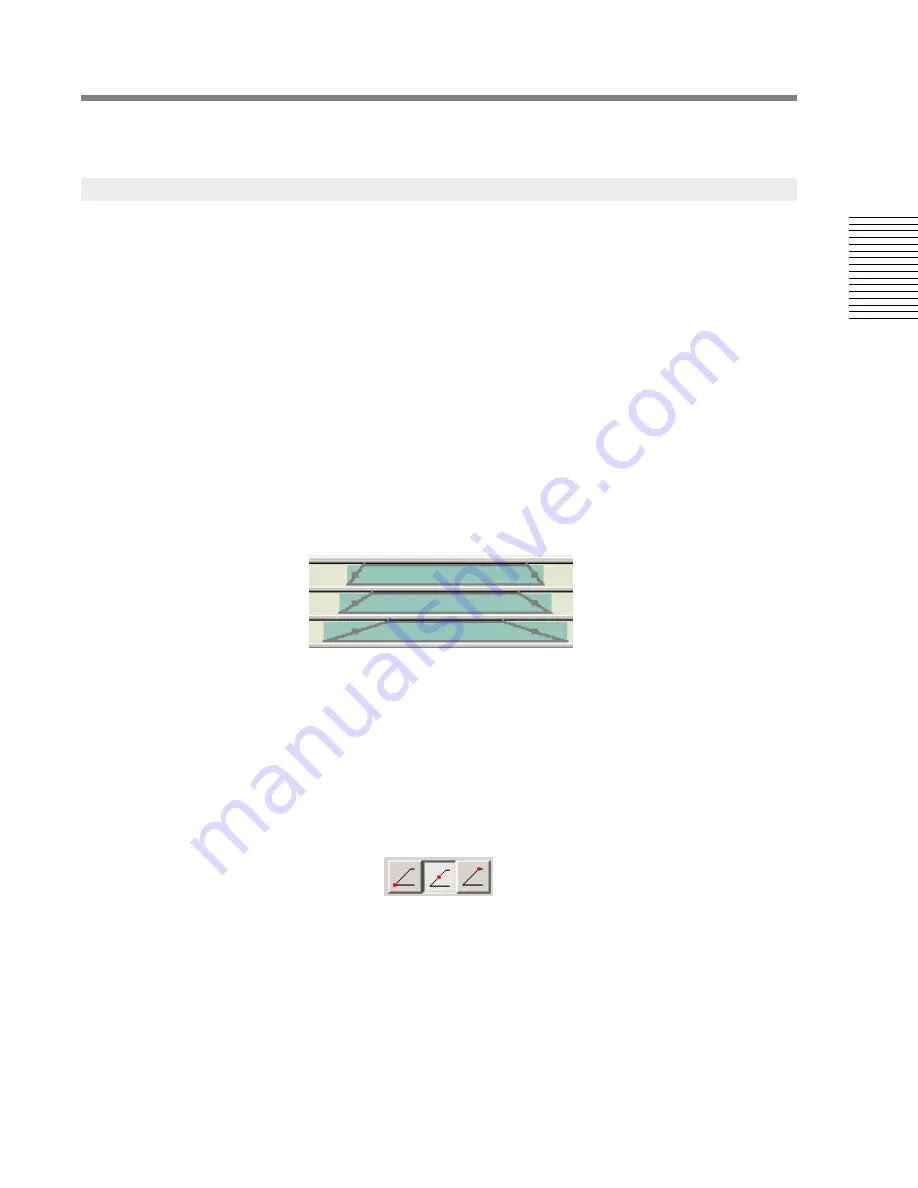
C
hap
te
r 2:
So
no
m
a
Edi
tor
Chapter 2: Sonoma Editor
13
of Source and Destination buttons and, when the window is active, a trio of buttons for the linear edit
commands Insert, Layer, and Replace. Linear editing is described in §
2.10
.
Ingredients represent audio recordings stored in disk files. They appear in the channel rows as
rectangles with outlines around them that are ramped at either end to show their fade-in and fade-out
times. Selected ingredients have a different color. A waveform for the audio is drawn within the
ingredient when an accompanying envelope file exists. (These files are usually created when the
audio is recorded – see §
2.16.1
for details.)
Ingredients are created by recording or by importing sound files into an EDL. They can be cut,
copied, and pasted within and between EDLs. They are edited using menu commands and the
ingredient edit control panel.
2.3.8.1
Edit Points and Fade Pivot Points
An ingredient specifies a segment of its associated audio file, determined by two edit points, called
edit-in
and
edit-out
. Fades are centered around the edit points, so the length of an ingredient depends
on both its edit points and fade lengths. When the EDL is zoomed in to a sufficiently small scale, edit
points will appear as small dots in the center of the fade-in and fade-out of each ingredient. Three
ingredients are shown below. All of them have the same edit points, but their fades are progressively
larger from top to bottom. Notice how the length of an ingredient changes as the fade length
increases, while the edit points remain fixed at the same time location.
While the fade length is always applied symmetrically around the edit point, it is often useful to move
the edit point at the same time you change the fade length. For instance, you might want to lengthen
the fade-in while keeping the material at the beginning of the fade-in the same. In order to do this the
edit point must move to the right by half the change in fade length. Sonoma can perform this
operation by “pinning” one end of a fade and pivoting about that fixed end. You can select the
pivot
point
for the fades in ingredients using the fade pivots item in the edit menu. The three types of pivots
for ingredients are also available as buttons in the edit toolbar. The choices are to pivot at the edit
point or at the bottom or top of the fade:
The pivot point will be drawn as a red dot on all selected ingredients when you are zoomed in to a
sufficiently small scale. Note that when the pivot point is the fade bottom (i.e., the start of the fade-in
or the end of the fade-out), changing the fade length will not change the “effective” (sounding) length
of an ingredient, though the edit point will move. The choice of pivot point is not an attribute of the
fade itself. Whenever you perform a command that changes the fade length in the ingredient editor
(see §
2.11.6.1
), or move a fade with the trim to Nowline command (see §
2.9.6
), the currently
specified pivot point will be used to compute the change in the ingredient.
When two ingredients are spliced together, the transition between the incoming and outgoing
ingredients involves a pair of complimentary fades (see §
2.12
). When editing fades in the splice
2.3.8
Ingredients