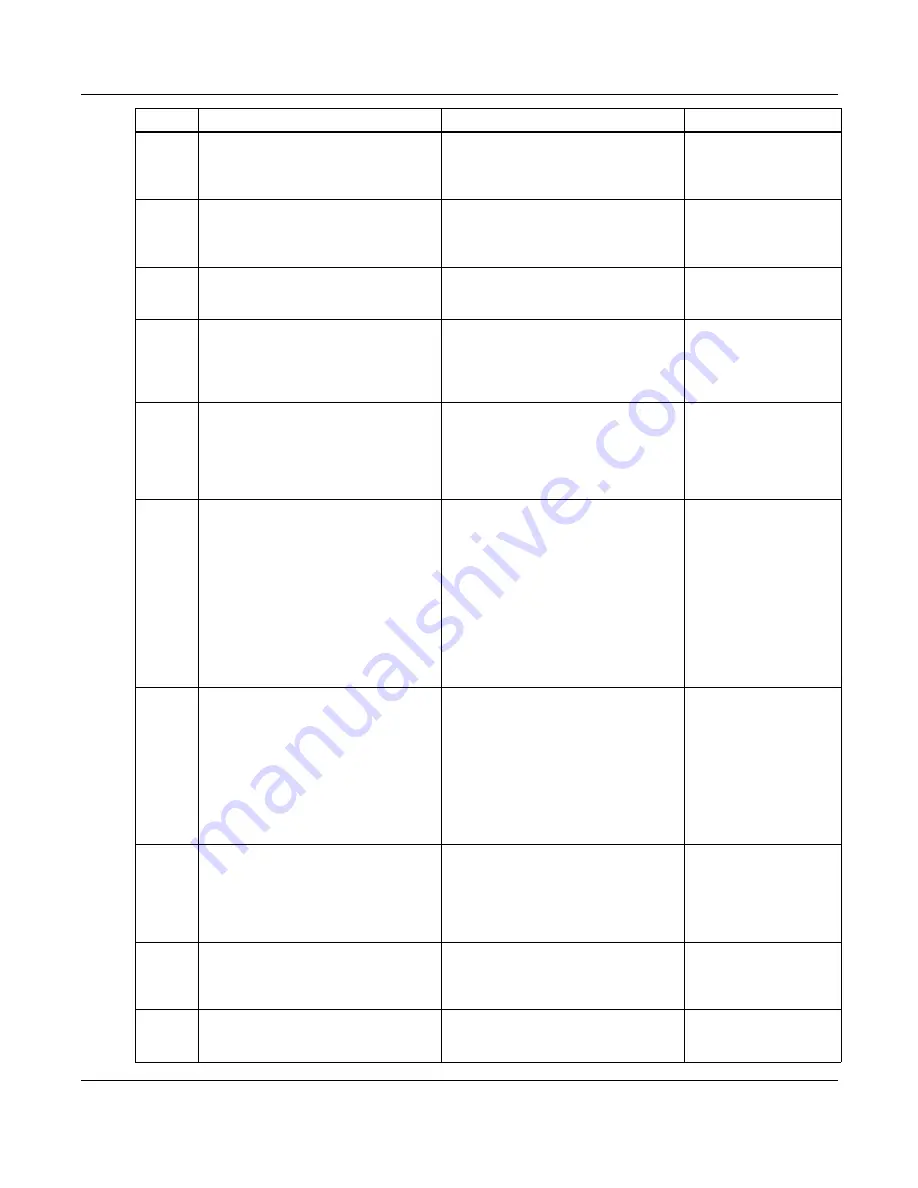
Sonoma Audio Workstation User Guide
Copyright © 2003, Sony Corporation of America. All rights reserved.
2.8.10
Since a takelist is a read-only file, when you
open a takelist a new editable EDL will be
created. You must decide how to handle the
foreground and background layers.
When you open a takelist, you must decide
how to handle the foreground and
background layers.
Correction.
2.8.10
Punch the foreground into the background
and load - this is the same as the result of
the original recording.
Punch the foreground into the background
and load - the EDL will contain the new
material recorded during the recording pass
punched into the original background.
Editorial change.
2.8.11
This command performs an auto capture of
all the EDL channels that are in a
record-ready state.
This command performs an auto recording
on all the EDL channels that are in a
record-ready state.
Correction.
2.10.2
The window menu contains commands to
bring the source and destination EDLs to
the front, and to tile the Sonoma window to
show only the source and destination.
The window menu contains commands to
bring the source (
F7
) and destination (
F8
)
EDLs to the front, and to tile (
F12
) the
Sonoma window to show only the source
and destination.
Clarification.
2.10.2
If you hold the alt key down while selecting
an EDL in the windows menu, the selected
EDL will become the source window and
the tile source/destination command will be
performed.
If you hold the
Alt-key
down while selecting
an EDL in the Windows Menu, the selected
EDL will become the source window and
the tile source/destination command will be
performed, unless the chosen file is the
destination or already has focus.
Correction.
2.10.2
Alignment alters the active window (source
or destination) so it displays the same
number of samples as its linear edit partner,
and then scrolls it so that one of its edit
cursors, or the Nowline are aligned. If you
align the boundaries, the active window will
view the same region as its partner. The
align commands will first force a source/
destination tiling if these EDLs are not
already tiled.
Alignment alters the inactive window
(source or destination) so it displays the
same number of samples as its linear edit
partner, and then scrolls it so that one of its
edit cursors (
Ctrl+F12
[left cursor]/
Shift+Ctrl+F12
[right cursor]), or the
Nowline (
Shift+F12
) are aligned. If you
align the boundaries (
Alt+Ctrl+F12
), the
active window will view the same region as
its partner. The align commands will first
force a source/destination tiling (
F12
) if
these EDLs are not already tiled.
Correction and clarification.
2.10.2
--
Shift+F7 = Make active EDL the Source
Shift+F8 = Make active EDL the
Destination
F7 = Bring Source to front
F8 = Bring Destination to front
F12 = Tile Source/Destination
Ctrl+F12 = Align at Left Edit
Shift+Ctrl+F12 = Align at Right Edit
Shift+F12 = Align at Nowline
Alt+Ctrl+F12 = Align at boundaries
Addition.
2.11.1
If more than one ingredient is selected in
the EDL, the four CD-like transport buttons
change the current ingredient, displaying
the first ingredient, the next ingredient (in
time-sorted order), the previous ingredient,
and the last ingredient.
If more than one ingredient is selected in
the EDL, the four CD-like transport buttons
change the current ingredient, displaying
the first ingredient, the previous ingredient
(in time-sorted order), the next ingredient,
and the last ingredient.
Correction.
2.11.1
When the zoom to ingredient checkbox is
enabled, the EDL is zoomed each time the
current ingredient is changed so that the
current ingredient is visible in the EDL.
--
Deletion
2.11.4.3
Relative changes are performed by
pressing one of the plus or minus buttons
next to a number box:
Relative changes are performed by
pressing one of the
+
or
-
buttons next to a
number box:
Editorial change.
Section Ver. 1.5.17
Ver. 1.6.1
Remarks



















