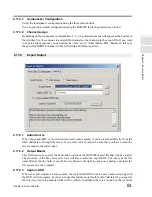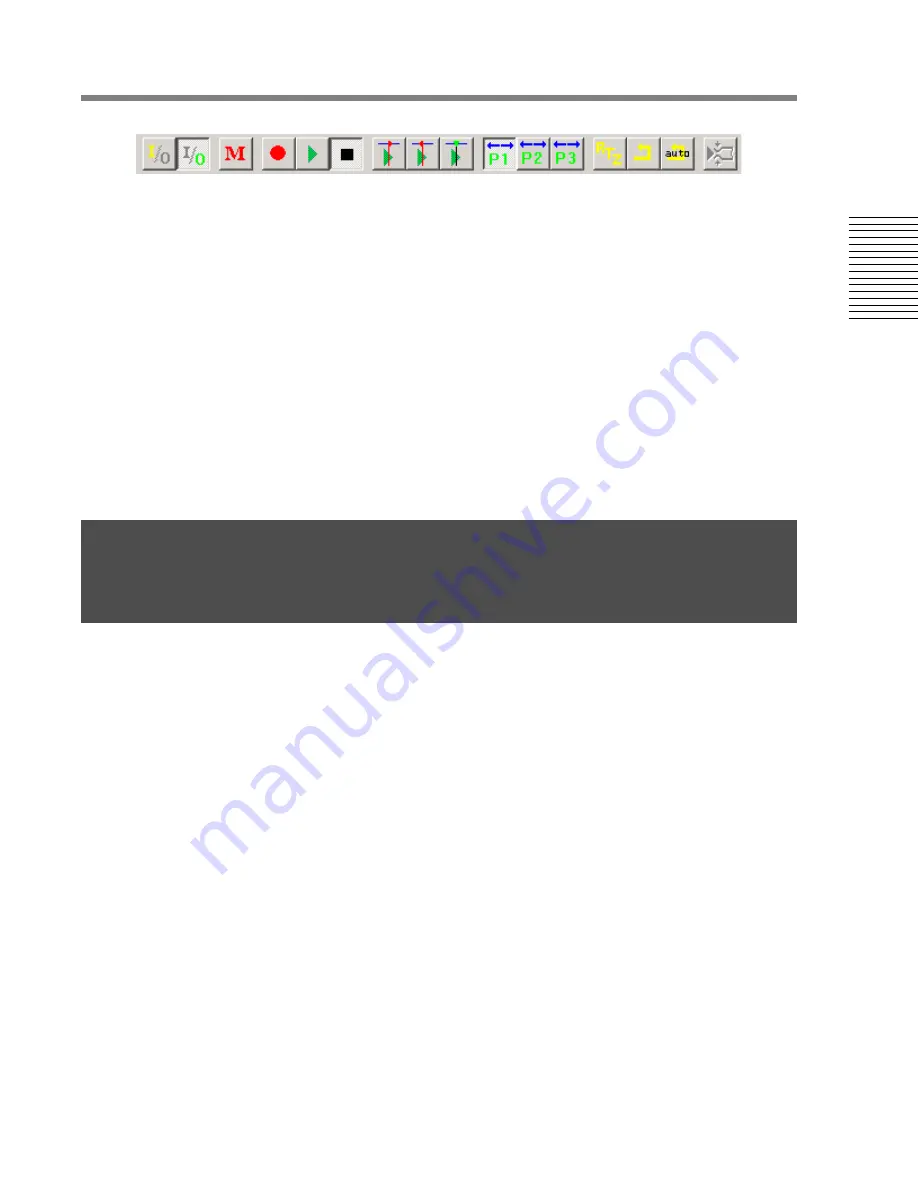
C
hap
te
r 2:
So
no
m
a
Edi
tor
Chapter 2: Sonoma Editor
71
Bring up the transport toolbar. (If it is not visible, select it in the transport menu.)
To make the recording, press these buttons:
•
Press the
RTZ
(return to zero) button to set the EDL to its beginning.
•
Press the red record trigger button. Recording begins, the channel ready lights should stop
blinking and turn to steady red. The Nowline will move across the EDL and red ingredients will
appear as recording progresses.
•
While you are recording, you can toggle between input/output monitor using the I/O transport
buttons or the buttons in the channel control panel.
•
Press the stop button.
Finally, make waveforms and listen to your recording:
•
Select the make waveforms command in the waveforms menu. You will have to wait a moment
while the waveforms are computed.
•
Press the rewind button, then press the play button.
•
Use the file menu to save the EDL.
•
If you are curious, take a look in the recording directory at the newly created subfolder and the
files it contains.
Here is one way to perform a simple edit: removing a range of material and cross-fading across the
cut:
•
Select the ingredient(s) to be cut.
•
Audition the material and locate the cut points.
•
Position the Nowline at the end of the cut and do a slice command.
•
Position the Nowline at the beginning of the cut and do another slice command.
•
Select the ingredients representing the material that should be removed and do a cut command.
•
Select the ingredients to the right of the cut.
•
The Nowline should still be at the beginning of the cut. Do either of the following:
•
Do a move selection after Nowline command, or alternatively:
•
Do a cut command then a paste after Nowline command.
•
Adjust the crossfade lengths by selecting one or more incoming or outgoing ingredients and set
the fade lengths in the ingredient editor control panel.
2.23 Example: Making a Simple Edit