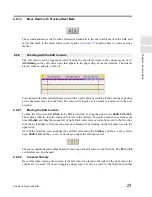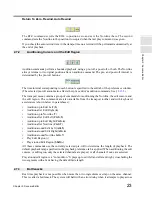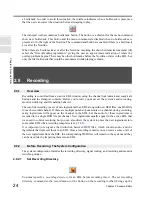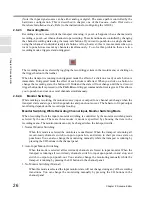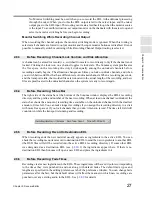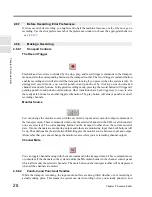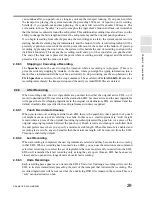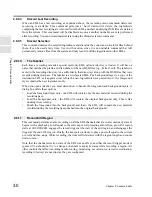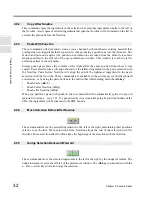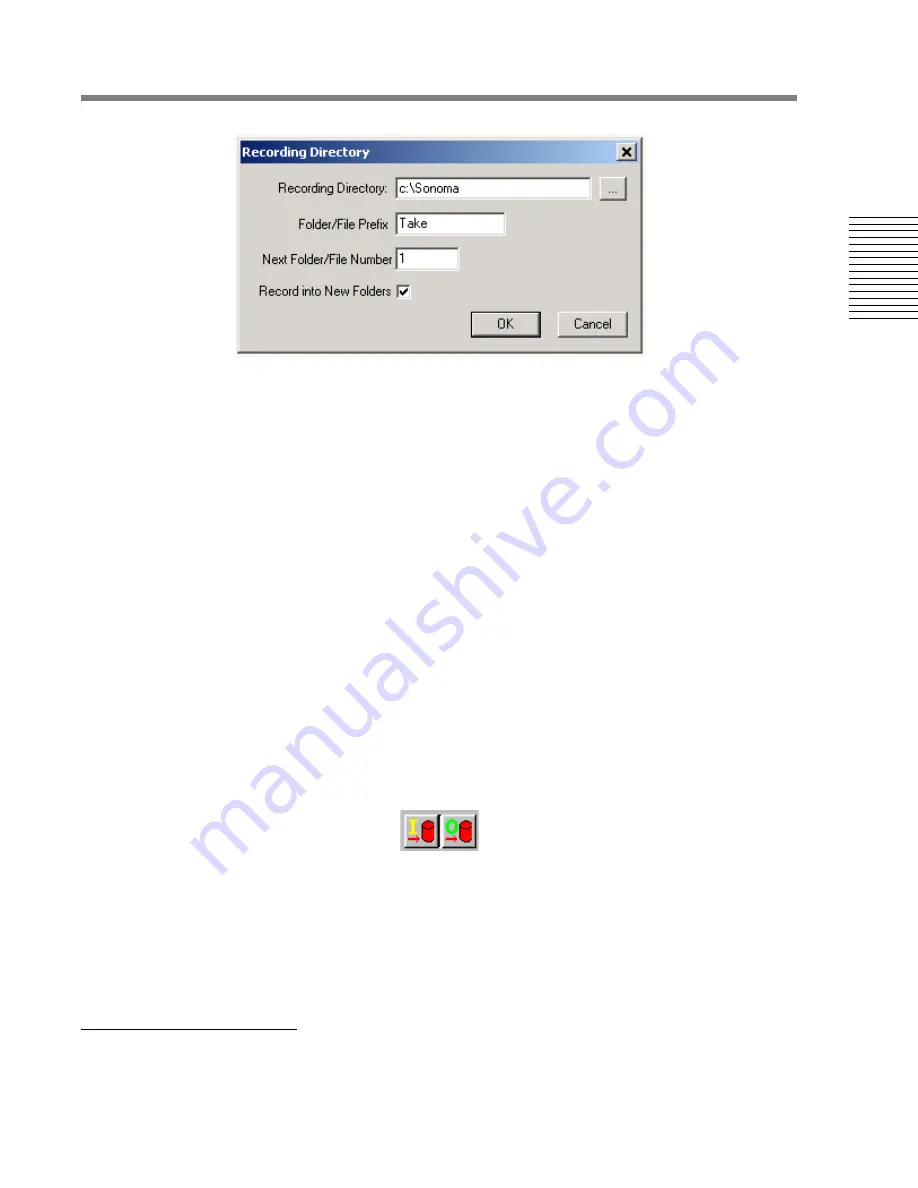
C
hap
te
r 2:
So
no
m
a
Edi
tor
Chapter 2: Sonoma Editor
25
recording directory dialog.
Recording Directory
The recording directory indicates which disk to use for recording. The recording directory will be
created if it does not exist. Each EDL has its own recording directory. You only need to specify an
EDL’s recording directory once, the EDL will remember it. You can change the recording directory
between recordings if you are pressed for space and need to record to another disk or if you want to
store material from different recording passes into different folders on the same disk.
File Naming
The recording directory dialog also contains fields that are used to construct the names of newly
recorded DSD files. The file names are created by concatenating the file prefix, the file number, the
channel number, and the dsd extension (e.g., Take.11.chan1.dsd). The file number is automatically
incremented after each recording pass (when the transport returns to idle). Sonoma tries to begin
numbering with the specified file number but if the recording directory already contains DSD files
with the same prefix and bigger file numbers Sonoma will select the next largest unused number.
Recording to Subfolders
When a new recording is made, the DSD files are usually placed directly in the recording directory.
You can automatically create subfolders in the recording directory for each recording pass. When the
record into new folders checkbox is checked, the new files will be placed in a subfolder that has the
same name as the file number of the files.
2.8.2.2
Record Signal Routing
Usually, you will want to record the channel input coming from the A/D converters. It is also
possible to record the channel output of the EDL itself (this would include the rendering
2
of
overlapped ingredients on the same channel). To specify the recording source, use the record
channel
input and record channel output commands in the record menu or the corresponding buttons on the
transport toolbar. Note that when you record channel output, the I/O monitoring will be switched to
output and locked. You cannot change the monitoring while record channel output is selected.
If you are recording channel output you might want to specify a new recording directory so that the
rendered material is recorded in a separate, easily-identified location.
2.
Rendering in this context means the combining of two overlapped ingredients to form a single contiguous ingredient.