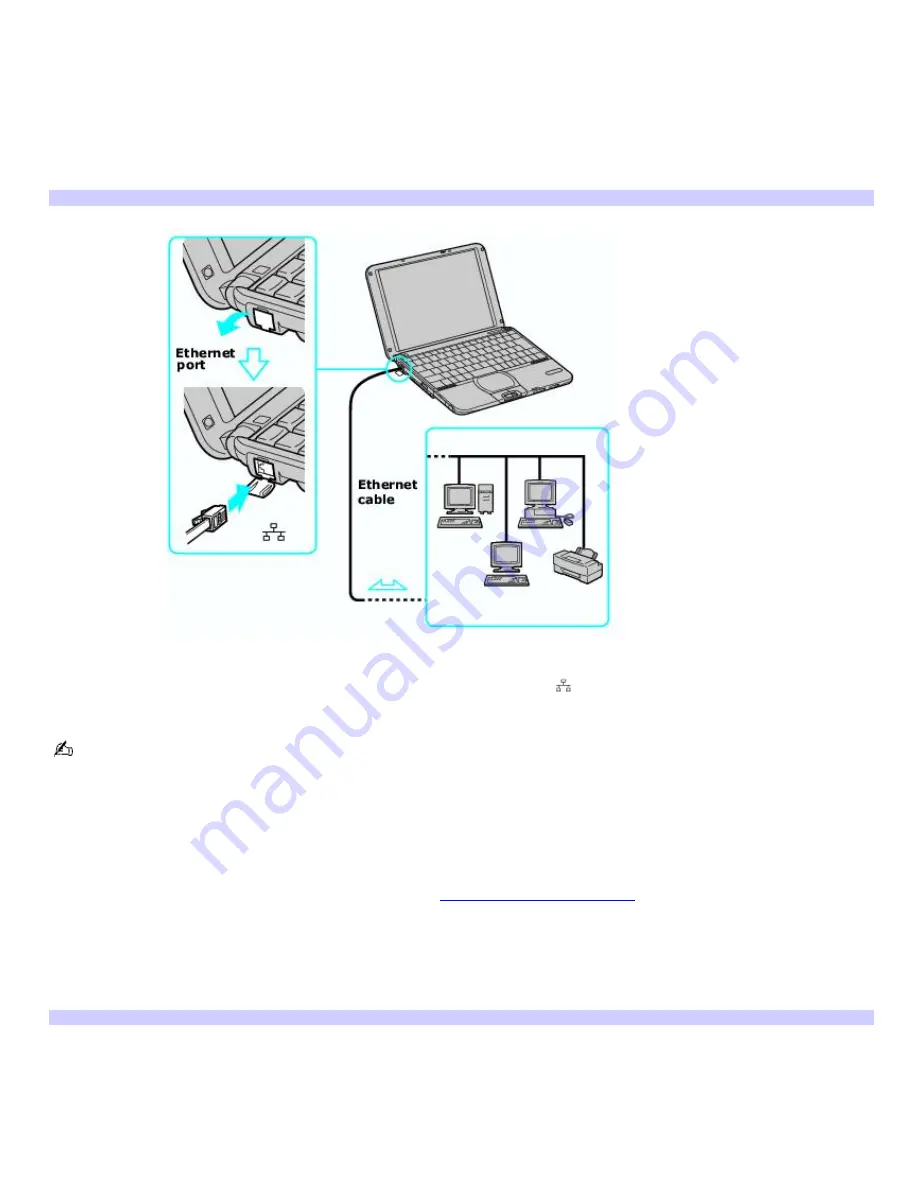
Setting up an Ethernet Internet connection
Your computer accommodates both 10BASE-T and 100BASE-TX Ethernet connections, with data transfer speeds of between
10 and 100 Mbps, depending on the line conditions and Ethernet cable.
To connect an Ethernet cable
1.
Locate the Ethernet port on your computer. For location information, see Locating Ports and Controls in the
Setting Up chapter of your printed VAIO
®
Computer Quick Start.
Connecting an Ethernet Cable
2.
Plug one end of the Ethernet cable into your computer's Ethernet port
and the other into the network
connection.
Your computer does not work with party lines, cannot be connected to a coin-operated telephone, and may not
work with multiple phone lines or a private branch exchange (PBX). Some of these connections may result in excess
electrical current and could cause a malfunction in the internal modem.
If you connect a telephone cable via a splitter, the modem or connected device may not work properly.
To set up an Ethernet connection to the Internet
1.
Connect your computer to a network connection. See
To connect an Ethernet cable
for more information.
2.
Click
Start
, point to
Settings
,
Control Panel
, and click
Internet Options
. The
Internet Properties
dialog box
appears.
3.
Click to open the
Connections
tab, and click
LAN Settings
near the bottom of the page. The
Local Area Network
(LAN) Settings
dialog box
appears.
Internet Connection Wizard
Page 24
Summary of Contents for PCG-SRX99K VAIO User Guide (primary manual)
Page 23: ...3 Follow the on screen instructions Page 23 ...
Page 48: ...4 Lift the disc from the drive 5 Push the drive tray gently to close it Page 48 ...
Page 56: ...Printer Connections Printing With Your Computer Page 56 ...
Page 73: ...Locating the Jog Dial Control The Jog Dial Control Page 73 ...
Page 88: ...Connecting Mice and Keyboards Using External Mice and Keyboards Page 88 ...
Page 93: ...Floppy Disk Drives and PC Cards Using Floppy Disk Drives Using PC Cards Page 93 ...
Page 104: ...hardware device 6 Eject the PC Card from the PC Card slot Page 104 ...
Page 182: ...Memory Upgrades Upgrading Your Computer s Memory Page 182 ...
Page 189: ...Using the Recovery CDs Application and System Recovery CDs Using Your Recovery CDs Page 189 ...
















































