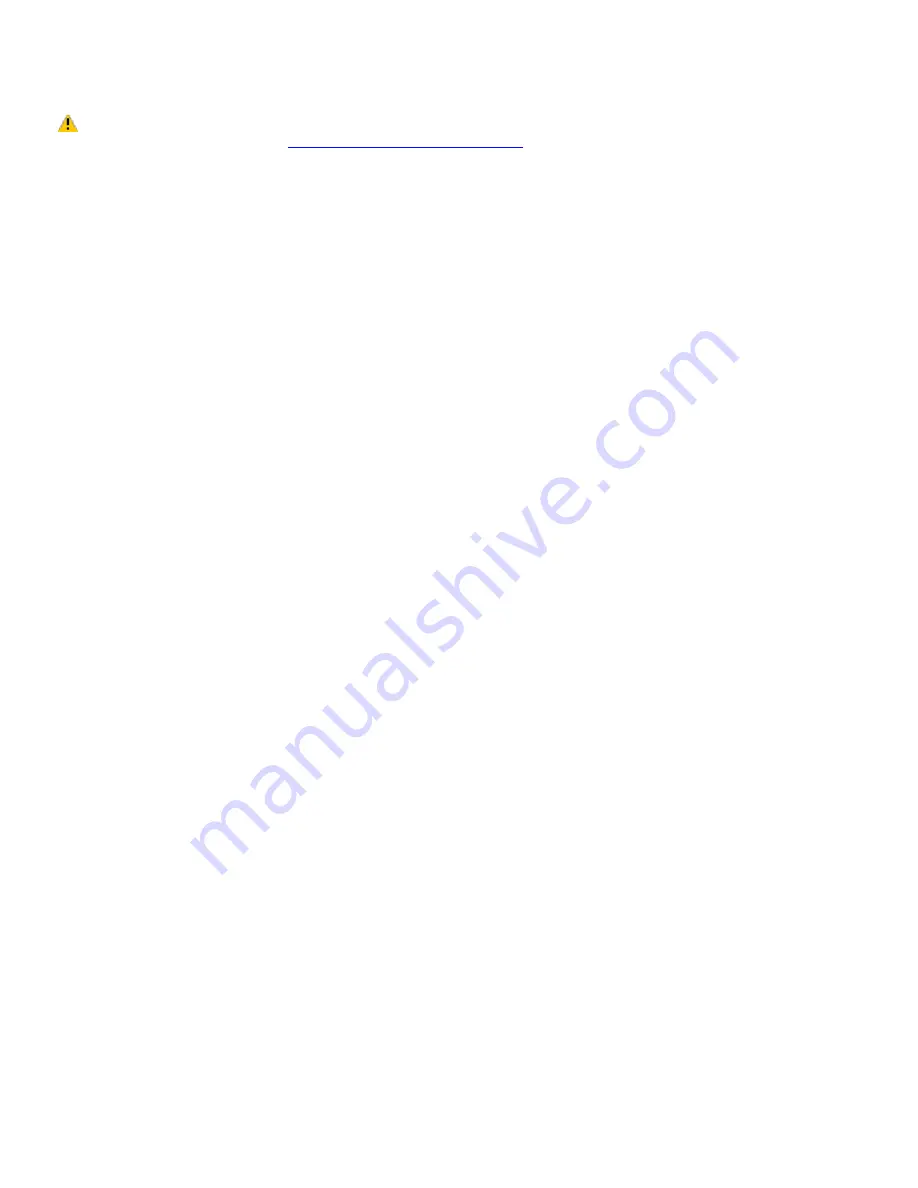
Precautions and procedures
The procedures described below assume familiarity with the general terminology associated with personal computers and
with the safety practices and regulatory compliance required for using and modifying electronic equipment.
Sony recommends that memory upgrades be performed by an authorized Sony Service Center. To find
the nearest center or agent, go to:
http://www.sony.com/pcsupport
.
When installing a memory module in your computer, make sure you read the proper safety precautions below.
Mistakes that occur when installing or removing a memory module may cause a malfunction.
Disconnect the computer from its power source and from any telecommunications links, networks, or modems before
you install or remove a memory module. Failure to do so may result in personal injury or equipment damage.
Electrostatic discharge (ESD) can damage disk drives and other components. Perform the procedures described
below only at an ESD workstation. If such a station is not available, do not work in a carpeted area, and do not
handle materials that produce or hold static electricity (cellophane wrappers, for example). Ground yourself by
maintaining contact with an unpainted metal portion of the chassis while performing the procedure.
Do not open the memory module package until you are ready to install the module. The package protects the
module from ESD.
Use the special protective package to store a memory module and prevent ESD, or wrap the memory module in
aluminum foil.
Page 184
Summary of Contents for PCG-SRX99K VAIO User Guide (primary manual)
Page 23: ...3 Follow the on screen instructions Page 23 ...
Page 48: ...4 Lift the disc from the drive 5 Push the drive tray gently to close it Page 48 ...
Page 56: ...Printer Connections Printing With Your Computer Page 56 ...
Page 73: ...Locating the Jog Dial Control The Jog Dial Control Page 73 ...
Page 88: ...Connecting Mice and Keyboards Using External Mice and Keyboards Page 88 ...
Page 93: ...Floppy Disk Drives and PC Cards Using Floppy Disk Drives Using PC Cards Page 93 ...
Page 104: ...hardware device 6 Eject the PC Card from the PC Card slot Page 104 ...
Page 182: ...Memory Upgrades Upgrading Your Computer s Memory Page 182 ...
Page 189: ...Using the Recovery CDs Application and System Recovery CDs Using Your Recovery CDs Page 189 ...
















































