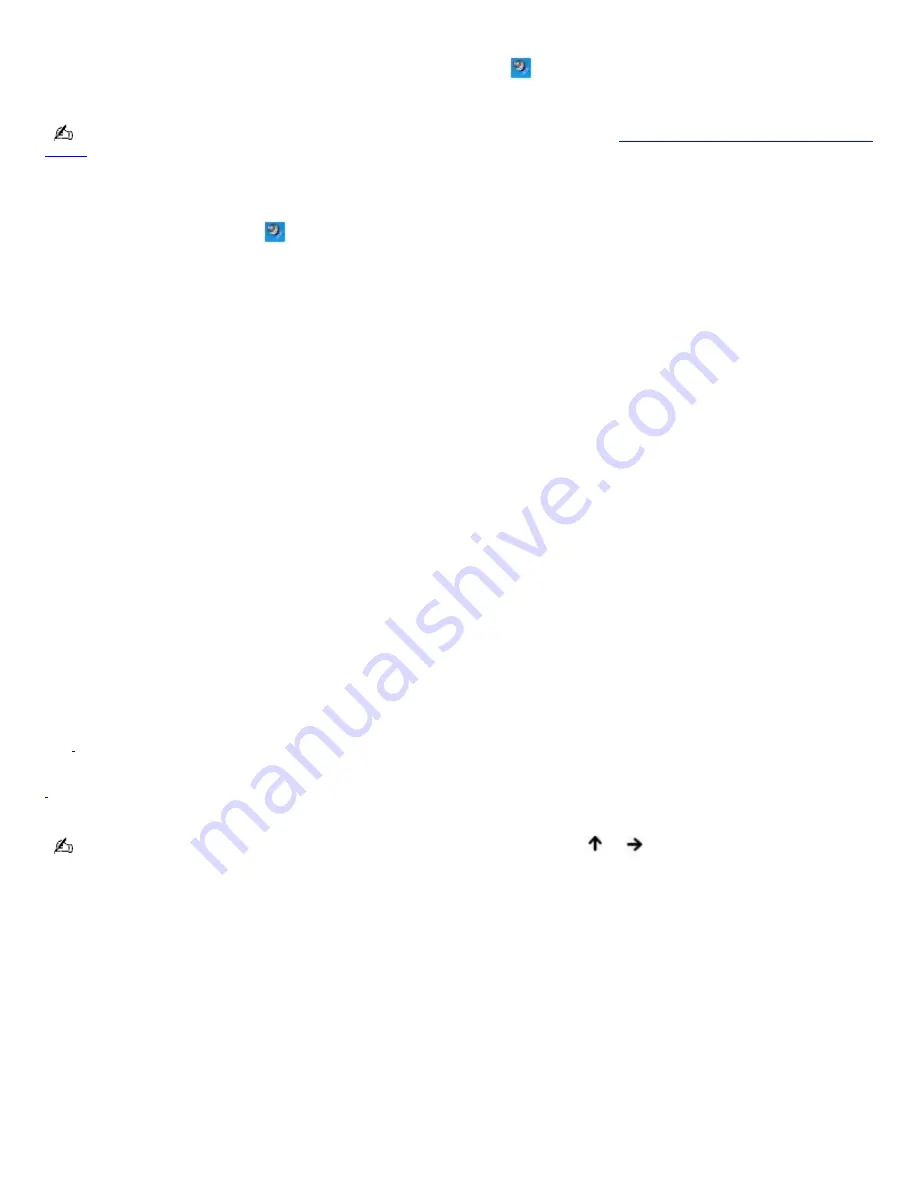
Adjusting the volume
To adjust the volume for playing CDs and DVDs, use the
Volume
icon
on the Windows
®
taskbar or the volume dial
control. Adjusting the volume for playing CDs or DVDs does not adjust the volume for recording CDs or DVDs.
You can only adjust the recording volume in the
Recording Control
window. See
Using a microphone or other device to
record
for instructions on how to open this window.
To adjust the volume of your speakers
1.
Right-click the
Volume
icon
on the Windows
®
taskbar, and select
Open Volume Control
. The
Volume Control
window appears.
2.
Click and drag the
Volume Control
slider up to increase volume and down to decrease volume.
3.
Click to cancel any
Mute
check boxes that are selected.
Sound device Function
Volume Control
Adjust the sound level from the speakers or headphones.
Wave
Adjust the wavfile sound or the system sound of Windows.
SW Synth
Adjusts the internal or external synthesizer volume.
CD Audio
Adjust the volume of the CD in the optional optical drive.
Microphone
Adjust the internal or external microphone volume.
Telephony
Adjust the modem or telephone volume.
PC Beep
Adjust the beep sound when inserting or removing the PC Card and other devices.
Line
1
Adjusts the sensitivity of volume input.
1
O n s elec ted models only.
As a short-cut, you can use the Fn+F4 key combination and the arrow keys
or
to change the volume setting. You
can also use the Fn+F3 key combination to toggle the mute option on and off.
Page 121
Summary of Contents for PCG-SRX99K VAIO User Guide (primary manual)
Page 23: ...3 Follow the on screen instructions Page 23 ...
Page 48: ...4 Lift the disc from the drive 5 Push the drive tray gently to close it Page 48 ...
Page 56: ...Printer Connections Printing With Your Computer Page 56 ...
Page 73: ...Locating the Jog Dial Control The Jog Dial Control Page 73 ...
Page 88: ...Connecting Mice and Keyboards Using External Mice and Keyboards Page 88 ...
Page 93: ...Floppy Disk Drives and PC Cards Using Floppy Disk Drives Using PC Cards Page 93 ...
Page 104: ...hardware device 6 Eject the PC Card from the PC Card slot Page 104 ...
Page 182: ...Memory Upgrades Upgrading Your Computer s Memory Page 182 ...
Page 189: ...Using the Recovery CDs Application and System Recovery CDs Using Your Recovery CDs Page 189 ...
















































